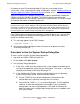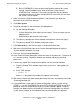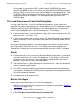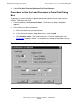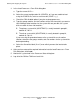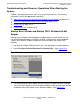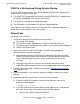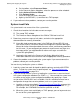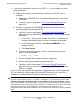NonStop S-Series Operations Guide (G06.24+)
Starting and Stopping the System
HP NonStop S-Series Operations Guide—522459-007
16-16
Troubleshooting and Recovery Operations When
Starting the System
3. If you still cannot load the system or if a CONFxxyy is not available, try one of
these procedures:
•
Replace the current system disk with an alternate system disk if one is
available:
a. Replace the $SYSTEM disk. For replacement procedures, refer to the
CSSI Web.
b. Load the system as described in The System Startup Dialog Box on
page 16-6.
•
Load the system from the CONFBASE configuration file and restore a
previously backed-up configuration file:
a. Load the system as described in The System Startup Dialog Box on
page 16-6 from the CONFBASE configuration file. In the System Startup
dialog box:
1. In the SYSnn field, enter the number of the SYSnn subvolume (for
example, 00) containing the version of the software to be loaded.
2. In the Configuration File box, select Base (CONBASE) as the
configuration file.
3. Click Start system.
b. From the startup TACL prompt, issue this command for each of the
processors to be reloaded:
> RELOAD (nn), PRIME
c. From the Startup TACL window, configure a tape drive.
d. Restore a previously backed-up configuration file.
e. Load the system as described in The System Startup Dialog Box on
page 16-6 from the current configuration file (CONFIG). Check that the
CIIN file is enabled.
As a last resort, you might be able to perform a tape load from a system image tape
(SIT) to restore the system image files to the $SYSTEM disk (SYSnn and CSSnn
subvolumes) and then load that image into either processor 0 or 1.
Caution. Performing a tape load from a system image tape (SIT) to restore the system image
files to the $SYSTEM disk (SYSnn and CSSnn subvolumes) is generally not recommended.
Perform a tape load only with the advice of the GCSC or your service provider. Loading
from a tape reinitializes the disk directory. In every case, the disk directory is overlaid with the
directory from the tape. All files that were on the disk are destroyed. The SIT does not contain
all the files that were on the $SYSTEM disk, including almost all important system
configuration information. Many additional steps are required to restore your system to working
order.