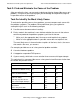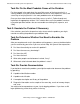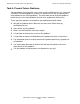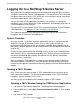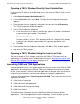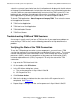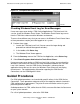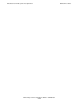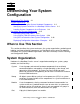NonStop S-Series Operations Guide (G06.24+)
Introduction to NonStop S-Series Operations
HP NonStop S-Series Operations Guide—522459-007
1-11
Launching OSM and TSM Applications
Opening a TACL Window Directly From OutsideView
If you know the IP address of the NonStop server (not those of OSM or TSM), use this
method:
1. Select Start>Programs>OutsideView32 7.1.
2. From the Session menu, select New. The New Session Properties dialog box
appears.
3. From the New Session Properties dialog box, Session tab, click IO Properties.
The TCP/IP Properties dialog box appears.
4. In the TCP/IP Properties dialog box:
a. In the Host name or IP address and port box, type the IP address, followed by
a space and the port number. For example:
172.17.22.187 23
The port number is 23 for a TACL prompt and 301 for a Startup TACL prompt.
In general, you should use port number 23 to perform operations tasks.
b. Click OK.
5. From the New Session Properties dialog box, click OK. A TACL window appears.
6. Log on to the TACL prompt.
Opening a TACL Window Using the Low-Level Link
You can also open a TACL window using either the OSM or TSM Low-Level Link
applications as described in the Troubleshooting section in Startup Event Stream and
Startup TACL Windows Do Not Appear on page 16-12.
Launching OSM and TSM Applications
Several operations tasks in this guide require you to log on to one of the OSM or TSM
applications. Assuming that the OSM or TSM client components have been installed
on the system console, launch the desired application as directed, then see the online
help for log on instructions (and alternate methods of starting the applications).
To launch OSM applications: Start>Programs>HP OSM. Then select the name of the
application to launch:
•
OSM Service Connection
•
OSM Low-Level Link Application
•
OSM Notification Director>Start/Stop
•
OSM Event Viewer
The OSM Service Connection and the OSM Event Viewer are browser-based
applications. These two applications launch a web page. From that page, you can