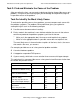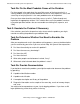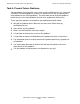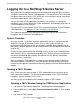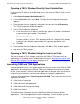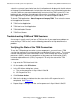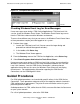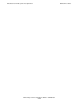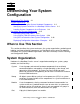NonStop S-Series Operations Guide (G06.24+)
Introduction to NonStop S-Series Operations
HP NonStop S-Series Operations Guide—522459-007
1-12
Troubleshooting OSM and TSM Sessions
select the system of your choice from the list of bookmarks displayed in the left column
of the page (available bookmarks include those that were user-created during previous
sessions and those converted automatically from an existing TSM system list). If no
bookmarks are available, the web page also contains instructions on how to access
these applications by entering a system URL as an Internet Explorer address.
To launch TSM applications: Start>Programs>Compaq TSM. Then select the name
of the application to launch:
•
TSM Service Application
•
TSM Low-Level Link Application
•
TSM Notification Director
•
TSM Event Viewer
Troubleshooting OSM and TSM Sessions
A message is usually sent if you lose a TSM session. If you experience problems or
errors during a TSM session, use the following procedures to help determine the
problem.
Verifying the State of the TSM Connection
To use the TSM package to monitor system components, you must have a TSM
session that connects the system console to a NonStop S-series server. The system
console communicates with a NonStop S-series server through the master service
processors (MSPs), which are components of the processor multifunction (PMF)
customer replaceable units (CRUs) in group 01. To verify the state of the TSM
connection:
1. Log on to the TSM Low-Level Link.
2. On the toolbar, click SP Actions.
3. In the SP Actions dialog box, select:
a. The service processor in Grp-1.Mod-1.Slot-50
b. SP Responsive Test
4. Click Perform Action.
5. Wait for the display to indicate that the status for the SP responsive test is
completed. See Figure 1-1.
6. Repeat Steps 3 through 5 for the service processor in Grp-1.Mod-1.Slot-55.