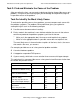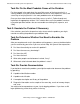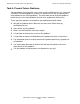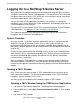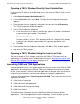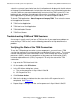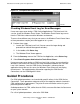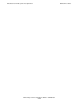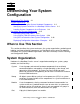NonStop S-Series Operations Guide (G06.24+)
Introduction to NonStop S-Series Operations
HP NonStop S-Series Operations Guide—522459-007
1-13
Guided Procedures
Checking Windows Event Log for Error Messages
If error messages occur during a TSM Service Application or TSM Low-Level Link
session, check the Windows Event Viewer. The Windows Event Viewer logs events
from the TSM client software and the Windows environment.
There are three different ways that you can access the Windows Event Viewer. None
of these procedures require you to be logged on to a system:
•
Perform these steps:
1. Launch the TSM Low-Level Link. (You can cancel the logon dialog and
proceed from a blank Management window.)
2. In the toolbar, click Status Log.
3. The Windows Event Viewer appears.
•
From the Summary menu of the TSM Service Application, select Status Log.
•
Select Start>Programs>Administrative Tools>Event Viewer.
If error messages occur during an OSM Low-Level Link session, you can check the
Windows Event Viewer for events by the same method described for the TSM Low-
Level Link. However, since the OSM Service Connection is a browser-based
application that resides on the server, the Windows Event Viewer will not display
related events. For troubleshooting information regarding the OSM Service
Connection, see the OSM Migration Guide.
Guided Procedures
For OSM, guided procedures are launched by specific actions in the OSM Service
Connection. These procedures automate many of the repetitive subtasks involved in
CRU configuration or replacement. They also do some verification and assist you in
performing manual subtasks.
Guided procedures for TSM, unlike those for OSM, are accessible from the Start menu
on your system console.
For a list of guided procedures, refer to the CSSI Web.
Figure 1-1. Completed SP Responsive Test
TIF705