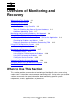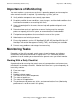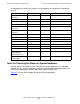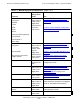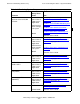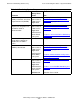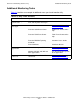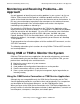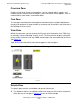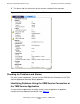NonStop S-Series Operations Guide (G06.24+)
Overview of Monitoring and Recovery
HP NonStop S-Series Operations Guide—522459-007
3-8
Monitoring and Resolving Problems—An Approach
Monitoring and Resolving Problems—An
Approach
A useful approach to identifying and resolving problems in your system is to first use
OSM or TSM to locate the focal point of a hardware problem and then use SCF to
gather all the related data from the subsystems that control or act on the hardware. In
this way, you can develop a larger picture that encompasses the whole environment,
including communications links and other objects and services that might be
contributing to the problem or affected by it.
For example, the OSM Service Connection or the TSM Service Application might
display an alarm for an Ethernet adapter. This information is valuable, but the problem
might not actually be with the adapter. By using SCF to examine status information
not only for the adapter but also for the SLSA subsystem, the WAN subsystem,
Expand, NonStop TCP/IP, the ServerNet fabrics, and so forth, you can determine
whether the adapter is, for example, simply generating errors because of a NonStop
TCP/IP problem.
To get comprehensive online descriptions of all the available SCF commands, use the
SCF HELP command.
The following subsections give instructions for using OSM or TSM and SCF to monitor
and resolve problems.
Using OSM or TSM to Monitor the System
OSM and TSM are client/server applications that provide maintenance, service tools,
and troubleshooting for your NonStop S-series server. Using OSM or TSM, you can
perform these monitoring tasks and related tasks:
•
Monitor the current status of system resources
•
Browse event logs
•
Send problem and configuration information to a service provider
•
View the connections within a system enclosure
•
View a system configuration in its physical arrangement, logical organization, or
inventory catalog
Using the OSM Service Connection or TSM Service Application
Although they are arranged differently, the OSM Service Connection and the TSM
Service Application provide the same basic views and functionality. For a comparison
and description of the functional differences, see the OSM Migration Guide.
When you log on to the OSM Service Connection or the TSM Service Application, the
primary interface is called the Management window. In both applications, it contains an
overview pane, a tree pane, a view pane, and a details pane.