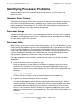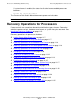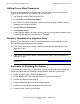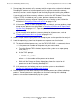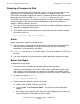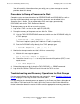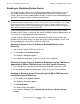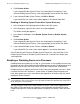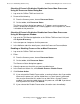NonStop S-Series Operations Guide (G06.27+)
Processors: Monitoring and Recovery
HP NonStop S-Series Operations Guide—522459-008
11-11
Dumping a Processor to Disk
You will need this information when you notify your system manager or service
provider about this dump.
Procedure to Dump a Processor to Disk
Complete syntax and considerations for RECEIVEDUMP and RCVDUMP, as well as
the error and informational messages that they generate, are described in the
Guardian User’s Guide. For an explanation of the messages generated by
RCVDUMP, refer to the TACL Reference Manual.
To dump a processor to disk on a running system:
1. Log on to a TACL session as the super ID (255,255).
2. Dump the memory of the processor to a disk file. Either:
•
Use the TACL RECEIVEDUMP command, which runs the RCVDUMP utility. At
a TACL prompt:
> RECEIVEDUMP / OUT dumpfile / cpu , { 0 | 1 }
The 0 and 1 options specify the X fabric or Y fabric, respectively.
•
Run the RCVDUMP utility directly. At a TACL prompt, type:
> RCVDUMP dumpfile , cpu , { X | Y }
3. Monitor the dump to make sure that it finishes successfully:
a. Wait for this message to appear:
CPU n has been dumped to dumpfile
b. Check the size of dumpfile to verify that the end-of-file pointer (EOF) is not
equal to zero.
> FUP INFO dumpfile
4. Reload the processor by issuing the TACL RELOAD nn, PRIME command.
5. Log off of the OSM or TSM Low-Level Link and the TACL session.
Troubleshooting and Recovery Operations for Disk Dumps
If a message indicates that the dump was not successful, repeat Dumping a Processor
to Disk on page 11-10 using the other ServerNet fabric.
If a halt code for the selected processor appears in the Processor Status dialog box of
the OSM or TSM Low-Level Link, look it up in the Processor Halt Codes Manual for
further information about the cause of failure and the appropriate recovery procedure.