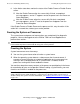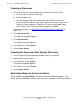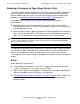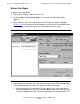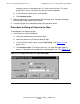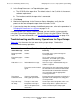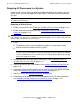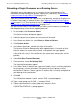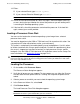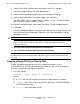NonStop S-Series Operations Guide (G06.27+)
Processors: Monitoring and Recovery
HP NonStop S-Series Operations Guide—522459-008
11-15
Freezing the System or Processor
6. In the Action status box, monitor the status of the Enable Freeze or Disable Freeze
action:
•
After the Enable Freeze action has successfully finished, a completed
message appears, and an “F” appears next to the processor in the Processor
Status dialog box.
•
After the Disable Freeze action has successfully finished, a completed
message appears, and an “F” next to the processor disappears from the
Processor Status dialog box.
If the Enable Freeze or Disable Freeze on the processor fails, retry the action. If the
action fails a second time, contact your service provider.
Freezing the System or Processor
The system freeze and processor freeze actions are used primarily for diagnostic
purposes. You must be logged on to the OSM or TSM Low-Level Application to
perform these actions.
Freezing the System
System freeze occurs one of two ways:
•
You use the system freeze action to invoke a system freeze.
•
When the operating system detects a software error that it cannot correct, it
executes a freeze instruction to suspend all application and system processes
running in the associated processor. If system freeze is invoked, all other
processors running with freeze enabled are frozen.
You can then dump the memory contents of the processors participating in the freeze
for examination by your service provider. Before invoking a system freeze, you must
check to see if freeze is enabled for the processors.
Caution. You should not invoke a system freeze on a production system. Invoke the system
freeze action only when instructed to do so by your service provider.
Note. The system freeze action automatically enables system freeze for the duration of the
action. After the freeze action completes, system freeze is disabled. After system freeze is
disabled, dump the system. For more information, see Dumping All Processors in a System
on
page 11-21.