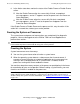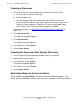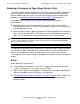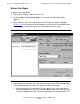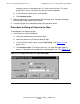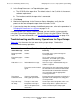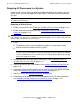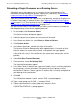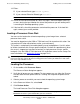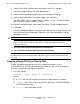NonStop S-Series Operations Guide (G06.27+)
Processors: Monitoring and Recovery
HP NonStop S-Series Operations Guide—522459-008
11-21
Dumping All Processors in a System
Dumping All Processors in a System
Dump an entire server when you want to examine the contents of all processors on a
frozen server. You must be logged on to the OSM or TSM Low-Level Link to perform
this task.
Dumping an Entire Server
1. Enable system freeze. See Enabling or Disabling System Freeze on page 11-12.
2. Enable freeze for each processor. See Enabling or Disabling Freeze on a
Processor on page 11-13.
3. Either:
•
To dump the entire system immediately, perform a system freeze action.
•
Wait for a freeze instruction from the system.
4. Dump one processor to tape (down system only). See Dumping a Processor
to Tape (Down System Only) on page 11-17.
5. Load this processor with CIIN disabled. See Loading a Processor From Disk on
page 11-23.
6. Dump each of the remaining processors to disk using the TACL RECEIVEDUMP
utility. See Procedure to Dump a Processor to Disk on page 11-11.
7. Start the system. See Starting the System on page 16-6.
8. Reload each of the processors that were dumped to disk. For more information,
see Reloading a Single Processor on a Running Server on page 11-22.
Note. Normally you do not perform system dumps. System dumps are performed primarily in
development environments.
Caution. Be sure that system freeze is not enabled when a service operation is performed.
For example, if system freeze is enabled, ServerNet disruptions such as cable replacement or
CRU insertion can generate a system freeze.
Note. When the operating system detects a software error it cannot correct, it can
execute a freeze instruction to suspend all application and server processes running
in the associated processor. If system freeze is enabled, all other processors running
with freeze enabled are frozen.