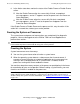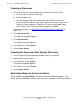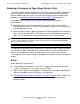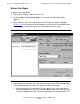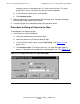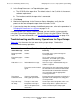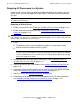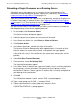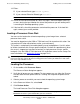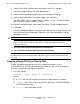NonStop S-Series Operations Guide (G06.27+)
Processors: Monitoring and Recovery
HP NonStop S-Series Operations Guide—522459-008
11-22
Reloading a Single Processor on a Running Server
Reloading a Single Processor on a Running Server
Sometimes one or more processors in a running server are not operating. For
information on how to determine whether a processor is operating, see Monitoring
Processor Status Using OSM or TSM on page 11-2.
After you have determined that a processor is not operating, check that the processor
is halted. Dump (copy) its memory to disk. (See Copying a Dump File From Tape to
Disk on page 11-24.) Then back up the file to tape. For more information, see Dumping
a Processor to Tape (Down System Only) on page 11-17.
You can use the OSM or TSM Low-Level Link (after system discovery) to reload the
NonStop operating system on the stopped processor:
1. On the toolbar, click Processor Status.
The Processor Status dialog box appears.
2. Select the processor (or processors) that you want to reload.
3. In the Processor Actions list, select Reset or Prime for Reload.
4. Click Perform Action.
5. In the Action Status box, monitor the status of the action.
The Reset or Prime for Reload action takes approximately 1.5 minutes to finish.
After the action has successfully finished, a “completed” message appears.
If the action fails, retry it. If the action fails the second time, contact your service
provider.
6. Select File>Start Terminal Emulator.
7. From the menu, select For Startup TACL.
Two OutsideView windows appear.
8. In the Enter Telnet IP Address box, type the IP address that is currently configured
for your primary service connection. If the processor for the primary service
connection IP address is down, type the IP address that is currently configured for
your backup service connection.
9. Click OK.
The OutsideView window is active, and the TACL1> prompt appears.
10. Type a super-group user ID (255, n) and press Enter.
11. Type the password for the super-group user and press Enter.
A $SYSTEM STARTUP 1> prompt appears.