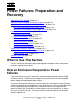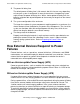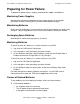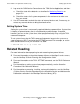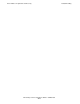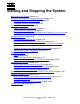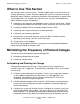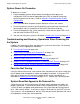NonStop S-Series Operations Guide (G06.27+)
Starting and Stopping the System
HP NonStop S-Series Operations Guide—522459-008
16-4
System Power-On Procedure
System Power-On Procedure
To power on a system:
1. Locate the power-on push button above the handle on either processor
multifunction (PMF) customer-replaceable unit (CRU) in group 01 (the group
containing processors 0 and 1). Refer to Section 2, Determining Your System
Configuration.
2. Press and hold down the power-on push button for at least one second.
3. For each enclosure, check fan activity by placing your hand near the outlet grill
located above slots 51 through 54 on the service side of the enclosure.
4. For each component in the system enclosures, check that the green LEDs are lit
and that none of amber LEDs are lit.
5. You can now start your system as described in Starting the System on page 16-6.
Troubleshooting and Recovery Operations When Powering On
the System
Problems that might occur when you power on a system are listed next. For recovery
information, see the appropriate subsection:
•
Fans Are Not Turning on page 16-4
•
System Does Not Appear to Be Powered On on page 16-4
•
Green LED Is Not Lit After POSTs Finish on page 16-5
•
Yellow ServerNet Port LEDs on SEBs Do Not Light on page 16-5
•
Amber LED on a Component Remains Lit After the POST Finishes on page 16-5
•
Group Service LED on System Enclosure Is Flashing On and Off on page 16-5
Fans Are Not Turning
If the fans do not start turning a few seconds after you power on the server, check that
the AC power cords and power-on cables are properly connected. If the green LED
lights are lit, but the fans are not turning, power off the system immediately as
described in Powering Off the System on page 16-21. Contact your service provider.
System Does Not Appear to Be Powered On
Check that fans are turning and that the AC power cords and power-on cables are
properly connected. If you know AC power is being supplied to the system, but the
system still does not appear to be powered on, the system might be running internal
tests. Wait several minutes. It can take as long as 10 minutes for the POSTs to finish.
If the system is still not powered on after this time and you cannot determine the cause
of the problem, contact your service provider.