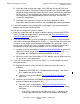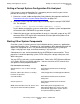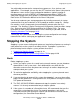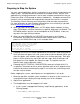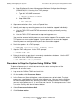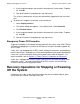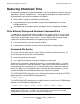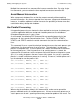NonStop S-Series Operations Guide (G06.27+)
Starting and Stopping the System
HP NonStop S-Series Operations Guide—522459-008
16-15
Troubleshooting and Recovery Operations When
Starting the System
•
If possible, look up event messages in the EMS logs ($0 and $ZLOG), and
refer to the OSM or TSM Event Viewer online help or the Operator Messages
Manual for further information about the cause, effect, and recovery procedure
for this event. (If you configured your processor to print event messages to a
hard-copy printer, you might be able to retrieve messages sent while the
system was going down.)
•
Look up the halt code in the Processor Halt Codes Manual for further
information about the cause of failure and the appropriate recovery procedure.
3. Correct the problem, and try loading the system again. If you cannot correct the
problem, contact your service provider.
You can also try loading the system as follows:
1. Load the system from each disk path for both the primary and mirror $SYSTEM
drives. To load the system along a specified path, see The Load Processor-n
From Disk Dialog Box on page 16-9.
2. If you still cannot load the system, try loading the system from a saved version of
the system configuration database file, CONFxxyy. You can load the system from
an earlier version of the system configuration database by specifying a saved
version of the CONFIG file if one is available. Use this method to recover from a
configuration change that caused a problem (such as a system freeze):
a. Load the system as described in The System Startup Dialog Box on page 16-6,
specifying a saved version of the system configuration file in the form xx.yy.
For example, the CONF0205 file would be specified as 02.05.
b. When the system starts and displays a TACL prompt, you can log on and start
the rest of the system applications.
3. If you still cannot load the system or if a CONFxxyy is not available, try one of
these procedures:
•
Replace the current system disk with an alternate system disk if one is
available:
a. Replace the $SYSTEM disk. For replacement procedures, refer to the
NTL Support and Service Library.
b. Load the system as described in The System Startup Dialog Box on
page 16-6.
•
Load the system from the CONFBASE configuration file and restore a
previously backed-up configuration file:
a. Load the system as described in The System Startup Dialog Box on
page 16-6 from the CONFBASE configuration file. In the System Startup
dialog box:
1. In the SYSnn field, enter the number of the SYSnn subvolume (for
example, 00) containing the version of the software to be loaded.