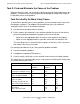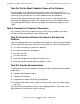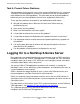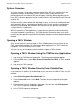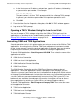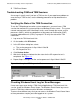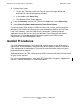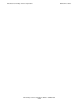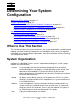NonStop S-Series Operations Guide (G06.27+)
Introduction to NonStop S-Series Operations
HP NonStop S-Series Operations Guide—522459-008
1-12
Troubleshooting OSM and TSM Sessions
•
TSM Event Viewer
Troubleshooting OSM and TSM Sessions
A message is usually sent if you lose a TSM session. If you experience problems or
errors during a TSM session, use the following procedures to help determine the
problem.
Verifying the State of the TSM Connection
To use the TSM package to monitor system components, you must have a TSM
session that connects the system console to a NonStop S-series server. The system
console communicates with a NonStop S-series server through the master service
processors (MSPs), which are components of the processor multifunction (PMF)
customer replaceable units (CRUs) in group 01. To verify the state of the TSM
connection:
1. Log on to the TSM Low-Level Link.
2. On the toolbar, click SP Actions.
3. In the SP Actions dialog box, select:
a. The service processor in Grp-1.Mod-1.Slot-50
b. SP Responsive Test
4. Click Perform Action.
5. Wait for the display to indicate that the status for the SP responsive test is
completed. See Figure 1-1.
6. Repeat Steps 3 through 5 for the service processor in Grp-1.Mod-1.Slot-55.
Checking Windows Event Log for Error Messages
If error messages occur during a TSM Service Application or TSM Low-Level Link
session, check the Windows Event Viewer. The Windows Event Viewer logs events
from the TSM client software and the Windows environment.
There are three different ways that you can access the Windows Event Viewer. None
of these procedures require you to be logged on to a system:
Figure 1-1. Completed SP Responsive Test
TIF705