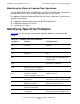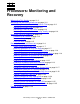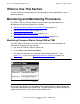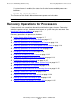NonStop S-Series Operations Guide (G06.29+)
Processors: Monitoring and Recovery
HP NonStop S-Series Operations Guide—522459-009
11- 3
Monitoring Event Messages
A graph next to each processor name also shows the recent history of busy levels for
that processor. You can save a history of processor busy percentages with the Save
History to file button. The history period is determined in the Time Frame slider in the
Processor History Options box.
Monitoring Event Messages
For more information, refer to Monitoring EMS Event Messages on page 4-1.
Monitoring the State of PMF CRUs
Use the OSM Service Connection or the TSM Service Application to monitor the state
of each processor multifunction (PMF) customer-replaceable unit (CRU). To monitor a
PMF CRU and determine the cause of a problem:
1. In the Management window, check the Physical view of the PMF CRU. The
processor or other system components in the PMF CRU might require service or
operator intervention if the display color of a PMF CRU in the Physical view of the
Management window is red or yellow. Normally, the display for the PMF CRUs is
gray.
2. Check any alarms generated as a result of the problem. See Checking for
Problems and Alarms on page 3-11.
3. Check the state of the processor as described in Identifying Problems Using the
TSM Service Application on page 3-11. The normal state value for processors is
“Running NSK.” Other values specify a detected abnormal condition.
4. Check the Processor Status dialog box in the OSM or TSM Low-Level Link to
determine if the processor is halted or frozen.
5. Check the Service State attribute of the PMF CRU as described in Identifying
Problems Using the TSM Service Application on page 3-11. The possible service
states for PMF CRUs are:
The service state of the PMF CRU should be OK. If not, refer to Replacing
Processor Memory or a PMF CRU on page 11-25.
Service State Description
OK Component does not report a need for service.
Note. In the OSM Service Connection, the Service State attribute
is not displayed if it is OK. It is displayed only if attention
or service is required.
Service Required Service is required for the component or one or more of its
subcomponents.
Attention Required Service needs are unknown. The component might not be
responding.