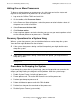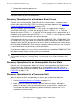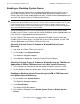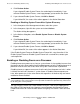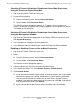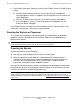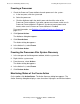NonStop S-Series Operations Guide (G06.29+)
Processors: Monitoring and Recovery
HP NonStop S-Series Operations Guide—522459-009
11-16
Freezing the System or Processor
Freezing a Processor
1. Check the Processor Freeze attribute for each processor in the system:
a. In the tree pane, click the system tab.
b. Select the processor.
c. Click the Attributes tab in the details pane and check the value of the
Processor Freeze attribute. If you want a processor to freeze, make sure its
Processor Freeze attribute is Enabled. If you do not want a processor to
freeze, make sure its Processor Freeze attribute is Disabled.
For more information, see Enabling or Disabling Freeze on a Processor on
page 11-13.
2. Click System Actions.
The Attributes dialog box appears.
3. Click Show Actions.
The Actions dialog box appears.
4. In the Actions list, select Freeze.
5. Click Perform Action.
Freezing the Processor After System Discovery
1. In the tree pane of the Management window, click the system tab.
2. Right-click the system name.
3. From the menu, select Actions.
The Actions dialog box appears.
4. In the Actions list, select Freeze.
5. Click Perform Action.
Monitoring Status of the Freeze Action
On the toolbar, click Action Status. The Action Summary dialog box appears. The
Action Summary dialog box displays status for actions in progress and finished actions.