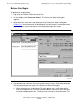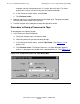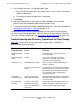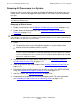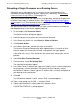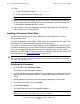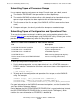NonStop S-Series Operations Guide (G06.29+)
Processors: Monitoring and Recovery
HP NonStop S-Series Operations Guide—522459-009
11-19
Dumping a Processor to Tape (Down System Only)
example, you can select processors 2, 3, and 4, but not 2 and 4. To select
processors 2 and 4, use the Ctrl key with the left mouse button.
b. In the Processor Action menu, scroll to Halt.
c. Click Perform action.
5. Mount a tape that is not write-protected into that tape drive. For open-reel tapes,
check that the write-enable ring is present.
6. Position the tape at the load point and put the tape drive online.
Procedure to Dump a Processor to Tape
To dump processor memory to tape:
1. In the Processor Status dialog box:
a. Verify that all processors have been halted.
b. Select the processor you want to dump to tape.
c. In the Processor Action menu, scroll to Tape Dump. (See Figure 11-2 on
page 11-18.)
d. Click Perform action. The Dump Processor-n to Tape dialog box appears,
where n is the processor number of the selected processor. (See Figure 11-3.)
Figure 11-3. Dump Processor-n to Tape Dialog Box
806CDT .CDD