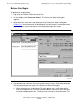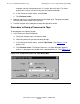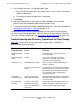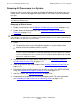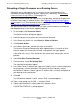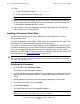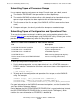NonStop S-Series Operations Guide (G06.29+)
Processors: Monitoring and Recovery
HP NonStop S-Series Operations Guide—522459-009
11-23
Loading a Processor From Disk
12. Either:
•
If you selected Reset, type reload n,prime.
•
If you selected Prime for Reload, type reload n.
13. Check the OutsideView window for status messages, which will report successes
or errors during the load. Monitor the state of the processor you are loading until it
is executing the NonStop operating system.
14. If the load fails, check the parameters and reload the processor. If the load fails
again, contact your service provider.
Loading a Processor From Disk
You can use the Load action to load an operating system image into a selected
processor from a disk.
You must be logged on to the OSM or TSM Low-Level Link to perform this action. You
can perform this action either before or after system discovery.
This action is used primarily for troubleshooting server load problems. Use this action
to initiate a load from disk using a specific load path. Perform this operation only when
the server is stopped and you want to load only a single processor using a specific
load path. (Use the OSM or TSM Low-Level Link to perform normal server startup. For
more information, see Starting the System on page 16-6.)
Loading the Processor
1. On the toolbar, click Processor Status.
The Processor Status dialog box appears.
2. Verify that all processors are stopped. To stop a processor, use either the Reset or
the Halt action on each processor that is running. Do not prime the processor for
reload.
3. Select a processor on which you want to load the operating system image.
4. In the Processor Actions list, select Load.
5. Click Perform Action.
The Load Processor From Disk dialog box appears.
Note. n is the number of the processor you want to reload.
Caution. If your server is currently running, halt all of the processors before you load a single
processor from disk. Failure to halt all running processors before you initiate the Load action
can cause unpredictable results.
Note. You cannot use this dialog box to cancel a load that is in progress. You can click
Cancel to cancel the system load before you have started it.