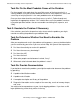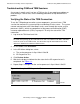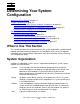NonStop S-Series Operations Guide (G06.29+)
Introduction to NonStop S-Series Operations
HP NonStop S-Series Operations Guide—522459-009
1-10
System Consoles
System Consoles
A system console is a personal computer approved by HP to run maintenance and
diagnostic software for NonStop S-series servers. New system consoles are
preconfigured with the required HP and third-party software. When upgrading to the
latest RVU, software upgrades can be installed from the HP NonStop System Console
Installer CD.
System consoles communicate with NonStop S-series servers over a dedicated local
area network (LAN) or a nondedicated (public) LAN. System consoles configured as
the primary and backup dial-out points are referred to as the primary and backup
system consoles, respectively.
When used with the TSM application, system consoles provide certain functionality
using the keyboard’s function keys. The OSM Service Connection does not use the
function keys but provides equivalent functionality through an Internet Explorer browser
window.
Opening a TACL Window
On a system console, you must open a TACL window before you can log on to the
TACL command interpreter. For information about logging on to a TACL command
interpreter, see the Guardian User’s Guide.
You can use any of the following three methods to open a TACL window.
Opening a TACL Window Using the TSM Service Application
1. Log on to the TSM Service Application. The Management window appears.
2. From the File menu, select Start Terminal Emulator>For TACL. A TACL window
appears.
3. Log on to the TACL prompt.
Opening a TACL Window Directly From OutsideView
If you know the IP address of the NonStop server (not those of OSM or TSM), use this
method:
1. Select Start>Programs>OutsideView32 7.1.
2. From the Session menu, select New. The New Session Properties dialog box
appears.
3. From the New Session Properties dialog box, Session tab, click IO Properties.
The TCP/IP Properties dialog box appears.
4. In the TCP/IP Properties dialog box: