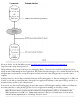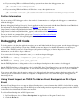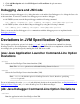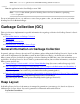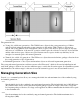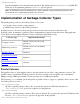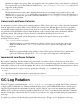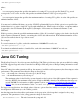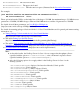NonStop Server for Java 4.2 Programmer's Reference
Click Add Breakpoint and select DLL Open from Event Name drop-down menu.3.
Click OK.4.
Debugging Java and JNI Code
You can use an inspect debugger tool to debug the native code and the Java Debugger tool to debug the Java code
at the same time. You need to start the Java debuggee process under a debugger.
On TNS/R systems, start the Inspect debugger with the following command:
run -debug -inspect=on java -Xdebug -Xnoagent -Xrunjdwp:sub-options
●
On TNS/E systems, start the Native Inspect debugger by using the following command:
run -debug java -Xdebug -Xnoagent -Xrunjdwp:sub-options
●
Then, you can use the Java Debugger tool to communicate with the debuggee process as explained under
Debugging Overview.
Deviations in JVM Specification Options
The compiler specification options for both the java and jdb tools deviate from standard Java because
NonStop Server for Java 4 implements only the HotSpot server VM and does not implement a client VM.
Accordingly, the options that specify running the client VM are not valid.
java: Java Application Launcher Command-Line Option
Deviations
-client
Selects the Java HotSpot Client virtual machine (VM).
Note: The -client option is not valid with NonStop Server for Java 4.
-server
Selects the Java HotSpot Server virtual machine (VM).
Note: -server the default option for NonStop Server for Java 4; therefore, specifying
-server is optional.
For more information about the java tool and additional deviations from standard Java, see Implementation of
Garbage Collector Types and java in the NonStop Java Tools Reference Pages.
jdb: Java Debugger Command-Line Option Deviations
-tclient
Runs the application in the Java HotSpot client VM.