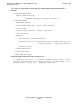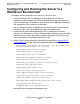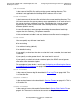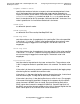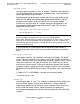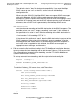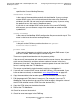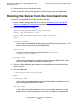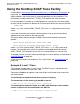NonStop SOAP User's Manual
Using NonStop SOAP with a TS/MP Application and
NonStop Processes
NonStop SOAP User’s Manual—520501-012
6-65
Configuring and Running the Server in a WebServer
Environment
CWD
specifies the Current Working Directory.
executable-filename
is the name of the executable you built with the Makefile. If you are using a
custom SOAP server, this name should match the value of the ExeName
attribute in the SDL file and must have the extension .pway. If you are using
the prebuilt server, this name is SoapServer.pway.
If you wish to run multiple SOAP server classes in the same PATHMON
environment, you can rename a copy of the executable or create an OSS
symbolic link.
config-filename
is the name of the NonStop SOAP configuration file you created in step 3. This
name is relative to the current working directory.
path-to-ICU
is the path to the ICU library and has the form
XML-parser-
location
/lib/icu/data/.
process-name
is the name of the process to which the server will report EMS events. If you
omit this variable, EMS messages are written to $0.
There are no special considerations for the process priority
If the server will communicate with context-sensitive server classes, the number of
static servers (Numstatic) and the maximum number of servers in the class
(Maxservers) must be 1. Also, Maxlinks cannot be greater than one if the SOAP
server is running under the iTP WebServer.
The server as provided is single-threaded, requiring a Linkdepth of 1.
5. If you will use a custom SOAP server, build the Pathway_CGI executable, if you
have not done so already, as described in class SoapUEHandler on page 8-5.
6. Copy the executable to the location specified for executable-name in step 3.
7. Edit the generated HTML clients if necessary. (For example, if you use iTP
WebServer Filemap directives to map URLs to file locations, change the value of
the ACTION attribute in each HTML file to the desired URL.)
8. Copy the HTML clients to the desired location.
9. Restart the iTP WebServer.
10. Check for errors on the terminal.
11. Check for event messages in the EMS log.