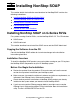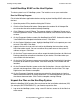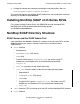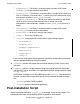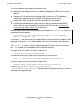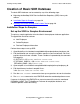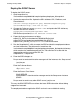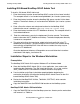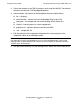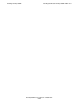NonStop SOAP User's Manual
Installing NonStop SOAP
NonStop SOAP User’s Manual—520501-012
2-2
Installation Overview
Install NonStop SOAP on the Host System
The host system is an HP NonStop system. The installers run on your workstation.
Run the IPSetup Program
Exit all other Windows applications before starting to place NonStop SOAP software on
the host.
1. Open the product CD by double-clicking the CD drive.
2. Click the View Readme file button. Setup opens the readme file in Notepad. Be
sure to review the entire readme before proceeding.
3. Click IPSetup to launch IPSetup. The program displays a Welcome Screen and a
License Agreement screen. To continue the installation, click Next on each of these
screens.
4. On the Placement Options screen click NonStop Kernel RISC. Uncheck the box for
"Use DSM/SCM to complete installation on host." Click Next.
5. On the Product Selection screen, highlight NonStop SOAP as the product you want
to install. Click ADD. Click Next.
6. Logon to the host that you wish to install on by following the instructions on the
Host Information screen. You can use either the system name or the system IP
address to log on. Click Next.
7. On the Host Target screen you can either accept the default locations for Work and
Backup subvolumes or browse to locations of your choice. Click Next when you
are satisfied with the locations.
8. On the Host File Placement screen you can either accept the default disk locations
or browse to locations of your choice. Click Next when you are satisfied with the
locations.
9. On the Placement Manifest screen review the file locations. You can click Back to
go back and change them. When you are satisfied with the click Next. This step
might take a few minutes to complete.
10. On the Placement Complete screen you can select the check boxes to view the
release documentation or to launch DSM/SCM. It is recommended that you review
the release documentation. Click Finish to complete running IPSetup.
Unpack the Files on the NonStop System
When the NonStop SOAP product files are placed on the installation subvolume (ISV)
(for example, $SYSTEM.ZOSSUTIL), you need to unpack the files.
1. Log on to the NonStop system, using a user ID that has access to all the files that
were moved.