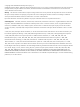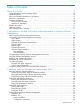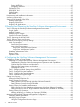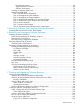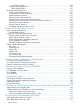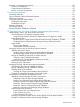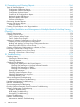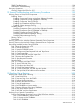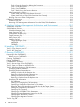NonStop Software Essentials User’s Guide HP Part Number: 669781-001 Published: September 2013 Edition: J06.03 and subsequent J-series RVUs, H06.09 and subsequent H-series RVUs, and G06.
© Copyright 2013 Hewlett-Packard Development Company, L.P. Confidential computer software. Valid license from HP required for possession, use or copying. Consistent with FAR 12.211 and 12.212, Commercial Computer Software, Computer Software Documentation, and Technical Data for Commercial Items are licensed to the U.S. Government under vendor’s standard commercial license. Warranty The information contained herein is subject to change without notice.
Table of Contents About This Guide........................................................................................12 Supported Release Version Updates (RVUs)................................................................................12 Intended Audience..................................................................................................................12 New and Changed Information in This Edition............................................................................
Exiting INITENV............................................................................................................37 Navigating INITENV.....................................................................................................37 CLEANOSS Tool................................................................................................................37 SPRCHECK Tool.................................................................................................................
New Revision Actions................................................................................................63 Target Maintenance Actions.......................................................................................64 Software Audit Action...............................................................................................70 Creating an Alternate System Disk........................................................................................70 Reinitializing DSM/SCM............
No Products Copied....................................................................................................106 Using the Target (Right) Pane.............................................................................................106 Undo Changes Button..................................................................................................107 Managing Software Revisions................................................................................................
Resolving or Accepting Discrepancies......................................................................................137 Causes of Discrepancies...................................................................................................137 Create Software Audit Report............................................................................................137 Resolve or Accept Discrepancies........................................................................................
16 Generating and Viewing Reports............................................................166 Types of Standard Reports.....................................................................................................166 Configuration Differences Report........................................................................................166 Configuration Product Files Report......................................................................................167 Configuration Products Report........
ZPHITI Troubleshooting.....................................................................................................190 CNFGINFO Troubleshooting.............................................................................................191 Recovery Operations.............................................................................................................191 Cleaning Target Work Files for OSS...................................................................................
Task 4: Stop the System by Halting the Processors...........................................................213 Task 5: Load the System...............................................................................................213 Task 6: Run ZPHIRNM.................................................................................................213 Task 7: Back Out to the Previous Revision........................................................................213 After Renaming the SYSnn.................
D Required Processes and Files....................................................................233 Required Processes...............................................................................................................233 Required Volumes.................................................................................................................233 System Load Volume.........................................................................................................
About This Guide HP NonStop Software Essentials is used, in conjunction with Distributed Systems Management/Software Configuration Manager (DSM/SCM), for managing and configuring software installation on distributed target systems. This guide provides task-oriented instructions for using the NonStop Software Essentials and DSM/SCM interfaces to perform the activities associated with installing and managing software revisions.
Table 1 Summary of Contents (continued) Chapter Description Chapter 3: Planning and Preparing the NonStop Software Management Environment Describes host and target systems, logical targets, and databases, and provides guidelines for defining your systems. Describes DSM/SCM tasks and provides guidelines for assigning them.
Table 1 Summary of Contents (continued) Chapter Description Appendix B: Installing CNFGINFO Describes how to install CNFGINFO, part of DSM/SCM client components, as needed. Appendix C: Running CNFGINFO Provides information about using CNFGINFO to create a configuration information file for software. Appendix D: Required Processes and Describes the preconfigured subsystem contents for DSM/SCM. Files Appendix E: ASSIGNs and PARAMs Describes how to use ASSIGNs and PARAMs related to DSM/SCM.
A group of items enclosed in brackets is a list from which you can choose one item or none. The items in the list can be arranged either vertically, with aligned brackets on each side of the list, or horizontally, enclosed in a pair of brackets and separated by vertical lines. For example: FC [ num ] [ -num ] [ text ] K [ X | D ] address { } Braces A group of items enclosed in braces is a list from which you are required to choose one item.
ALTER [ / OUT file-spec / ] LINE [ , attribute-spec ]… !i and !o In procedure calls, the !i notation follows an input parameter (one that passes data to the called procedure); the !o notation follows an output parameter (one that returns data to the calling program). For example: CALL CHECKRESIZESEGMENT ( segment-id , error ) ; !i !o !i,o In procedure calls, the !i,o notation follows an input/output parameter (one that both passes data to the called procedure and returns data to the calling program).
proc-name trapped [ in SQL | in SQL file system ] { } Braces A group of items enclosed in braces is a list of all possible items that can be displayed, of which one is actually displayed. The items in the list can be arranged either vertically, with aligned braces on each side of the list, or horizontally, enclosed in a pair of braces and separated by vertical lines.
Include the document title, part number, and any comment, error found, or suggestion for improvement you have concerning this document.
1 Introduction to the Role of NonStop Software Essentials in NonStop Software Management The HP NonStop Software Essentials product is a software installation and management tool for all NonStop servers running J-series, H-series, and G-series software.
Feature Description from one sofware configuration to another, perform a system load from alternate system disks.
Host System From a host system, use the NonStop Software Essentials interface on the host system to perform these tasks: • Transfer software files to target systems • Receive software into the NonStop Software Essentials environment • Archive the software • Plan and create software revisions • Package and initiate the placement of software on distributed target systems One host system can centrally control the configurations of many target systems or several host systems can manage different systems in one
The archive is located on one or more volumes of the host system. The planner specifies the archive volumes when configuring NonStop Software Essentials and can add or change volumes using NonStop Software Essentials. The software remains in the archive. You can copy software from the archive to update the software configuration of a system. Host and Target Database Each host or target system has one or more SQL databases for storing configuration information.
Installing and Configuring Software Use NonStop Software Essentials to install and manage new and revised software products from HP or third-party vendors. HP delivers release version updates (RVUs) on a site update tape (SUT) on one or more tapes or DVDs. SPRs are usually delivered on a backup tape or through a network connection. CAUTION: Software packages received into the archive must be as delivered from HP.
Figure 1-2 Software Configuration Management Overview Managing the SYSnn Subvolumes During the Build request, , if needed, a new operating system image is created. For software updates that do not require system generation, you can use the current SYSnn. When system generation is required for an RVU or SPR, you may have to specify a new SYSnn. However, you should minimize the number of SYSnn subvolumes on each target. NonStop Software Essentials requires only one SYSnn in order to operate.
products are not NonStop Software Essentials-enabled. You must use COPYOSS for those files, but you can use NonStop Software Essentials to manage everything else. CAUTION: Do not use COPYOSS to install OSS files that NonStop Software Essentials manages. Doing so replaces the NonStop Software Essentials-managed files, which can make it difficult to determine whether OSS files are managed by NonStop Software Essentials. This confusion can cause problems in managing OSS files with NonStop Software Essentials.
2 NonStop Software Management Interfaces and Tools This chapter describes at a high level the various interfaces and tools used for NonStop software management, including information on basic use, logging on and exiting, and using the menu functions (if any) available at startup.
Figure 2-1 Accessing NonStop Software Essentials in HP SIM Navigating the NonStop Software Essentials Interface The NonStop Software Essentials interface, pictured in Figure 2-2 (page 28), consists of: • The banner – displays name of the NonStop server (\SCUBA, in the example below) followed by “(Host)” to indicate that the server is a host system. The banner also provides: — A Home link to return to the work panel to its default or home view.
Figure 2-2 NonStop Software Essentials Home Page Exiting the NonStop Software Essentials Interface To end the current NonStop Software Essentials session, click the Sign Out link on the NonStop Software Essentials banner. You can also end the session by simply closing the browser window. In either case, if there are unsaved changes in the work panel, a dialog box warns you that unsaved changes will be discarded if you exit.
The Host Maintenance Interface (ZPHIHMI) manages the archive and the host database. You can perform these tasks only from the ZPHIHMI (and not from the ZPHITMI): • Maintain configuration manager profiles • Maintain planner security • Register a physical target system • Manage software package checkout • Manage the archive The Target Maintenance Interface (ZPHITMI) is used to manage the target database for the logical target on the target system.
Figure 2-3 Maintenance Interface Logon Screen 4. On the Logon screen, enter this initial User ID and Password, and press F1. (Maintenance Interface passwords are case-sensitive.) DSM/SCM initializes the Maintenance Interface with all database administration functions set to the user ID you established with INITENV. Therefore, that ID must be the first ID to log on to the Maintenance Interface.
Figure 2-4 Maintenance Interface Target System Main Menu Navigating the Maintenance Interface The Maintenance Interface screen consists of three main areas: • The upper area displays data fields in which you enter information. Use the tab key to move from field to field. • The middle area provides instructions for performing tasks from the screen. • The lower area shows the function keys that are active on the screen. Function keys provide navigation and common Maintenance Interface functions.
Figure 2-5 Maintenance Interface Screen Example To use the Maintenance Interface: 1. Start the Maintenance Interface. DSM/SCM displays the Logon screen. 2. Log on to the Maintenance Interface. DSM/SCM displays the main menu. 3. From the main menu, select a task, then press F1. DSM/SCM displays the requested screen. 4. Perform maintenance tasks using the data fields in the interface.
Entering the ZPHITI To begin a ZPHITI session: 1. Check that DSM/SCM is already started and that you are in the ZDSMSCM volume. See “Starting DSM/SCM” (page 39). 2. Run the ZPHITI: > ZPHITI DSM/SCM displays the ZPHITI logon screen (Figure 2-6 (page 33)). 3. In the User ID and Password fields, enter a valid operator user ID or alias and password, and press F1. (DSM/SCM passwords are case-sensitive.
Figure 2-7 ZPHITI Main Menu Navigating the ZPHITI The ZPHITI screen consists of four main areas: 1. The upper area displays data fields in which you enter information. Use the tab key to move from field to field. 2. The second area provides instructions for performing tasks from the screen. 3. The third area provides messages or menu list items. 4. The lower area shows the function keys that are active on the screen. Function keys provide navigation and common ZPHITI functions.
Figure 2-8 ZPHITI Screen Example To use the ZPHITI: 1. Start the ZPHITI. DSM/SCM displays the Logon screen. 2. Log on to the ZPHITI. DSM/SCM displays the main menu. 3. From the main menu, select a task and then press F1. DSM/SCM displays the requested screen. 4. Perform your target tasks using the data fields in the interface. Exiting the ZPHITI To end a ZPHITI session and leave DSM/SCM, press Shift-F16 from any ZPHITI screen. If you have no further DSM/SCM activities to perform, you can stop DSM/SCM.
INITENV Tool When you receive a new NonStop S-series system or Integrity NonStop system, HP has already initialized DSM/SCM and set up a default configuration. You can use INITENV to change some DSM/SCM configuration settings or to reinitialize DSM/SCM because of a corrupted database. You must be super ID (255,255) to run INITENV. If you try to perform an INITENV task that you do not have permission to perform, INITENV stops, and you must restart INITENV using an appropriate user ID.
Exiting INITENV INITENV automatically stops itself after its processing is complete. INITENV does not perform any actions until you finish its dialog. Therefore, to leave your system unchanged, press Ctrl-Y to leave INITENV at any time during the INITENV dialog. Navigating INITENV INITENV is a command-line interface that prompts you with a series of configuration questions. The questions vary depending on your responses.
$JBOD13.ZDLL002 $JBOD13.ZDLL003 $JBOD13.ZDLL016 $JBOD07.ZDLL003 Yes Yes Yes Yes No No No No No No No No Do you want to purge all obsolete Public DLL subvolumes (Y/N) ? y File Utility Program - T6553H01 - (20JAN2012) System \SCUBA (C)1981 Tandem (C)2006 Hewlett Packard Development Company, L.P.
STOPSCM The STOPSCM program stops DSM/SCM: Starting DSM/SCM Before using the NonStop Software Essentials interface or CNFGINFO: 1. Check that you are logged on using the super ID (255,255) or the DSM/SCM user ID. NOTE: 2. You must be a member of a super-user group to start TMF. Check that ZDSMSCM is the current subvolume. > VOLUME $volume.ZDSMSCM $volume is the volume where the ZDSMSCM subvolume is located.
NOTE: If ZPHIRNM in PREVIEW mode displays a message that TMF must be running, do not stop TMF. In some cases, TMF must be running to rename certain files. For some software revisions, you must leave certain applications running, such as TMF or Safeguard. If you are backing out to a previous RVU, consult the instructions for the RVU you are backing out to for any special instructions to leave certain applications running. 1. Stop DSM/SCM: > VOLUME $volume.ZDSMSCM > RUN STOPSCM 2. 3.
3 Planning and Preparing the NonStop Software Management Environment Before you configure NonStop software management software, you need to plan: • Which systems should serve as host systems or target systems • Whether to create multiple logical targets on a system • Where to locate the software archive and the database for each system • Which users to designate as planners, operators, or database administrators Topics discussed in this section include: • “Task 1: Planning the NonStop Software Management En
Generally, the host system contains the host database and a target database, and each target system contains a target database. However, you can put the target databases on the host system if it is network connected, or put several target databases on one target. Multiple Logical Targets You can configure multiple logical targets on each system. For example, to have separate development and production disks on a system, you would have two logical targets on that system.
containing one logical target, from a central host system. The software archive must always be on the host system. In this example: • The planner accesses NonStop Software Essentials on the host system \A either through the CMS on which HP SIM and the NonStop Software Essentials client are installed or through a web browser on a console with a remote connection to that CMS. • The DSM/SCM software archive stores software that has been received into the archive through NonStop Software Essentials.
Task 3: Planning Users and Security Setting security for different users (planners, database administrators, and operators) determines what tasks they have permission to perform: • Planners have permission to plan, build, and apply software configurations. For more information, see “Planner Tasks” (page 47). • Operators have permission to initiate tasks on an assigned target system, usually as directed by a planner.
Work Environments Work environments include these: Small Work Environments In small work environments—those where NonStop Software Essentials manages only one or two systems—one person can perform the tasks of the planner, database administrator, and operator. If the planner has time constraints, or if preferable, a separate person can assume the duties of the operator.
For a mixture of remote and local systems in one work environment, you can combine the suggested assignments as fits your situation. For example, if you have separate development and production systems, some local and some remote, each under one host system, your assignments might look like Figure 3-3 (page 46).
• • Adding users to NonStop Software Essentials and establishing what tasks they can perform Resolving problems with the software database These tasks include database maintenance tasks using the Maintenance Interfaces. NonStop Software Essentials and DSM/SCM are usually configured by the initial database administrator. By default, each database administrator has full permission to access the ZPHIHMI.
In a typical software update, the planner: • Determines the needed product version update (PVU) for all software on a given target. For example, the planner decides whether the Safeguard T9750 product on a target should be upgraded to support new functions • Determines the dependency relationships in planned changes.
received from the planner, the operator initiates tasks on the target system. Therefore, the operator needs only a minimal understanding of and experience with software installation procedures and software management operation.
4 Configuring the NonStop Software Management Environment This section describes the initial configuration and initialization of host and target systems or a subsequent adjustment. Both DSM/SCM and NonStop Software Essentials server-based components are installed and configured with default values when you receive a new NonStop system.
After you rename a host system, you must initialize any targets that host manages to update them for the new host name before performing any NonStop Software Essentials tasks.
> TMFCOM START TMF 5. Check that DSM/SCM is not running: > RUN STOPSCM For more information, refer to “Starting and Stopping DSM/SCM” (page 38). 6. Run INITENV and select the change option: > RUN INITENV Use Table 4-1 (page 52) as a quick guide to configure a host or physical target system. The right column provides common entries. For this procedure, make sure that you select C when INITENV asks if you are initializing or changing the system.
3. 4. 5. 6. Configure the system profile for this system. See “Updating System Profile Information through NonStop Software Essentials” (page 148) or “Updating Host or Target System Profile Information through ZPHIHMI or ZPHITMI” (page 148). Designate the archive volume and scratch volumes for this system. See “Updating the Volume Usage” (page 151). Set security for database administrators for this host system. See “Setting Security for Database Administrators” (page 57).
NOTE: You should delete any DSM/SCM user where the corresponding Guardian user or alias has been deleted. Setting Security for Planners For information about the tasks that planners can perform, see “Planner Tasks” (page 47). Security information for planners is stored in the host database.
Setting Planner Security through ZPHIHMI 1. From the host system, check that ZDSMSCM is the current subvolume; then run the ZPHIHMI: > VOLUME $volume.ZDSMSCM > RUN ZPHIHMI 2. Log on to the ZPHIHMI using the DSM/SCM user ID. DSM/SCM displays the Maintenance Interface main menu.
3. 4. 56 Select 3 (Security Maintenance); then press F1. DSM/SCM displays the Security Maintenance menu. Select 1 (Planner Security Maintenance); then press F1.
5. Press Shift-F4. DSM/SCM displays a list of all the planners for this host system. To page through the list, use the PgUp and PgDn keys. Press F16 to return to the Planner Security Maintenance screen. 6. 7. 8. To check the security information for a planner, enter the planner’s user ID; then press F2. To check information about the next planner in the list, press F3. Add or change security permissions for a planner: a.
which tasks the host administrator has permission to perform within NonStop Software Essentials or DSM/SCM. Permissions for an individual host administrator can subsequently be modified through the “Modify Host Administrator” dialog (pictured below). To reach this dialog, click on an individual host administrator name on the Host Administrators Page. Once the desired changes have been made, click OK for the changes to take effect.
Setting Security for Host or Target Database Administrators (ZPHIHMI or ZPHITMI) 1. 2. 3. From the ZPHIHMI or ZPHITMI, select 3 (Security Maintenance); then press F1. DSM/SCM displays the Security Maintenance menu. From the Security Maintenance menu, select 2 (Database Administrator Security Maintenance); then press F1. DSM/SCM displays the Database Administrator Security Maintenance screen. From the Database Administrator Security Maintenance screen, press Shift-F4.
a. Enter the operator’s user ID or alias; then press F2 to check information about the operator. To grant a permission, enter Y in its data field. To deny a permission, enter N in its data field. By default, each operator has full permission for ZPHITI access. To apply restrictions, set the appropriate flags on the Operator Security screen. b. • • 4. When all permissions are set, press Shift-F2 if you are updating an existing operator or F7 if you are adding an operator.
Table 4-2 Changing Default Parameters (continued) To change... Interface By...
Table 4-2 Changing Default Parameters (continued) To change... Interface By...
Table 4-3 (continued) State Values Definition Date, time The date and time that the revision was applied on the target. No Revisions There are no revisions for that target. (blank) The row is blank (no value) when the row is for a Clone. Uninitialized The word “Uninitialized” appearing before any of those values indicates that the target has not yet been initialized. To the right of the table on the Configuration Revisions page are the actions that can be performed on this page.
For more information on performing these tasks, see creating or editing a new software revision.
Under Physical Target: NOTE: When you create multiple logical targets for a single physical or target system, the values entered under “Physical Target” must be the same for each logical target that shares that same target system. • • • Name – the name of the NonStop system Site ID – a 6-digit system serial number (it can be found in the SYSnn.
• • • • 2. Specify a name for the new logical target. Indicate whether the target will be a standalone, master, or clone (for more information, see Using the Cloning Feature). Enter (optional) description of the target. Indicate whether OSS files will be managed and installed on the target. In the Output tab, provide the following input: • Output location for target reports – the name of a spooler or file to which the output created by Backup is sent when a report is created for this target.
subvolume Up to 8 alphanumeric characters, the first of which must be alphabetic. fileneme Up to 8 alphanumeric characters, the first of which must be alphabetic. • • 3. Under “Guardian defaults for new files,” when no prior version of the files exist, you can change the owner and security settings for the new files.
4. After providing the necessary input in the Main, Output, and SYSGEN tabs, click OK to add the new logical target. The name of the new logical target appears in the Configuration Revisions window with a revision number of either 1 or blank (no value), if this is a new physical target that has just been added, is uninitialized, and has no revisions.
Modify Target Initiated by clicking the Modify button, this action is enabled only when a single target revision is selected in the table. Make any desired changes to the input fields on the three tabs (as described under “Add Target”), then click OK to save the changes for the target. Delete Target Initiated by clicking the Delete button, this action is enabled any time one or more targets are selected in the table.
NOTE: A physical target system must have at least one logical target; therefore, if you delete the last remaining logical target for a target system, you are deleting that physical target as well. Initialize Target It is necessary to initialize a logical target on the host system after these operations: • Adding a logical target to a system. You cannot perform an initialization Build/Apply if it was previously performed on any other logical target created on that particular physical target system.
> logon 255.255 password: 2. Make ZDSMSCM the current subvolume: > VOLUME $volume.ZDSMSCM 3. Check that TMF is running: > TMFCOM START TMF 4. Check that DSM/SCM is not running: > RUN STOPSCM For more information, see “Starting and Stopping DSM/SCM” (page 38). 5. Run INITENV: > RUN INITENV Use this checklist as a quick guide to reinitialize a host or physical target system.
Table 4-4 Reinitialization Checklist (continued) The default is to not compress archive files because it improves I/O time as compared to compressing the files. Compressing archive files reduces their size about fifty percent and reduces transmit time to remote systems over Expand if space is more important at your site.
4. 5. Add database administrators for this host system. For more information, see “Setting Security for Database Administrators” (page 57). Update the Configuration Manager Profile. For more information, see “Host Configuration (Configuration Manager) Profile” (page 146). “Task 2: Configure the Host Database” (page 52) ___ Set Planner Security, as described in “Setting Security for Planners” (page 54). ___ Update System Volume Usage, as described in “Updating the Volume Usage” (page 151).
___ Submit changes Shift-F2 ___ Return to main TMI menu F16 Update Target Volume Usage ___ Select Volume Maintenance 2 and press F1 ___ Enter one or more scratch volume names $DSMSCM ___ Submit changes Shift-F2 ___ Return to main TMI menu F16 Set Operator Security ___ Select Select Security Maintenance 3 and press F1 ___ Select Operator Security Maintenance 1 and press F1 ___ Enter an operator user ID or alias to add authorized-DSM-user or alias123 ___ Set the DSM/SCM tasks the o
Task 7: Perform a Build/Apply Perform the type of Build/Apply appropriate to your needs: • Initialization Build/Apply – If you received the same software as your current configuration, synchronize the new DSM/SCM configuration against the current configuration by performing an Initialization Build/Apply. At this point, DSM/SCM does not recognize the SYSnn currently running on your system.
5 Managing Software With NonStop Software Essentials HP periodically issues new and revised software products for your NonStop systems. NonStop Software Essentials is used to plan and install software on both local and distributed systems. From a host system, you can control the installation and configuration of the software on all your systems, local or remote, network-connected or not.
• • from softdocs or other documents. Before activating new software on a target system, print and read the instructions delivered with the activation package. Activation: When product files are first applied to (placed on) a target system, they are given temporary file names so they do not interfere with any existing versions of the software. This helps minimize downtime for your applications. The activation itself involves using ZPHIRNM to rename the placed files to their actual names.
6 Receiving and Managing Software Packages This chapter defines the various software packages used in NonStop and describes how to use NonStop Software Essentials and other software management tools to perform the following activities: • “Preparing to Receive Software” (page 78) • “Receiving Software Into the Archive” (page 79) • “Managing Software Packages in the Archive” (page 83) A software package consists of one or more products from HP, customer, or third-party software on either disk or tape.
a. List the saved configuration files: > FUP INFO $SYSTEM.ZSYSCONF.CONF* b. Run SCF > SCF 2. Save the current configuration: -> SAVE CONFIGURATION xx.yy Define xx and yy as you like. One option is for xx to reflect a major configuration change and yy to reflect a minor configuration change. This message appears: The configuration file $SYSTEM.ZSYSCONF.CONFxxyy has been created. If you specify an existing configuration file, SCF asks if you want to replace it.
Figure 6-1 Main Tab of Receive Software Request page The information gathered or to be specified includes: — The “Request name” is automatically generated for the receive software request by the software management server. It has two parts: a prefix and a suffix. The prefix will be “Receive Software” and the suffix will be the date and time of the request, in the format: yyyy-mm-dd:hh:mm. — “Request description” is an optional field in which the planner can describe the software package being received.
NOTE: The default input source, if another is not specified, is the default tape drive configured in the Host Configuration. Figure 6-2 Input Source Tab Tape Option If you choose Tape, either select a tape drive from the list of tape drives available on the NonStop server or enter a tape drive name in that same field. The optional “External Tape ID” field is used in EMS messages, for example, to help a system operator identify the proper tape to mount.
earlier Search matches the last volume.subvolume pattern, then it is also selected to notify you that it satisfies the last search criteria. There will not be duplicate subvolumes in the table. You can remove subvolumes by selecting them in the table and clicking the Remove button. — • At least one subvolume must be selected before you can click the Submit button. All subvolumes that are selected when Submit is clicked will be used to receive software into one package.
The remainder of this chapter, “Managing Software Packages in the Archive” (page 83), describes how the software package you received into the archive can be viewed, along with all the existing software products in the archive, through one or more of the Software in Archive views in NonStop Software Essentials.
how many software packages are selected in the view, include the ability to add one or more software packages to a new or existing Package Group, delete one or more software packages from the archive, or Export Files from an individual software package. Base SPRs This Software in Archive view displays a list of all software packages in the archive where the first Software Product Revision (SPR) received into the package is a Base SPR.
SUTs This Software in Archive view displays a list of all site update tapes (SUTs) in the archive. From this view, you can delete one or more software packages from the archive, Export Files from an individual software package, or click on an individual package name to view the page for that individual software package. Package Groups Displays a list of all individual, user-defined package groups in the archive.
Individual Package Groups The page for an individual package group displays a list of all the software packages in the archive that have been added to that group. You can access the page for an individual package group by clicking on the name of that group in either the Package Groups view or in the Host Tree pane.
From the Ungrouped Packages page, you can also: • Click on an individual software package name (in the Name column) to see the products belonging to the package (on a page for that individual software package). • Add software packages to a new or existing package group by selecting one or more packages and clicking Add to Group. • Delete one or more selected software packages from the archive. • Export Files from an individual software package (available when just one software package is selected).
From this page, you can Export Files from the archive or click on any link in the Product Version column to display a Files View page that lists all the files belonging to that product. If “Show Products in Groups” is enabled, software product groups are displayed on the Software Package page along with individual software packages (as pictured below).
Files View The Files View displays all the files belonging to an SPR or set of SPRs for a product in a software package or revision. It is displayed in either the work panel of the main NonStop Software Essentials window or in a Files View Popup, depending on how it is accessed: • Clicking on a Product Version link on an individual Software Package Page displays the Files View page in the work panel. • Clicking on a Product Version link on a Revision Page displays the Files View page in the work panel.
• 90 Example 3 shows the Files View display for the T0008 product with SPRs H01 and AAD combined. When combined, what you see displayed for each file is the version from the overlay or topmost SPR. You can tell from the Fingerprint column that file D1 came from the topmost SPR, Product Version H01 AAD.
NOTE: If you export the D1 file from this view, only that topmost version of the file (with fingerprint 22cd5eff0227223d) would be exported. Files View Popup When accessed from clicking on a Product Version link for a product while creating or editing a new software revision, the Files View is launched in a popup window and looks like the example below. There is no option to export files from the popup Files View window.
enabled, you can see all product groups that exist in the archive on the All Software Packages page. If display of product groups is disabled (by unchecking the Show Products in Groups option), products that are members of product groups will still be listed individually on those pages. The example below shows two product groups, “SQL/MX Group” and “SS7 Products.
You can quickly select or de-select all products in the product group by clicking the box to the left of the group name. You can also select or de-select individual products within the product group by clicking the box to the left of the product name. When an entire product group is selected, as in the example below, the Delete Group action is enabled. Add Products to a Product Group Allows you to add one or more selected products to a Product group.
Remove Products from a Product Group Enabled only when one or more products within a single product group – and no other products outside of that product group – are selected, this action removes the selected product(s) from that product group. The products are not removed from the revision or any other product group that they may be a member of, and will continue to appear in the list of products for that revision, listed either individually or as a member of another product group.
7 Creating and Managing Software Revisions A software revision is a list of products stored in the software archive that together are built into a configuration revision. After you receive all required packages into the archive, plan and create a new software revision for the target system.
> RUN SPRCHECK [ OUT /out-file/ ] supnote sysh-file out-file is the printer, spooler, or file location to send the SPRCHECK output to. If omitted, SPRCHECK output appears on your screen. sysh-file is the DSM/SCM history file (syshnnnn) on your system. The organization of the SPRCHECK output depends on the version of Support Note being checked against. In both output formats: • Indentation of products is the same as in the Support Note.
T8996V40 T8353D44 ABD AAC A A ITP WEBSERVER NS TUXEDO /T DOMAINS GATEWAY Listing Products and Product Files Check all information provided about the products in existing revisions and in new packages. Using NonStop Software Essentials, you can list: • The products in a software package through the “Individual Software Package Page” (page 87). • The product files in a software package or a specific product through the “Files View” (page 89).
You can add products to a new or existing product group, as described in “Add Products to a Product Group” (page 93). Viewing Revision Notes Revision notes document site-related information about a revision, such as problems the revision solved or reasons an SPR was applied. The planner enters revision notes when creating the software revision. Each time a new revision is created from the current one, the planner should add to the notes, creating a history of the software revision.
Checking the Revision History of a Software Configuration Before using an existing software configuration as the basis of a new software revision, check its revision history. In NonStop Software Essentials, this can be done on the Target page, which is displayed when you click on a target name on either the Configuration Revisions Page or under Configuration Revisions in the Host Tree Pane. The Target page displays the configuration revision history for an individual logical target.
NOTE: The edit option is only available if the user is the owner of the new revision. The button label will be “View” if the user is not the owner of the new revision, but is in the same planner group as the owner. Other available actions on the Target page include: • For a revision that is not “New,” click on the revision number to display the Revision Page for that revision. • Delete one or more revisions by selecting them in the left column and clicking Delete Revisions.
This launches the “Select Target Dialog Box”, from which you select a target on which to install software. • From the Requests menu, select Software Installation > Install Software. This also launches the “Select Target Dialog Box”, from which you select a target on which to install software. • • • From the Configuration Revisions page, select a target, then click the Create or Edit button under New Revision actions. This launches the Install Software page.
NOTE: About the "Remove Target from Clone Group" Confirmation Dialog Box: If you choose to install software on a system that is a member of a clone group, you will be prompted to remove the system from the clone group. The Install Software page will be loaded, but the new revision will not be based on the version currently running on the Master and Clone. Instead, it will revert to the revision last used before this system was part of the Clone group.
• When you attempt to install software on a logical target that already has a software configuration revision in the “New” state, you are presented with the opportunity to edit that new revision. In the example below, “\SCUBA DEFAULT” is the logical target and “4” is the existing “New” software configuration revision available to be edited. How to Use the Create/Edit Interface The interface used is the same whether you are creating a new software configuration revision or editing an existing one.
Once you have loaded the desired software into the source pane, use the selection boxes in the left column of the pane to select what you want to copy and click the Copy to... button to copy the selected items to the new revision in the right pane.
You can sort the lists in each pane by clicking on the column headings. Clicking the heading for the second column sorts all of the rows marked with these change or addition symbols, to make it easier to ascertain the differences between source and target. TIP: • Selecting all products in a SUT or configuration revision triggers a Copy operation, which replaces ALL contents of the new revision.
No Products Copied None of the original products selected are being copied into the new revision. Responses to one or more confirmation messages have resulted in no products being copied into the new revision. Using the Target (Right) Pane The right (or target) pane of the window is the new software configuration revision that is being created or edited. If you are editing an existing “new” revision, the right pane is pre-populated with that existing revision.
Undo Changes Button The Undo Changes button becomes active once any change has been made to the new software configuration revision in the right pane. Clicking this button causes the new revision to revert back to the version that was last saved. Any SPRs that were added since the last save will be removed; any SPRs deleted since the last save will be added back. Any changes made to the revision notes since the last save are lost.
Deleting Old Software Revisions You can delete an old software revision through the Delete Revisions button on the Target Page. You cannot delete a current revision (the last configuration whose state is applied), the last software revision before that current revision whose state is applied, or any revisions more recent than those revisions. You can delete individual software packages only if a configuration revision is not using them.
8 Primary Build and Apply Process After creating a new software revision, you build an activation package containing information about all the products listed in your revision. After transferring the activation package to the target system, the software is staged during the Apply process. This section describes the primary (or normal) build/apply process typically used when migrating to a new RVU.
File Placement Locations DSM/SCM places files during an apply in a target subvolume (TSV) or target directory location (TDL). • Target Subvolume (TSV) When DSM/SCM places Guardian files during an Apply, and a different version of the file already exists in the TSV, the file is placed under a temporary name of the form ZFBccncc. Do not purge these ZFB* files. They are deleted in normal DSM/SCM processing. Multiple copies of changed files might be in the TSV at a given time.
Collect the Information Needed for the Build During the Build request, you must provide the information needed to build the configuration revision and activate the software: • The new SYSnn, if required • Planner instructions to the operator at the target system • Values for all Scheduling, Output, SYSGEN, TSV Locations, and File Placement options. Default values are provided, but you can specify different values on any of those tabs as needed for this Build/Apply.
The work panel consists of up to six different tabs, each of which contains user input fields to be completed before submitting the Build/Apply request: • “Main Tab” (page 112) • “Scheduling Tab” (page 113) • “Output Tab” (page 114) • “SYSGEN Tab” (page 115) • “TSV Locations Tab” (page 116) • “File Placement Tab” (page 117) NOTE: Each tab contains a button to Restore Default Values to the fields on that particular tab.
Scheduling Tab The Scheduling tab allows you to schedule when to run the build and apply steps. For Build, the default is “Now” (upon submittal of the Build/Apply request), but you can also specify a later date and time for the Build to begin. For Apply, the default is “As soon as the build completes,” but you can also specify a later date and time to start the Apply process.
Output Tab This tab contains the following configurable or informational fields: • Under “Activation package/snapshot location,” select or enter the name of a disk volume or tape drive to which the activation package and snapshot will be written. For tapes, specify a Label type of either: — Handwritten External Tape ID (Optional) – This is the default option and no input is required in the input field.
SYSGEN Tab This tab contains the following configurable or informational fields: • CONFTEXT file – The CONFTEXT file specified in the target profile is displayed. That field is not editable on this tab, but can be changed, if necessary, through the Modify Target action in NonStop Software Essentials. • Expand CONFTEXT DEFINE – selecting this option directs SYSGEN to include the DEFINE statements in the SYSGEN output report (CONFLIST). The default is derived from the profile for this target.
TSV Locations Tab This tab lets you add or move a Target Subvolume (TSV) to a new volume or remove a TSV from a volume. The changes take effect when the software is applied to the target. A TSV cannot be shared by multiple configurations; each configuration must maintain its own set of TSVs on a separate volume. The TSV Locations tab contains a table on the left from which you can select TSVs to act upon using the Move to volume, Add to volume, or Remove from volume buttons.
File Placement Tab This tab lets you modify options for the location from which a file is retrieved, which files are replaced, and how files are transferred to the target. The file placement tab is not present for an Initialization Build/Apply because no files are placed. It contains the following configurable or informational fields: • Perform extra verification – this fingerprints existing non-data files to determine if they need to be replaced.
— changed using host files" is selected, the activation package might need extra files that would otherwise be fetched from other target system locations. This option is disabled for a Manual Build/Apply if "Place all files" is selected. All files – Includes in the activation package all files from the software revision. This is the only valid option for a Manual Build/Apply if "Place all files" is selected.
9 Activating New Software on a Target System Activating the new software involves preparing the system for the new software and starting the new software. After an activation package is applied to a target system, you must activate the software before it can be used. Use the target interface (ZPHITI) to see the operator instructions for activating software. The operator instructions included with the activation package vary depending on the software being installed.
Activate Software on the Target ___ When finished, correct errors and run ZPHIRNM: > RUN ZPHRNM SYSnn (Enter the SYSnn specified for the Apply operation.) ___ After ZPHIRNM successfully completes, shutdown the system normally and then coldload from the new SYSnn using OSM. Print the Instructions for Activating the Software To print the operator instructions: 1. Log on to the ZPHITI. 2. At the ZPHITI main menu, enter 3 (Perform target activities) in the Selection number field, and press F1.
> VOLUME $volume.ZDSMSCM > RUN STOPSCM b. c. Stop all other applications. Stop TMF: > TMFCOM STOP TMF 2. SCF CONTROL DISK $SYSnn-volume-name, REPLACEBOOT SYSnn-volume-name.SYSnn.SYSDISC This step is required only for NonStop S-series systems with major operating system or hardware changes. Integrity NonStop systems do not contain a bootstrap program on the system disk, so this step is not applicable.
If you are installing a SUT or other software that required system generation, load the new operating system. If you made any changes to the CONFTEXT file, DSM/SCM has run system generation and you must perform system load even if the software you are installing does not require it. NOTE: If you used an OVERRIDE-SYSNN parameter (see “OVERRIDE-SYSNN and OVERRIDE-SYSNN-DIFFERENT-OS” (page 246)), you do not need to perform a system load. 8. RUN INSTALL^TEMPLATES to update EMS template files.
10 Renaming Product Files Using ZPHIRNM When you apply software to a target system, DSM/SCM places the product files in their destination TSVs with temporary file names so the new files do not conflict with the file names of currently running programs on the target system. Before you can use the new software you applied, run ZPHIRNM to rename the files that currently have actual file names. These files are renamed to the fabricated names and become available only in the case of a backout.
1. 2. Log on to the target system. In PREVIEW mode, you can log on as any super-group user that has read access to all the files being renamed. Make sure that you are in the ZDSMSCM subvolume: > VOLUME $vol.ZDSMSCM vol is the volume containing the DSM/SCM TSV. 3. Run ZPHIRNM in PREVIEW mode: > RUN ZPHIRNM [$vol.]SYSnn , FROM [$vol.]SYSnn, PREVIEW [STRICT] [,option]... If no arguments are entered, help text appears: [$vol.
1. Run ZPHIRNM with the appropriate parameters: > RUN ZPHIRNM [$vol.]SYSnn [, option,]... [$vol.]SYSnn The default for $vol is the current system load volume, usually $SYSTEM. The SYSnn subvolume is required. Specify the SYSnn subvolume that you just applied software to or backed out to. The particular SYSnn to specify for this parameter is given in the operator instructions included with the activation package. option is one of: DEFAULTS Suppresses all prompts and uses default values.
You should resolve (correct or choose to ignore) all errors and run ZPHIRNM again (ZPHIRNM skips any subvolumes it has already processed). Errors you choose to ignore will still be reported by ZPHIRNM, but you will want to confirm that the others have been corrected.
11 Loading the System When activating software that required system generation and a new operating system image, you must perform a system load.
3. 4. 5. 6. 7. On the Low-Level Link toolbar, click Processor Status. Shift-click to select all of the running processors. From the Processor Actions list, select Halt. Click Perform Action. Click OK to dismiss the confirmation dialog box and initiate the action. Loading the System The method you use to load the system varies depending on the type of system. For more information, refer to the OSM online help. Normally, you would load the system from the current system configuration file.
12 Performing a Build/Apply When Host and Target are not Expand-connected When the Host and Target systems are not Expand-connected, the Build/Apply process is much the same as the primary (or normal) process described in Chapter 8: Primary Build and Apply Process, with the following exceptions: 1. The Planner does the build on the Host system. 2. The files are transferred via FTP or tape to the Target system. 3. The Operator uses ZPHITI to Section : “Apply Software to the Target System”. 4.
6. Check the status of the request. ZPHITI retrieves the operator instructions from the activation package and displays the S/W Apply - Getting Instructions screen, which shows status messages for the request. • ZPHITI updates the screen with current status information approximately every 15 seconds. • To check current EMS messages related to the request while waiting for it to finish, press F4. 7. When the request finishes, ZPHITI displays Get Preview Completed.
During the Build/Apply process, a snapshot is generated on the target system after the software is applied. If the following conditions are met, snapshot is automatically sent to the host system and received it into the host system database: • The host and target systems are Expand-connected. • The Use Network Connection flag on the target system is set to “Y.” • If you do a Build only, or the Apply process did not complete.
2. In the “Select Target - Receive Snapshot” window, use the left column to select a target from which to receive the snapshot, then click Continue. NOTE: A snapshot file contains information about all logical targets on a physical target (NonStop system). If multiple logical targets are defined on the same physical target, select any one of those logical targets. 3. In the “Receive Snapshot - physical_target_name” window, specify the file or tape drive location of the snapshot file.
drive configured in the host configuration (configuration manager profile) is the tape drive initially selected. The optional External Tape ID field is a handwritten tape label used in EMS event messages during processing of this request. The maximum length for this text field is 6 characters. The “File” text input field should be in the form: \system.$volume.subvolume.filename.
13 Performing an Initialization Build/Apply After you reinitialize a system (as described in “Reinitializing DSM/SCM” (page 70)), it is generally advisable to perform an initialization Build/Apply before you perform a normal (primary) Build/Apply of an RVU, SPR, or other software on any host or target system on which DSM/SCM has been newly configured.
To see which files are different when you start managing OSS files, you must perform a regular Build/Apply and run ZPHIRNM in Preview mode. If you are starting to manage OSS files with DSM/SCM, an Initialization Build/Apply is not necessary. You cannot run an Initialization Build/Apply when you start managing OSS files on a target that is managed by DSM/SCM. • Send a Full Activation Package to the target system and apply ALL files in the configuration revision to the target.
8. Build and Apply the revision – when prompted to “Indicate Type of Build/Apply,” choose one of the following methods, as appropriate: • Build an Initialization Activation Package to synchronize the host and target database and apply NONE of the files to the target – this process compares and synchronizes the host database with what is actually on a target system.
Resolving or Accepting Discrepancies Discrepancies are differences between the configuration of a target as it is known to NonStop Software Essentials and the actual configuration on that target. After an Initialization Build/Apply, you must accept any discrepancies. Resolving discrepancies that arise minimizes the chances that they will affect your system. You can resolve discrepancies at any time after applying an initialization package to a target.
shows the differences between the files and TSVs configured to be placed on a target and what is actually on the target. To create a Software Audit Report: 1. In the Select Target dialog box, click in the left column to select one or more logical targets on which to create reports, then click Submit.
Lists page is loaded into the work panel to show the status of multiple new requests. You can click on an individual request to see the Request Status page for that report request. The Request Status page reports the status for various stages of the report creation, as illustrated by the two examples that follow: When all steps have completed, click View Report to display the Software Audit Report.
Resolve or Accept Discrepancies Resolve the discrepancies. 1. Change the product list so that it matches the software on the target system. Include SPRs and other software you have installed on the target system. (Any software you add to the list must have already been received into the archive.) 2. Rerun the discrepancy report to see if all discrepancies are either resolved or considered acceptable. 3.
14 Managing Requests This • • • • • • • section describes managing requests. Topics discussed in this section include: “Submitting a Request” (page 141) “Types of NonStop Software Essentials Requests” (page 141) “Scheduling a Request” (page 141) “Viewing Requests and Request Status” (page 142) “Restarting a Request” (page 144) “Canceling a Request” (page 145) “Deleting a Request (ZPHIHMI or ZPHITMI)” (page 145) Submitting a Request You initiate tasks in NonStop Software Essentials by submitting a request.
To specify a later time, you can either enter a value into the Date box (in the form mm/dd/yyyy) or click on the calendar icon, then select a date from the larger calendar popup window (as pictured below). Viewing Requests and Request Status NonStop Software Essentials provides these pages to display information on requests: • Section : “The Request Status Page” – displays detailed status for a single request.
2. When the request has completed, the Status column shows “Complete” for each step (or Activity). If the request was for a report to be created, the final step will display a View Report link in the Detail column (as illustrated below). Click on that link to view the report that was created during this request. If an error prevents the request from being submitted, an ERROR page provides cause, effect, and recovery information.
The Request List page displays a list of all requests, as well as the status of each request. If there are problems fetching requests from a source, a “Problems Fetching Request Information” table is displayed before the requests table, as illustrated below. The Request List page is updated every 60 seconds. You can also refresh the window to update the tables using the standard IE (right-click) Refresh function.
To restart the request, click the Restart button. You do not need to reenter any data required by the request. If the request was stopped in a restartable state, NonStop Software Essentials determines the last stage of the request that completed successfully, cleans up any partial processing of the failed stage, and continues processing at the beginning of the previously failed stage. If the request was cancelled, processing starts over.
15 Managing the NonStop Software Management Environment You can perform NonStop software management tasks using NonStop Software Essentials, the Maintenance Interface (ZPHIHMI or ZPHITMI), or Target Interface (TI), depending on the task. Whenever possible, use NonStop Software Essentials because of its ease of use. It incorporates most functions of the other interfaces in one application.
The work panel contains a list of items in the profile, most of which can be changed: Table 15-1 Configuration Profile Information Parameter Description Host system name This is a read-only field, showing the name of the host system. Tape drive name Used to specify the default tape drive. Enter a tape drive name or choose from among the list of tape drives displayed under the drop-down menu.
Table 15-2 System Profile Information Parameter Description Host or physical target system name Name including \ backslash for this system. System Site ID A unique 6-digit number that identifies this system.
Since NonStop Software Essentials is run from the host system, send the updated information to the target system in an activation package to synchronize the target database. Target Profile Target Profile can be updated through NonStop Software Essentials, using the Target Maintenance actions on the Configuration Revisions page, as illustrated under “Target Maintenance Actions” (page 64). After you run INITENV with the initialize option, you must specify both output and target system generation values.
Table 15-3 Output Defaults (continued) Parameter Description Guardian defaults for new files • The DSM/SCM user ID is the default owner for all new files on the logical target. Files that replace existing files assume the same ownership as the old file. For information the default for the DSM/SCM user ID, see “Setting the DSM/SCM User ID” (page 53). • Security is the default security settings for all new files on the logical target. The default is NCNC.
Table 15-4 System Generation Information (continued) Parameter Description Expand CONFTEXT DEFINE statements Displayed only for TNS and TNS/R systems, the DEFINE statements are optional in CONFLIST report in the CONFTEXT file. DEFINE statements set up string variables. The default is to not expand them. Expanding could speed processing time during system generation but makes the CONFTEXT file significantly larger.
NOTE: To improve system performance on NonStop systems, configure each volume used for the archive for free-space table (FST) caching. For information about specifying the FSTCACHING modifier, see the SCF Reference Manual for the Storage Subsystem. To update the system volume usage information: • Use the NonStop Software Essentials or ZPHIHMI for disk volumes on a host system. A host system volume can be a scratch volume, archive volume, or both. • Use the ZPHITMI for disk volumes on a target system.
NOTE: Although you can use a disk volume with a duplicate set of primary and alternate names run on the system, DSM/SCM ignores the volume and excludes it from the list of volumes displayed by the ZPHITMI. 2. 3. 4. Specify the volume usage (scratch or not used by DSM/SCM). Press Shift-F2 to enter the data. Press F16 to return to the main menu.
7. 8. Run STARTSCM from $newvol.ZDSMSCM. Use the FUP GIVE command to give ownership of the CBEXE program to the super ID (255,255). 9. Set the PROGID of the CBEXE program to the super ID (255,255). 10. Use the FUP GIVE command to give ownership of the TAEXE program to the super ID (255,255). 11. Set the PROGID of the TAEXE program to the super ID (255,255). Renaming a Managed Volume If a volume contains any ZPHI6030 files, it has files that NonStop Software Essentials or DSM/SCM manages.
Managing NonStop Software Management Databases Canceling the Check-Out of a Database Object NOTE: Before canceling the check-out of an object, be sure the planner or operator who checked out the object is not available to complete the task. Cancel the check-out only if you cannot free the resource any other way.
NOTE: To update the location of the DSM/SCM SQL catalog, the user performing the relocate must have permission to access the SQL system catalog. To improve system performance, keep the databases and archive on different volumes. DSM/SCM databases must be on volumes with names of no more than seven characters ($six-characters) because DSM/SCM supports multiple RVUs. To move a host or target database: 1. Make sure there is no activity (requests) taking place in NonStop Software Essentials. 2.
1. 2. At the ZPHITI main menu, enter 5 (Perform database verify) in the Selection number field, and press F1. DSM/SCM displays the Verify Database - Submit Request screen. From the Verify Database - Submit Request screen, press F1 to submit the request. DSM/SCM displays the Processing Verification screen, which shows status information about the progress of the request: • The screen is updated with current status information every 15 seconds.
NOTE: When it receives a snapshot from a target system, DSM/SCM creates a configuration report that lists each logical target, its products, and SPRs applied to the products on the target. DSM/SCM then notifies OSM, which in turn creates a Software Configuration Incident report and delivers it to the GNSC. If you submit a Build/Apply request, a snapshot is automatically created, transferred to the host system, and received into the host database.
• • “Bringing an Exported File Back into the Archive after the File has been Modified” (page 164) “Moving the NonStop Software Archive through ZPHIHMI” (page 164) Managing Software Packages and Files in the Archive To optimize archive space, NonStop Software Essentials ensures files are not duplicated in the archive. If two software packages contain identical files, as often occurs, the files are stored with the first archived package and are referenced by pointers in the second archived package.
1. 2. 3. On the ZPHIHMI main menu, enter 9 (Archive Maintenance); then press F1. DSM/SCM displays the Archive Maintenance screen. Enter the software package name or configuration revision name; then press F5. In case an error “DSM/SCM could not find needed information in database” occurs, rename the software package from NonStop Software Essentials. To rename follow these steps: a. In the Software in Archive window, select the Software to be renamed. b. Select File > Show Software Input Description.
4. 5. Enter the name of the software package. Press F6. Deleting a Software Configuration through ZPHIHMI Deleting a configuration removes all of its revisions and returns an empty software configuration (with a revision level of 1). 1. Check that no other DSM/SCM activities are running on the system. 2. Log on to the ZPHIHMI. (See “Entering the Maintenance Interface” (page 29).) 3. On the ZPHIHMI main menu, enter 9 (Archive Maintenance); then press F1. DSM/SCM displays the Archive Maintenance Screen. 4.
Click the Submit button to start the export immediately, or use the Scheduling tab to specify a date and time to perform the export and click Submit to start the request at that time. Export Product Files Only When you perform the Export action from a Files View, you can export selected product files from the archive.
Export Developer Files Only When you perform the Export action after selecting a software package, you can export developer files from the archive. You specify the destination volume, set the Guardian file permissions and ownership, and use the Scheduling tab as described under “Export Product Files or Development Files” (page 161), but there is no option to “Export product files” on the Main tab.
Bringing an Exported File Back into the Archive after the File has been Modified 1. 2. 3. Run CNFGINFO. Create a new A0CINFO file for the exported file. Receive it into the archive as a separate SPR. The changed file does not replace the original file but can be handled like any other package and built into a new revision. Moving the NonStop Software Archive through ZPHIHMI By default, the NonStop software archive for NonStop Software Essentials and DSM/SCM is located in the $AUDIT volume.
2. 3. Enter the current node (optional), volume, and subvolume (if you are moving a single subvolume) in the From field, and press F5. In the Disk Space field, DSM/SCM shows an estimate of the maximum amount of disk space that moving the archive will free. Move all archive subvolumes or the specified archive subvolume from the volume: a. Enter the current node (optional), volume, and subvolume (if moving a subvolume) in the From field. b. Enter the new node (optional) and volume in the To field. 4. 5. 6.
16 Generating and Viewing Reports The report creation feature of NonStop Software Essentials allows you to generate and view a variety of standard reports for multiple systems. These reports can help you analyze software and resources managed by NonStop Software Essentials.
Configuration Product Files Report The Configuration Product Files report shows the TSV (Target Subvolume) location and TDL (Target Directory Location), if any, of all files for all products in the selected configuration. This report also shows the package name for each product component. When inputting values for the report request, enter zero for a new revision. Configuration Products Report The Configuration Products report shows the current set of products for the selected configuration.
Contents of All Configurations Report The Contents of All Configurations report lists the contents of all current configuration revisions for the targets managed by the host. The products, and the SPRs applied to each product, are listed. No parameters are required for this report. Replaced Update SPRs Report The Replaced Update SPRs report shows the replaced Update SPRs list for a single SPR associated with a selected software package.
Required Update SPRs Report A Required Update SPRs Report shows the requisites list for a single SPR associated with a selected software package. For each required Update SPR found, if that SPR has been received into the software management server archive, any SPRs required by it are also displayed.
Software Audit Report A Software Audit Report shows the differences between the currently installed files for a selected logical target and the “current” applied configuration. For more information, see “Create Software Audit Report” (page 137). Generating Standard Reports To create a report, choose the type of report you wish to create either from the links under the “Reports” heading on the NonStop Software Essentials Home Page or from Create Reports under the Documents menu on the Menu bar.
and or time fields to specify another time or date. When all required inputs have been provided on both the Main and Scheduling tabs, click Submit to complete the report request. Viewing and Printing Reports Reports are displayed in the Work Panel of the NonStop Software Essentials interface when you submit a report request that specifies it be created “Now,” as opposed to a specified later time (see “Generating Standard Reports” (page 170)).
1. 2. At the ZPHITI main menu, enter 1 (Create system report) in the Selection number field, and press F1. The System Report screen is displayed. Specify the output location for the report: • To write the report to disk, enter the system, volume, and subvolume location and press F1. For example: \devsys2.$dev2.data3 A file name is assigned to the disk file. That file name is returned in an EMS message. • To send the report to a spooler location, enter the spooler location and press F1.
17 Simplified Installation and Management of Multiple Identical NonStop Servers (Cloning) The cloning feature in NonStop Software Essentials can be used to simplify software installation and management on multiple NonStop systems with identical hardware and software configurations. You can create a clone group consisting of a master system and one or more clone systems, then configure it such that any software configuration applied to the master target is also applied to all the clones in that clone group.
Task 1: Define a Master Target To choose the target that will serve as master target for a new clone group, select a logical target on the Configuration Revisions page and click the Modify button. In the Logical Target section of the Modify Target dialog box, select “Master” and click OK. On the Configuration Revisions page, that target (\SCUBA in the example below) is now identified as a master with no clones. You can now “Define a Clone Target” for that clone group.
On the Configuration Revisions page, that target (\PUBS in the example below) is now identified as a clone in Clone Group 1, with \SCUBA configured as the Master of Clone Group 1. Applying a Software Configuration to a Clone Group Most of the process for applying a new software configuration to a clone group is similar to the normal NonStop Software Essentials process.
Building and Applying a Clone Group Configuration Revision To avoid having to manually start each clone apply, make sure these options are selected when submitting a Build/Apply Request in NonStop Software Essentials: • In Main tab, be sure to select: Build, apply & process snapshot on the choose Disk • In the Output tab, under “Activation package/snapshot location,” choose Disk.
Renaming Product Files for a Clone Group To activate the updated software configuration on all systems in a clone group, use the CLONE utility to run ZPHIRNM. You can run ZPHIRNM individually for each target, but using the CLONE utility automatically runs ZPHIRNM in parallel on all targets. NOTE: The CLONE utility performs many tasks from the host system on target systems across an Expand network.
NOTE: Once you return it to the clone group, the system where you applied a unique configuration will not have the same configuration as other clone group members. Removing a System from a Clone Group The following sections describe how to remove both master and clone systems from a clone group. To dismantle a clone group, you must modify all members, master and clones, to remove each from the group.
18 Troubleshooting This section provides helpful hints and troubleshooting information for problems that might arise while you use DSM/SCM. For other helpful information, see Appendix D: “Required Processes and Files”.
Checking EMS Messages for the Current Request You can display any EMS messages generated during the processing of a request. These messages provide additional detail on events that occurred during request processing and can help you determine the cause of errors. Checking EMS Messages in NonStop Software Essentials On the “The Request Status Page”, you can click on a system name in the System column to view EMS events for that system.
Checking EMS Messages in ZPHITI 1. 2. Log on to the ZPHITI. Press F4 (Show messages). DSM/SCM displays the Show EMS Messages screen, which lists the EMS messages related to the current request. Checking Error Messages in ZPHITMI 1. From the target system, check that ZDSMSCM is the current subvolume; then run the ZPHITMI: > VOLUME $volume.ZDSMSCM > RUN ZPHITMI 2. Log on to ZPHITMI using the DSM/SCM user ID. DSM/SCM displays the ZPHITMI main menu. 3. Select F4-Show Messages.
For a spooler location, use the format: \system.$collector.#location For a description of EMS messages related to DSM/SCM, see the DSM/SCM Messages Manual. Checking System Generation Errors If a problem occurs during system generation, the errors are written to the system generation output file. The location of this file for each target is designated in the system generation defaults (see “Target Profile” (page 149)).
1. 2. • Verify the database. Update the volume usage information using the ZPHITMI and ZPHIHMI (See “Updating the Volume Usage” (page 151).) The HELPSRVO file in ZDSMSCM is from the Pathmaker product. A HELPSRVO file from PATHMAKR is distributed with DSM/SCM into the ZDSMSCM TSV for Help services in the Pathway Requestors. This file has the VPROC of the level of Pathmaker used to generate the DSM/SCM Requestors, and must not be used to infer the level of Pathmaker actually installed on your system.
Database Management Troubleshooting Problem Recovery Performance slows during actions that reference the database. On certain backward migrations, the Database Managers need SQLCOMP run to be compatible with the SQL PVU. If performance slows, the SQL statistics might be out of date for the tables. In either case, run SQLCOMP for the Database Manager. Enter: > VOLUME $volume.ZDSMSCM > RUN UPDATES UPDATES is installed only on the host system.
Column Head Column Head Use the ZPHIHMI to set the host system profile to Use network connection. An Apply is started from the host but does not start on the STARTSCM has not yet run on the target: target. 1. Run STARTSCM. 2. Use the ZPHITI to submit the Apply on the target using the activation package location indicated in the EMS message on the host. Files on a network-connected system are not accessible. Be sure to use network-accessible security when performing installation activities for DSM/SCM.
Problem Recovery 1. Stop the $YPHI process 2. Run PATHCOLD from the ZDSMSCM TSV 3. After PATHCOLD completes, run STARTSCM After you migrate, an SQL IVARS error Before running STARTSCM, initialize SQL and run PATHCOLD from the occurs when you attempt to start ZDSMSCM subvolume. DSM/SCM on the host for the first time. 1. Before initializing SQL, save a copy of $SYSTEM.SYSTEM.ZZSQLCI2 2. Initialize SQL: > SQLCI INITIALIZE SQL;EXIT 3. After SQL is initialized, rename the copy back to $SYSTEM.SYSTEM.
Problem Recovery Receive the OSS software into the Archive again with the Receive All Files option, using a D46 or later DSM/SCM PVU. An Apply request stops in a restartable state with a message that an expected fingerprint was not found or with an error 179. Apply looks for files belonging to the previous configuration revision before placing files for a new configuration revision if the files have not changed between revisions.
Problem Recovery This error might also indicate a SWID error such as unresolved externals. During a Build request, a message indicates that the release is not supported, or that the RVU is not supported. The software revision was not based initially on an RVU. Create a new revision, then do one of: • Select an RVU to copy to the configuration revision. • Select the T6032 product for the site ID to copy. NonStop Software Essentials shows the RVU selected above the new revision table.
Problem Recovery File Discrepancies File discrepancies appear in a discrepancy report. An SPR might be missing, or an old version of the file might be in the configuration. Try placing the correct version of the file into the configuration. SRLs appear as discrepancies NSKCOM produces SRLs during a DSM/SCM Build. Therefore, they always turn up as in a discrepancy report. discrepancies. These discrepancies are not a problem, so you can accept them.
Problem Recovery problem is considered restartable by DSM/SCM. To correct the situation, delete the request using the ZPHITMI. A request was cancelled, but When you cancel a request, there is usually a point in the processing of the request the cancel seems to have no beyond which the cancel has no effect. Canceling a request sets a database flag that effect. you can look at later.
Problem Recovery An Initiate Audit request stops Check any error messages appearing on the screen, and take corrective action. You before it finishes. can restart the audit (press F3) or cancel it (press F6). The Audit function does not seem to be doing anything. The Audit function in the ZPHITI might take a long time because SWID is run on the files for all subvolumes specified. This fingerprinting is time consuming. The Audit function fails without producing errors or EMS messages.
> CLEANOSS 4. CLEANOSS issues this prompt to confirm you want to remove these files. Enter Y to continue. CLEANOSS is about to remove all the DSM/SCM target work files from the OSS environment. This will not affect the current set of installed files. If you are unsure, you can run CLEANOSS with the LISTONLY option to list the files that will be removed. Are you sure you want to continue (Y/N)? CLEANOSS lists each file as it removes them.
19 Special Troubleshooting and Recovery Procedures This section provides troubleshooting and recovery procedures that should only be used under the direction of HP support personnel.
Enabling Component Tracing in NonStop Software Essentials Tracing for certain DSM/SCM server components can be enabled from NonStop Software Essentials in order to obtain additional information about server operations, such as in order to investigate a problem. Tracing for the following servers is enabled on a per-request basis, from the Options menu, under Server Tracing: • Trace Input Supervisor – performs activities like Receive Software and Receive Snapshot.
NOTE: 4. Be sure to specify a trace output location that already exists. Press F1. DSM/SCM begins tracing the execution of the selected component and sends the trace output to the specified file. Enabling Host Database Manager Tracing Create a TRACEHDB file in the ZDSMSCM subvolume: > CREATE [[$volume.]ZDSMSCM.]TRACEHDB Host database managers check for this file each time they start up or receive a request, so the trace file is not created until a host database manager receives a request.
Because host database managers interact with the TRACEHDB file only when one receives a request, the trace file does not close until a host database manager receives a request. Disabling Object Manager Tracing To disable Object Manager tracing, purge TRACECHK and TRACEOM files in the ZDSMSCM subvolume, then stop and start DSM/SCM. Filtering Traces You can filter what is traced to reduce the disk space consumed by a trace and to improve a trace record’s readability.
Example 19-1 Example TRACEINI File [CBEXE] Level-1 Level-2 Level-3 Level-4 On On On On [ISEXE] Level-1 Level-2 Level-3 Level-4 Level-5 On On On On On “*INPUT*” “*” “*” “*” “*” [TAEXE] Level-1 Level-2 Level-3 Level-4 Level-5 On “*210*” On Off Off Off In this example: • All tracing is enabled for the Configuration Builder. (Level 5 is on by default.) • All tracing is enabled for the Input Supervisor for any information matching the indicated strings.
Table 19-1 Search String Examples (continued) Activity Stage 1 Stage 2 "STG_CB_RUN_SRL_BUILD(48)" "STG_CB_STORE_SRL_INFO(55)" "STG_CB_DECIDE_FOR_SYSG(62)" "STG_CB_RETRIEVE_TOOLS_FOR_SYSG(69)" "STG_CB_RETRIEVE_SYSG_FILES(76)" "STG_CB_PREP_SYSG_SUBVOL(83)" "STG_CB_RUN_SYSG(90)" "STG_CB_SPOOL_CONFLIST(95)" "STG_CB_PROC_PREV_SYSG_INFO(100)" "STG_CB__DLL_IS_BUILD_REQUIRED(101)" "STG_CB__DLL_RETRIEVE_BUILD_TOOLS(102)" "STG_CB__DLL_RETRIEVE_INPUT_FILES(103)" "STG_CB__DLL_RUN_BUILD(104)" "STG_CB__DLL_PROC_PREV_D
Table 19-1 Search String Examples (continued) Activity Stage 1 Stage 2 Stage 3 "STG_CB_PERF_CLEANUP_ACTS(300)" "STG_CB_PERF_DB_WINDUP(310)" "STG_CB_TERMINATE_PROCESSING(320)" SNAPSHOT_STAGE_1 "STAGE_SNAPSHOT_INPUT(10)" "Write DB" "Restart" SNAPSHOT_STAGE_1 "Initialize Verify" "Read File Snapshot" "Read Tape Snapshot" "STAGE_SNAPSHOT_DISCREP(15)" "Write DB DB_rollup_pvl" "Read DB DB_tsv_obj" "Read DB DB_ss_files_obj" "Read DB DB_retr_cnfg_prods_for_pkg" "Read DB DB_tsv_obj" "Read DB PHIH_ACT_CNTRL_TABLE
Table 19-1 Search String Examples (continued) Activity Stage 1 Stage 2 Stage 3 "Disk Software Input" "" !currently valid on disk only! Sample: "R6030AAR" "Tape Software Input" "Begin Restart Processing" "End Restart Processing" SNAPSHOT_STAGE_1 "STAGE_SOFTWARE_DBINFO(70)" "STAGE_SOFTWARE_SITEID(75)" "STAGE_SOFTWARE_SETMODE(80)" "STAGE_SOFTWARE_CHECKIN(90)" "STAGE_SOFTWARE_CLEANUP(100)" APPLY_STAGE_1 "STG_AP_INITIALIZATION(201)" "STG_AP_PROC_APHDR_FILES(202)" "STG_AP_TOOL_FILES_PLACEMENT(203)" "STG_
Table 19-1 Search String Examples (continued) Activity Stage 1 Stage 2 Stage 3 "STG_AP_PREP_TARGET_WRKFILES(213)" "STG_AP_SS_FILES_UPDT(214)" "STG_AP_ZPG_FILE_CLEANUP(215)" "STG_AP_PREV_CONFIG_CLEANUP(216)" "STG_AP_REMOVE_OSS_MANAGEMENT(217)" "STG_AP_DB_WINDUP(218)" APPLY_STAGE_1 "FUP DUPing File: source file -> destination file" "STG_AP_UPDATE_RNM_WRK_FLS(219)" "STG_AP_TERM_CLEANUP(220)" "STG_AP_TERM_DUMMY(221)" BACKOUT_STAGE_1 "STG_BK_INITIALIZATION (301)" "STG_BK_FIRST_RENAME(302)" "STG_BK_SECOND_REN
Table 19-1 Search String Examples (continued) Activity Stage 1 Stage 2 Stage 3 "STG_IA_DB_WINDUP(610)" INITIAL_IA_STAGE_1 "STG_IA_UPDATE_RNM_WRK_FLS(611)" "STG_IA_TERM_CLEANUP(612)" "STG_IA_TERM_DUMMY(613)" VERIFY_DATABASE_STAGE_1 "STG_VD_INITIALIZATION(500)" "STG_VD_CAN_LT_BE_VRFD(501)" "STG_VD_VERIFY_LT_INFO(502)" "STG_VD_UPDT_SYS_LT_INFO(503)" "STG_VD_UPDT_DB_LT_INFO(504)" "STG_VD_LT_UPDT_TERM_CLNP(505)" "STG_VD_LT_DUMMY(506)" "STG_VD_VERIFY_NON_TSV_SV(507)" "STG_VD_WINDUP(508)" GET_PREVIEW_STAGE_1 "
NOTE: HP SIM can only enable logging for classes that have been used since SIM was installed. For example, if you have not run a Build/Apply from NonStop Software Essentials since installing HP SIM, then it cannot enable tracing for code specific to Build/Apply. So, you must use a feature at least once before you enable logging. a. b. Select the “Debug Levels (server)” option from the Debug menu. Set options (and only those options) as shown below: c.
Running Traces on the NonStop Software Essentials Server Component • For HTTP Server, in NSECONF: Trace={Off|On}, Trace_Level={0|1} — — — • 0 traces traffic coming into and out of the HTTP server. 1 traces the message details also. Logs to file ZNSE.HTTPLOG. For SOAP Server, if ZNSE.NSETRACE file exists, the SOAP servers will trace to NSETRAnn files. — The param: NSE-SS-ENABLE-STDOUT-LOGyes – sends trace to standard out.
1. 2. 3. 4. 5. 6. 7. 8. 9. Log on to system through the OSM Low-Level Link. Select File>Start Terminal Emulator>For Startup TACL and Start Terminal Emulator>For Event Streams. On the Low-Level Link toolbar, click Processor Status. Select a processor to start. From the Processor Actions list, select SIT Load. Click Perform Action. In the Load SIT Using Processor-n dialog box: a. Under External SCSI Controller, enter the appropriate Group, Module, and Slot. b.
Task 6: Use the RESTORE and FUP Input Files Use the input files you just created to restore the required files from the SUT, mounted on $TAPE0, to their appropriate subvolumes and to license and set the PROGID for them as needed: > RESTORE /IN RESTIN/ > FUP /IN FUPIN/ Task 7: Rename the Template Files The TCP/IP configuration files have some template files with temporary file names on the SUT to ensure the working files are not overwritten by DSM/SCM during the Apply.
-> START LIF LAN03 -> EXIT Task 10: Configure and Start TCP/IP Configure and start TCP/IP and its associated processes: 1. From a TACL prompt: > RUN $SYSTEM.SYS00.TCPIP/NAME $ZTC00, TERM $ZHOME, NOWAIT, PRI 180, CPU 0/1 > ADD DEFINE = TCPIP^PROCESS^NAME, FILE $ZTC00 > PARAM TCPIP^PROCESS^NAME $ZTC00 > PARAM ZTNT^TRANSPORT^PROCESS^NAME $ZTC00 2. In SCF: -> ASSUME PROCESS $ZTC00 -> ALTER, HOSTNAME "CHINOOK_LAN00.TANDEM.COM" -> ADD SUBNET #SN1, TYPE ETHERNET, IPADDRESS 172.17.22.
>> CREATE SYSTEM CATALOG $DSMSCM.SQL; >> INITIALIZE SQL; >> EXIT Task 14: Create a SPLCONF File and Start the Spooler Create a SPLCONF file to start the spooler, which you must start before DSM/SCM can run (you must customize the information in this example for your system): > VOLUME $SYSTEM.STARTUP > EDIT SPLCONF A COLLECT $S, FILE $SYSTEM.SYSTEM.CSPOOL COLLECT $S, DATA $SYSTEM.SPOOLER.DATAFILE, UNIT 16 COLLECT $S, CPU 00,BACKUP 01,PRI 160 PRINT $SPLP, FILE $SYSTEM.SYSTEM.
20 Backing Out a Revision If problems arise with the current revision of software on a target system, you can submit a request from NonStop Software Essentials to return to the previous revision applied to that logical target. This makes the current revision inaccessible, reapplies the previous revision, and displays the instructions for activating the previous revision. The backout only restores the software to the previous revision.
• • • • • “Task “Task “Task “Task “Task 5: Stop All Applications” (page 211) 6: Run ZPHIRNM in Preview Mode” (page 212) 7: Rename Software Files Using ZPHIRNM” (page 212) 8: Stop and Load the System” (page 212) 9: Start TMF and Your Applications” (page 212) NOTE: You should not need to fall back to previous firmware versions. However, you should confirm this in your release documentation. Task 1: Start DSM/SCM 1. Start TMF if it is not already running: > TMFCOM START TMF 2.
NOTE: Do not delete the SYSnn that was backed out until one more SYSnn has been applied. DSM/SCM relies on these files being present until the next SYSnn is applied, after which it automatically deletes them. Although the backed-out revision continues to exist until a new revision is applied, DSM/SCM no longer manages it. Thus, it is effectively removed. To reinstall the backed-out revision, use NonStop Software Essentials to rebuild and reapply it. 4. Press F1 to submit the ZPHITI Backout request.
NOTE: For some software revisions, you must leave certain applications running, such as TMF or Safeguard. Running ZPHIRNM in PREVIEW mode displays a message if TMF must be running to rename certain files. Consult the instructions for the RVU you are backing out to for any special instructions to leave certain applications running. Task 6: Run ZPHIRNM in Preview Mode Running ZPHIRNM in PREVIEW mode simulates the ZPHIRNM process without updating files or activating the configuration.
Previous Configuration Does Not Exist or DSM/SCM Does Not Run Use this procedure to: • Back out to the previous revision if you can not get DSM/SCM to run on your system. After this procedure, you should be able to access the ZPHITI and perform the normal backout procedure. • Undo the activation of the last Apply if a previous configuration does not exist, such as after the first Apply to a logical target is performed.
System Load and DSM/SCM Restart Succeed 1. 2. 3. Run ZPHITI to perform a backout (tasks 1 through 5 of “Backing Out if DSM/SCM is Running” (page 209)). Run ZPHIRNM on the previous SYSnn (in this example, SYS20). For more information, refer to “Run ZPHIRNM” (page 124). The previous SYSnn is the software configuration that was running before the current softwareconfiguration. Rename the current SYSnn (SYS00) and CSSnn (CSS00) to an unused SYSnn (SYS01) and CSSnn (CSS01), respectively.
1. Back out from G06.26 to G06.24. Follow the appropriate procedure in “Backing Out if DSM/SCM is Running” (page 209) or “Previous Configuration Does Not Exist or DSM/SCM Does Not Run” (page 213). 2. After the backout is complete, build and apply a new revision for G06.26. For details, see Chapter 7: “Creating and Managing Software Revisions”. Do not be alarmed when the Configuration Revisions window appears and still lists the products from the last applied configuration (in this example, G06.25). G06.
To revert the databases for use by pre-D46 DSM/SCM PVUs, use the FALLBACK macro: 1. Find the FALLBACK macro. The macro was first released with T6031D46 in the ZDSMSCM subvolume. If you have already reverted to a pre-D46 DSM/SCM PVU, it is likely not in the ZDSMSCM subvolume. You can retrieve the macro from the T6031D46 DSV in any G06.18 or later RVU. If such an RVU is in the DSM/SCM archive, you can export it directly from the archive. 2. 3. Check that DSM/SCM is stopped.
A NonStop Software Management Architecture and Environment This appendix provides an overview of the NonStop Software Management architecture in which NonStop Software Essentials is used with DSM/SCM server software. Most of what it describes is invisible to users during normal DSM/SCM processing.
Figure A-2 Host System Environment Figure A-3 $YPHI Pathway Servers Schedule Manager (SM) The • • • 218 Schedule Manager is a host and target static server that: Ensures activities take place in the proper order Provides delayed scheduling of requests Provides persistence for the other server classes NonStop Software Management Architecture and Environment
Input Supervisor (IS) The Input Supervisor runs as a host dynamic server class. The major functions of the IS are: • Archiving new software from sources such as RVUs, SPRs, third-party and customer new versions or updates, and loading the database with information referencing the software • Loading target snapshot information into the host database Configuration Builder (CB) The Configuration Builder runs as a host dynamic server class.
B Installing CNFGINFO While you no longer need the DSM/SCM Planner Interface when using NonStop Software Essentials – and, in fact, cannot use the Planner Interface on 64-bit consoles (which includes NonStop system consoles running Windows Server 2008) – you will need to install it on a supported PC in order to use CNFGINFO. To install CNFGINFO, if not already installed as part of the DSM/SCM client: Task 1: Copy Setup to your PC 1. On the host system, make ZDSMSCM the current subvolume: > VOLUME $volume.
C Running CNFGINFO NOTE: If you do not work with third-party or customer-developed software, you are unlikely to ever run CNFGINFO. This appendix describes using the DSM/SCM Configuration Information (CNFGINFO) tool to create or modify a product’s A0CINFO or A7INFO file. Use CNFGINFO to define or modify installation information (file or product attributes) for third-party or customer-developed software applications for systems to be managed by DSM/SCM.
2. Scenario Files to be put in the DSV Defining a base SPR for your product All product files (A base SPR contains all files for a product though only a few files might have changed.) Defining an update SPR for your product Only the changed files Check that you have access to the needed A0CINFO files: • You must have read access to view an A0CINFO file. Otherwise, you receive an error message when you try to open it.
Exiting CNFGINFO 1. 2. 3. In the Select DSV Location dialog box, click OK. CNFGINFO saves all changes you made during the session and returns to the main task window. Select File>Exit. If you have no further DSM/SCM activities to perform, on the host system: a. Check that ZDSMSCM is the current subvolume. b. Run STOPSCM. c. If you are running CNFGINFO by itself, stop $ZPHC. CONFIGINFO Summary To prepare the product for DSM/SCM, the planner: 1. Log on to CNFGINFO by selecting Tandem>Run CNFGINFO tool. 2.
Task 2: Open or Create an A0CINFO File 1. In the Select DSV Location dialog box, enter the location (system, volume, and subvolume) of the DSV that contains the product files for which you are creating or modifying an A0CINFO file. The system name defaults to the system you are logged on to. 2. Click View/modify product info.... CNFGINFO displays the DSV Information dialog box: • If you are modifying an existing A0CINFO file, the boxes show the current values.
Specifying Product Attributes If the A0CINFO file already exists, DSM/SCM initializes all data fields with the current data. To change or specify product attributes in an A0CINFO file, enter values in data fields in the CNFGINFO dialog boxes: Attribute Description Product Name Required; descriptive name of the product, up to 20 characters; for example, COBOL. Product Version Required; the product number and version ID, up to 8 characters. For example, T9199D20 indicates an HP product.
1. 2. In the DSV Information dialog box, click the IPM update button and enter the SPR code. Click View/modify Requires/Replaces info.... CNFGINFO displays the DSV Requires/Replaces Information dialog box. 3. Click OK. CNFGINFO returns to the DSV Information dialog box. Adding a Product to the Requires List 1. 2. 3. Enter the base product version of a required product in the field next to the Add button in the Requires list. Enter the product’s three-letter SPR identifier in the IPM update code field.
2. 3. Select a file by scrolling through the list. From the distribution files dialog box, click either Modify function, Delete function, or Add function. • Click Add function... to add a new function for a file. • Click Modify function... to modify a file’s information. • Click Delete function... to delete a function from the selected file. CNFGINFO displays the Confirm Deletion warning box. Click Yes to proceed with the deletion. NOTE: You cannot delete the last entry for a file.
Attribute Description License file Indicates whether the file must be licensed for use on the target system. Can be set only if you are logged on as the super ID (255,255). New file name Optional; the name given to the file when is it placed in its TSV on the target system. Default is the file’s name as distributed in the DSV. Entering or Changing the File Description Enter or modify the information in the File description fields as needed.
1. Click ADDIF.... CNFGINFO displays the ADDIF dialog box. The current file name is displayed in the upper portion of the dialog box. If an ADDIF list already exists for the file, it appears. 2. Create or modify the list: • To add a product to the list, enter the product number and click Add. • To remove products from the list, click the product in the list; then click Remove. 3. Click OK. CNFGINFO returns to the DSV File Information dialog box.
Specifying a DOCPRINT File’s Destination Use the DOCPRINT function to indicate that the file is a softdoc or release document. To indicate the file’s destination for a file with the DOCPRINT function, you must specify one of: Document Type Meaning RLSEDOC File is either the PRODCAT or TIMESTMP file distributed by HP. SOFTDOC File is a product-specific document. ZRLSEDOC File is a document related to a specific RVU. 1. 2. 3. In the DSV File Information dialog box, click DOCPRINT....
Table C-1 System Generation Options (continued) Option Indicates that... System process file The file is a system process that runs under its own process identification number (PIN) from OSIMAGE. Used for processes that are initialized at CPU system load; for example, memory managers and I/O processes. System process library file A system generation program binds the file into system processes as a user library file.
The DSV can now be received into DSM/SCM as a software input.
D Required Processes and Files This appendix describes the contents of the $SYSTEM, $DSMSCM, and $AUDIT disk volumes, as preconfigured on all NonStop S-series servers and Integrity NonStop servers. DSM/SCM requires these permanent and temporary files to function correctly. Do not purge or alter subvolumes or files as noted. Doing so can cause serious performance problems and might require a reinitialization of DSM/SCM.
Subvolume Description Contains SYS00 SYS01 DO NOT DELETE THE SAVED Most files needed to load SYSnn TO SAVE SPACE ON and execute the operating YOUR SYSTEM. If you delete system. the saved SYSnn, you cannot back out to the previous revision but must verify the database before you run the next Apply. SYSTEM System subvolume System and product files not included in the SYSnn subvolumes. Z* DSM/SCM target subvolumes. BE CAREFUL BEFORE YOU DELETE ANYTHING IN THESE SUBVOLUMES.
Subvolume Description Contains Host/Target template file $volume.ZDSMSCM.TEMPHOST Target only template file $volume.ZDSMSCM.TEMPTARG Files Created During INITENV Coolstart file $volume.ZDSMSCM.PATHCOOL Host/Target configuration file $volume.ZDSMSCM.TEMPHOST Target only configuration file $volume.ZDSMSCM.TEMPTARG Configuration (control) file $volume.PATHSCM.PATHCTL Log file (also contains ZPHITI $volume.PATHSCM.PATHLOG and ZPHI*MI errors) ZDSMSCM DSM/SCM target subvolume (product subvolume).
multiple RVUs, the DSM/SCM archive must be on a volume with a name of no more than seven characters ($xxxxxx) . The archive volume must be network accessible to the system. Many procedures in this guide assume that $AUDIT is the location for the archive and TMF audit trails. If you move the archive and audit trails, update your procedures accordingly. For instructions on how to move the archive, see “Moving the NonStop Software Archive through ZPHIHMI” (page 164). Subvolume Description $volume.ZPHIcncc.
System Generation Related Subvolume $scratch.Tproduct-num.* TACLSEGF Build Subvolume $scratch.ZSGFnnn.* SYSnn Subvolume for System Generation $scratch.SYSnn.* Tools from CB for TA $scratch.ZTOOLnnn.ZFBccncc CB Reserved Subvol $scratch.subvolume.ZCBSIGN TA Reserved Subvol $scratch.subvolume.ZPHISIGN Activation Package $scratch.ZAnnn.ZZAnnnnn Snapshot Subvol $scratch.ZPHISNAP.
Located in All TSVs Directory file for previous revision ZWKccncc * Directory file for previous revision containing OSS files ZWOccncc * Directory file for the previous configuration when a FRABIBAB is performed ZWKFRAB Directory file for the previous OSS configuration when a FRABIBAB is performed ZWKOFRAB * The directory files list all TSVs managed by DSM/SCM for that revision.
E ASSIGNs and PARAMs This • • • appendix describes using ASSIGNs and PARAMs: “Assigning and Activating Tools” (page 239) “Adding ASSIGN Statements for Tools” (page 239) “Specifying a PARAM from PATHCOM” (page 241) Assigning and Activating Tools NOTE: Perform these activities only as directed by HP support personnel or release documentation. They are performed only to help resolve a migration problem or to help troubleshoot certain situations. PARAMs and ASSIGNs are not normally required in procedures.
Table E-1 ASSIGNs File Product ASSIGN Name Default Location Server-Task AS1 T8304 AS1 Config** CB-SRL BACKUP T9074 SYSGEN^BACKUP $SYSTEM* CB-sysgen BACKUP $SYSTEM* CB-sysgen AP^BACKUP $SYSTEM* CB-AP BIND T9621 SYSGEN^BINDER Config** CB-sysgen BKUPIN T0431 SYSGEN^BKUPIN Config** CB-sysgen CAT T0431 SYSGEN^CAT Config** CB-sysgen COUP $SYSTEM* TA-* COUP DEFINEO T0431 SYSGEN^DEFINEO Config** CB-sysgen DISKGEN T9074 SYSGEN^DISKGEN $SYSTEM* CB-sysgen DOPPELG T6031
Table E-1 ASSIGNs (continued) File Product ASSIGN Name Default Location Server-Task TEMPLI T9633 SYSGEN^TEMPLI Config** CB-sysgen TEMPLIMF T9633 TEMPLIMF Config** CB-sysgen UGEN T8304 UGEN Config** CB-SRL XLLINK T6166 SYSGEN^XLLINK Config** CB-sysgen ZSEGFBLD T6031 $SYSTEM* * Config - File is exported from the DSM/SCM configuration to a temporary subvolume. ** File is used from $SYSTEM.SYSTEM of $SYSTEM.
YES specifies that the last-logon timestamp for the user that logged into DSM/SCM is not updated in the SAFEGUARD logs. NO specifies that the timestamp is updated. This is the default. FORCE-PUBLIC-DLL-BUILD "system logical_target revision " builds public DLLs for the configuration specified. Pass this PARAM to CB-001. For example: "TARG DEFAULT 47" system is the target system. logical_target is the logical target name. revision is the revision number.
FP-MFG-SRL-VERSION = -1 Real fingerprints are calculated for files in a temporary SRL subvolume*, getting latest version for the file. FP-MFG-SRL-VERSION = 1 Real fingerprints are calculated for files in a temporary SRL subvolume*, getting version 1 for the file. FP-MFG-PUB-DLL-VERSION = 999 Delphi fingerprints(LMT & EOF) are calculated for files in a temporary Public DLL subvolume*.
NO-DB-OWNER-SERVER-PROGID specifies to use FUP directly from the active SYSnn subvolume, instead of using a temporary copy of FUP that running as the DSM/SCM user ID(PROGIDed). Pass this PARAM to CB-001 or TA-001. If you specify this PARAM, some temporary files are not assigned a N purge security. The PARAM allows the DSM/SCM user ID to clean up the temporary files at the end of the activity.
NOTE: You must perform this procedure before the Apply. If you plan to issue the build and apply in one request, perform this procedure before the Build/Apply. 1. Set the PERSISTENT attribute to ON for all existing Safeguard-protected files in the SYSnn, CSSnn, and system TSV. PERSISTENT retains the protection record of a disk file even when the underlying disk file is purged. Normally, a protection record is associated with a specific disk file.
3. 4. 5. 6. Pass KEEP-OBSOLETE-SYSNN to the TA: • Subsequent obsolete SYSnn subvolumes and CSSnn subvolumes, such as SYS00 and CSS00 in Step 2, are saved and become unmanaged. Build/Apply and system load SYS03: • SYS01 and CSS01 become obsolete and unmanaged but are not purged. • SYS02 becomes the previous configuration. Delete the KEEP-OBSOLETE-SYSNN PARAM. Build/Apply and system load SYS04: • SYS02 and CSS02 are purged.
replacing the OSIMAGE. No system load is required because the system continues running on the same OSIMAGE. Using OVERRIDE-SYSNN-DIFFERENT-OS If error 5023 or 5028 appears and stops the Apply in a restartable state: 1. Use the OVERRIDE-SYSNN-DIFFERENT-OS PARAM: > PATHCOM $YPHI = Alter TA-001, PARAM OVERRIDE-SYSNN-DIFFERENT-OS & "logical_targetRevision" 2. 3. In the Target Interface, restart the Apply request. When the Apply finishes, run ZPHIRNM in preview mode.
• • • Check the CONFLIST and CONFAUX files. The new one is replaced, and the old one is renamed to a fabricated name. Only the timestamps should be different. Check the CONFTEXT file. If it changed, the new one is replaced, and the old one is renamed to a fabricated name. Only the timestamps should be different. Run ZPHIRNM in preview mode to check the files to be renamed. No files critical to running the SYSnn should be renamed.
Index A D activating new software on target system, 75, 119 activating software on target system, 76 adding products to product group, 93 alternate system disk creating, 70 archive exporting files, 161 managing, 158 moving, 164 purpose, 21 ASSIGNs, 239 database canceling check-out, 155 moving through ZPHIHMI or ZPHTMI, 155 updating, 156 database administrator security setting, 57 deleting a software configuration, 161 deleting products from product group, 94 deleting software package, 160 discrepancies r
N NonStop Software Essentials interface, 26 introduction, 19 requirements, 38 NonStop Software Essentials interface accessing, 26 navigating, 27 NonStop software management architecture, 217 environment, 217 features, 19 interfaces and tools, 26 managing the archive, 83 process, 76 security, 22 NonStop software management environment, 20 configuring, 22, 50 managing, 146 planning, 41 O operator adding, modifying, deleting, 59 operator security setting, 59 operator tasks, 48 P PARAMs, 239 PARAMs, specifyin
deleting an old revision, 108 deleting products from, 107 modifying a new revision, 107 saving a new revision, 107 sharing, 108 special troubleshooting, 193 SPRCHECK tool, 37 SYSnn subvolumes managing, 24 SYSnn, deleting, 154 SYSnn, determining, 78 T target activate software, 75 adding, 64 adding like target, 68 deleting, 69 initializing, 70 modifying, 69 target database, 22 configuring, 53 reconfigure, 73 Target Interface (ZPHITI), 32 Target Maintenance actions, 64 Target Maintenance Interface (ZPHITMI),