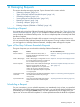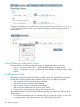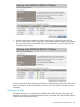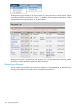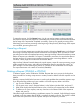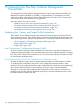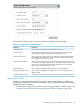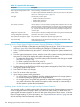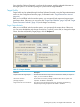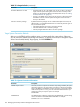NonStop Software Essentials User's Guide
To specify a later time, you can either enter a value into the Date box (in the form mm/dd/yyyy)
or click on the calendar icon, then select a date from the larger calendar popup window (as
pictured below).
Viewing Requests and Request Status
NonStop Software Essentials provides these pages to display information on requests:
• Section : “The Request Status Page” – displays detailed status for a single request.
• Section : “The Request List Page” – displays a list of all requests, as well as the status of each
request.
The Request Status Page
The Request Status page displays the status of a single request. The request status page will be
loaded after a single request has been submitted. This occurs in the following situations:
• After a Receive Software request has been submitted.
• After a Build/Apply request has been submitted.
• After a Receive Snapshot request has been submitted.
• After clicking the Submit button to initiate a report request.
• Clicking on an individual request name on The Request List Page.
The examples that follow show the Request Status page during two stages of a Software Audit
Report request:
1. The Software Audit Report that was requested is still in progress. At any time, you can click
on a system name in the System column to view EMS Events for that system.
142 Managing Requests