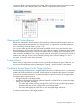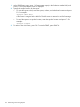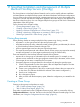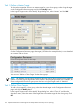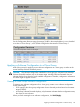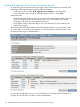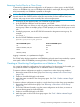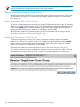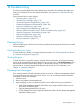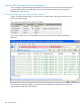NonStop Software Essentials User's Guide
1. At the ZPHITI main menu, enter 1 (Create system report) in the Selection number field, and
press F1. The System Report screen is displayed.
2. Specify the output location for the report:
• To write the report to disk, enter the system, volume, and subvolume location and press
F1. For example:
\devsys2.$dev2.data3
A file name is assigned to the disk file. That file name is returned in an EMS message.
• To send the report to a spooler location, enter the spooler location and press F1. For
example:
\devsys2.$s.#prt1
3. To return to the main menu, press F16. To exit the ZPHITI, press Shift-F16.
172 Generating and Viewing Reports