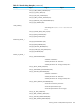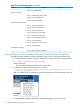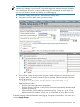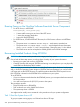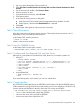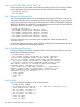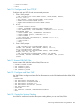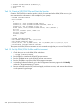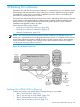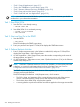NonStop Software Essentials User's Guide
Running Traces on the NonStop Software Essentials Server Component
• For HTTP Server, in NSECONF:
Trace={Off|On}, Trace_Level={0|1}
— 0 traces traffic coming into and out of the HTTP server.
— 1 traces the message details also.
— Logs to file ZNSE.HTTPLOG.
• For SOAP Server, if ZNSE.NSETRACE file exists, the SOAP servers will trace to NSETRAnn
files.
— The param: NSE-SS-ENABLE-STDOUT-LOGyes – sends trace to standard out.
— The param: NSE-SS-TRACE-LEVEL <level> – sets the depth of trace information
where <level> can be 1-5, with 1 being the least, 5 being the most; 5 is the default.
— The SOAP server can be recompiled to enable gSOAP trace of SOAP messages.
Recovering Installed Products Using SIT2SCM
CAUTION: You cannot use this procedure for Integrity NonStop systems.
One or both of these steps ensure you always have a backup of your system information:
• Running your system with a mirror of $SYSTEM
• Creating a backup disk image of $SYSTEM and storing it in a safe place so you can physically
install and boot the backup disk if needed
If you are trying to recover from a disaster on a NonStop S-series system that has a backup tape
and on which the Operating System Image on $SYSTEM has been damaged, you can boot from
a SIT tape and use the SIT2SCM macro to install the products that DSM/SCM requires from an
RVU. SIT2SCM is located in the $SYSTEM.SYSnn subvolume on your system.
To use SIT2SCM:
• If you use a home terminal other than the $ZHOME process, you must pause that home terminal
for this procedure.
• You must have Super-user ID (255,255) access to the system.
This procedure assumes:
• DSM/SCM files are on $DSMSCM.
• TMF audit trails are on the $AUDIT disk volume.
• The system tape drive is $TAPE0
You might need to modify some commands in this procedure to fit your system configuration.
Task 1: Boot the System from a SIT
To get your system running again, use OSM to boot from a SIT tape:
204 Special Troubleshooting and Recovery Procedures