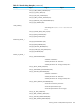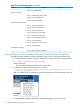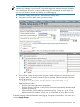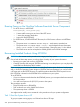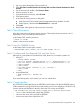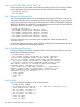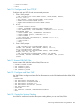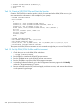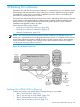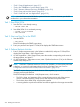NonStop Software Essentials User's Guide
1. Log on to system through the OSM Low-Level Link.
2. Select File>Start Terminal Emulator>For Startup TACL and Start Terminal Emulator>For Event
Streams.
3. On the Low-Level Link toolbar, click Processor Status.
4. Select a processor to start.
5. From the Processor Actions list, select SIT Load.
6. Click Perform Action.
7. In the Load SIT Using Processor-n dialog box:
a. Under External SCSI Controller, enter the appropriate Group, Module, and Slot.
b. Under Options, check that the CIIN Disabled box is selected.
8. Click Load.
9. Repeat Steps 4 through 8 for other processors if necessary.
Task 2: Start All Processors
Start all processors that will execute system resources. These might only be processors 0 and 1,
depending on how you distribute system resources.
At the Startup TACL, start the processors:
> RELOAD (n),PRIME
where n is the processor number.
Task 3: Start the ZSERVER Process
At the Startup TACL from the system console:
> ZSERVER/NAME $ZSVR, NOWAIT, PRI 170,TERM $ZHOME, CPU 0/1
Task 4: Configure and Start Required Disk and Tape Drives
Although you could perform a Tape Boot from OSM, the drive is not ready for system use.
1. Using SCF:
-> ASSUME SENDTO STORAGE
-> ADD DISK $DSMSCM, PRIMARYLOCATION (1,1,3), MIRRORLOCATION (1,1,4)
-> ADD DISK $AUDIT, PRIMARYLOCATION (1,1,7), MIRRORLOCATION (1,1,8)
-> START $DSMSCM
-> START $AUDIT
-> ADD TAPE $TAPE0, LOCATION (1,1,50), DEVICEID 5
-> START $TAPE0
-> EXIT
2. Using MEDIACOM:
> ALTER TAPEDRIVE *, NLCHECK OFF
> EXIT
If you have backup tapes of your system, you can now restore them.
Task 5: Create Input Files
Run SIT2SCM to create input files for the RESTORE and FUP utilities. The file for RESTORE restores
all files needed for running DSM/SCM and places them in the correct subvolume. The file for FUP
licenses and sets the PROGIDs for the files. Mount the SUT on tape drive $TAPE0.
> RUN $SYSTEM.SYS00.SIT2SCM $TAPE0 $SYSTEM.subvol.CUSTFILE RESTIN FUPIN
• subvol is the subvolume that contains the CUSTFILE.
• RESTIN is the name of the input file for RESTORE.
• FUPIN is the name of the input file for FUP.
Recovering Installed Products Using SIT2SCM 205