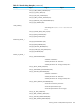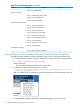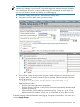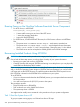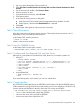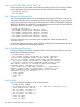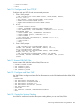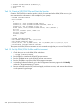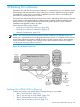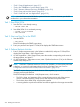NonStop Software Essentials User's Guide
• “Task 5: Stop All Applications” (page 211)
• “Task 6: Run ZPHIRNM in Preview Mode” (page 212)
• “Task 7: Rename Software Files Using ZPHIRNM” (page 212)
• “Task 8: Stop and Load the System” (page 212)
• “Task 9: Start TMF and Your Applications” (page 212)
NOTE: You should not need to fall back to previous firmware versions. However, you should
confirm this in your release documentation.
Task 1: Start DSM/SCM
1. Start TMF if it is not already running:
> TMFCOM START TMF
2. Start DSM/SCM if it is not already running:
> VOLUME $volume.ZDSMSCM
> RUN STARTSCM
Task 2: Start and Log On to the ZPHITI
1. Start the ZPHITI:
> RUN ZPHITI
DSM/SCM displays the ZPHITI Logon Menu.
2. Enter your password and press F1. DSM/SCM displays the ZPHITI Main Menu.
Task 3: Perform Backout Activities
1. Enter 3 (Perform target activities) in the Selection number field, and press F1. DSM/SCM
displays the Target Menu - Select Target Screen.
2. On the Target Menu - Select Target Screen, enter the number corresponding to the name of
the target system, and press F1.
3. On the Target Menu - Select Action screen, enter 2 (Perform backout to S/W) in the Selection
number field, and press F1.
NOTE: If selection 2 (Perform backout to S/W) is not available, you have either performed
a backout, or a previous configuration does not exist. In the latter case, see “Previous
Configuration Does Not Exist or DSM/SCM Does Not Run” (page 213).
The ZPHITI requires that you provide the location of the snapshot (\system.$volume) before
it begins processing the backout.
DSM/SCM displays the Backout - Verify Request screen, which contains:
• The SYSnn, date, and timestamp of the current software revision and of the previous
revision, which becomes the current revision after the backout request finishes
• The location where DSM/SCM will place the snapshot
• A warning that the request will make the last software applied on this target inaccessible
210 Backing Out a Revision