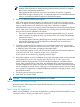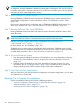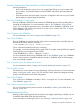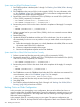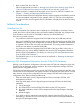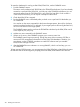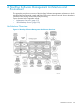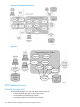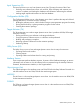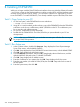NonStop Software Essentials User's Guide
B Installing CNFGINFO
While you no longer need the DSM/SCM Planner Interface when using NonStop Software Essentials
– and, in fact, cannot use the Planner Interface on 64-bit consoles (which includes NonStop system
consoles running Windows Server 2008) – you will need to install it on a supported PC in order
to use CNFGINFO. To install CNFGINFO, if not already installed as part of the DSM/SCM client:
Task 1: Copy Setup to your PC
1. On the host system, make ZDSMSCM the current subvolume:
> VOLUME $volume.ZDSMSCM
2. Using IXF or a similar method, perform a binary copy of the ZDSMEXE file from the ZDSMSCM
subvolume on the host to a subdirectory called \DSMSCM on the PC. The subdirectory can
be on any drive with sufficient space.
3. On your PC, rename the PC file to ZDSM.EXE.
4. Double-click the ZDSM.EXE file. The DSM/SCM files you just transferred to your PC are
decompressed.
NOTE: After you run ZDSM.EXE, you can delete it to save space. All other files are required
for proper DSM/SCM operation.
Task 2: Run Setup.exe
1. In the Contents column, double-click Setup.exe. Setup displays the Enter Object Manager
Server Class screen, with the default OM-001.
2. Click OK. Setup displays the Enter CNFGINFO Process Name screen, with the default $ZPHC.
3. Click OK. Setup displays the AskOption screen.
4. Click the Winsock radio button; then click OK. Setup displays the Ask Path screen, with the
default WINSOCK.DLL path name C:\WINNT\SYSTEM32.
5. Click OK. Setup displays the IP Address screen.
6. Enter the IP address for your system; then click OK. Setup displays the IP Port screen.
7. Enter the port number you saved for DSM/SCM; then click OK. Setup asks for the name of
the host system.
8. Enter the system name; then click OK.
220 Installing CNFGINFO