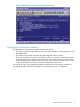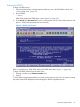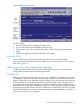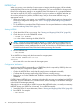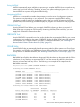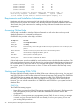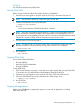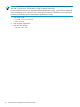NonStop Software Essentials User's Guide
Figure 2-5 Maintenance Interface Screen Example
To use the Maintenance Interface:
1. Start the Maintenance Interface. DSM/SCM displays the Logon screen.
2. Log on to the Maintenance Interface. DSM/SCM displays the main menu.
3. From the main menu, select a task, then press F1. DSM/SCM displays the requested screen.
4. Perform maintenance tasks using the data fields in the interface.
Exiting the Maintenance Interface
To end a Maintenance Interface session and leave DSM/SCM, press Shift-F16 from any
Maintenance Interface screen. If you have no further DSM/SCM activities to perform, you can stop
DSM/SCM. See “Stopping DSM/SCM” (page 39).
DSM/SCM Target Interface
The Target Interface (ZPHITI) is a menu-driven, block-mode interface to DSM/SCM that runs on
each target system. ZPHITI does not require a PC. It can run on any NonStop character-based
terminal or terminal emulator that supports block-mode display. You can use ZPHITI on a target
system to:
• Review operator instructions sent with the activation package.
• Apply software from an activation package to the target system.
• Back out to a previously applied activation package.
• Verify the DSM/SCM database to update changed, moved, or deleted files and TSVs.
• Request an independent snapshot of the current target system database information to send
to the host system.
• Create a system report listing the logical targets on the target system managed by DSM/SCM
and all software managed by DSM/SCM on a particular target.
• Enable or disable DSM/SCM trace on a target system.
• Check EMS messages generated during a request. You can view messages associated with
the request as well as DSM/SCM messages that are not related to a request. Use the PgUp
and PgDn keys to scroll through the EMS messages.
32 NonStop Software Management Interfaces and Tools