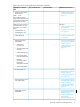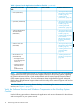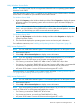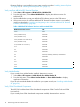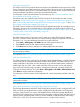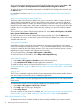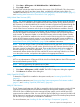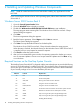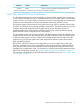NonStop System Console Installer Guide
1. Select Start > All Programs > HP WAN Wizard Pro > WAN Wizard Pro.
2. Select Help > About.
The NSC DVD includes the WAN Wizard Pro client version 5.00 (T0501AAE). This client version
is compatible with J06.03 and later J-series RVUs, and H06.03 and later H-series RVUs. For
installation instructions, see “Running NonStop System Management Tools Master Installer” (page 27)
and “Installing WAN Wizard Pro Client Version 5.00” (page 35).
Verify Halted State Services (HSS)
NOTE: This section applies to all NonStop systems running J-series software except for NonStop
NS2000 series. For NS2000 series systems and all NS-series systems running H-series software,
HSS firmware is not downloaded from the console, but rather monitored and updated through the
OSM Service Connection. For more information on managing HSS firmware for those systems,
see the OSM Service Connection online help or the appropriate hardware installation manual.
For all NonStop systems running J-series software with the exception of NS2000 series, HSS
firmware file updates are delivered on the NonStop System Console DVD and are downloaded
to the console. To determine whether or not the HSS firmware on the NonStop System Console
DVD is new and should be installed on the console, use the OSM Low-Level Link to compare the
version of HSS firmware currently running on your system against the HSS version available on
the console for possible firmware update. If a newer version is available on the DVD, see “Installing
Halted State Services (HSS) (T8004BAE)” (page 36) for installation instructions.
NOTE: If you are using a CLuster I/O Module (CLIM) for BOOTP and DHCP services instead of
system consoles on your LAN, you still need to download newer HSS firmware from the DVD to
the system consoles as described in this guide. Then use the OSM Low-Level Link to update the
firmware residing on the CLIM, as described in “HSS Update Procedure” (page 37). OSM
automatically detects whether the HSS files and BOOTP services are being hosted on two CLIMs
or on the system consoles, and performs the update in the appropriate locations.
Verify PuTTY
PuTTY is an implementation of Telnet and SSH for Win32 and UNIX platforms. Use PuTTY to provide
the secure file transfer protocol (SFTP).
NOTE: PuTTY is required for all systems that use CLIMs.
To determine if PuTTY is installed on the NonStop System console:
1. Select Start > All Programs > PuTTY > PuTTY. The PuTTY Configuration dialog box appears.
2. Click About at the bottom of the dialog box.
Verify OpenSSH (T0697)
To determine if OpenSSH is installed on the system console, see “Accessing OpenSSH Files”
(page 43).
For installation instructions, see “Running NonStop System Management Tools Master Installer”
(page 27) and “Installing OpenSSH (T0697AAC)” (page 42).
Verify HP SIM Version
The HP Systems Insight Manager (HP SIM) is compatible with the NonStop system console. HP SIM
supports the NonStop platform via Web-Based Enterprise Management (WBEM) provided by
OSM. If HP SIM is installed and used to manage NonStop systems, secure sockets layer (SSL)
support must be enabled in OSM. You can check HP SIM and SIM plug-in versions from within HP
SIM to determine if upgrades are necessary, but the HP Insight Control for NonStop Setup Wizard
will also inform you if upgrades are available for installation.
For more information, see “Installing HP SIM and SIM Plug-in Components” (page 48)
Check List of System Console Applications 17