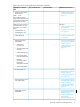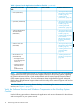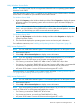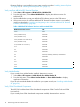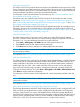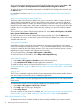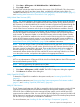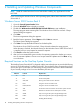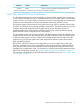NonStop System Console Installer Guide
2 Installing and Updating Windows Components
NOTE: Install all needed Windows Service Packs before installing any applications from the
NSC DVD.
If you are running the Windows Server 2003 operating system, follow these instructions to install
Service Pack 2.
Windows Server 2003 Service Pack 2
1. Open the Console System Patches folder.
2. Open the Win2003 folder to display its contents.
3. Double-click WindowsServer2003-KB914961-SP2-x86-ENU.exe to start installation.
The setup program starts extracting files. The Windows Server 2003 Service Pack 2 Setup
Wizard dialog box appears.
4. Click Next.
The License Agreement dialog box appears.
5. Read the license agreement. Select I Agree and click Next to continue.
The Select Options dialog box appears.
6. Click Next to accept the default location for the backup files.
The Windows Server 2003 Service Pack 2 Setup Wizard indicates the setup progress.
When the setup is finished, the Wizard informs you that Windows Server 2003 Service Pack 2
is installed, and you are prompted to restart the computer.
7. Click Finish to restart the system console.
8. After you have restarted the system console, the operating system asks whether you want to
turn on Automatic Updates. Choose not to accept Automatic Updates and click Next to log
on to Windows.
Required Services on the NonStop System Console
The NonStop System Console (NSC) is shipped with the ports already open to provide the following
services. If a firewall package is installed on the NSC, ensure that the ports corresponding to these
services are open. Consult with your networking security personnel and refer to the documentation
of your firewall package on how to ensure that these ports are open.
Required for...ProtocolNSC Port
FTP for CLIM updateFTP20
FTP for CLIM updateFTP21
Running secure shell access to the NSCSSH/SFTP22
Using this console as a DNS serverDNS53*
Using this console as a DHCP serverDHCP/BOOTP67*
Trivial FTP for HSS on Windows Server 2003 system consolesTFTP69*
HSS files on Windows Server 2008 system consolesWDS69*
Only if running as HP Systems Insight Manager CMSSNMP162
Only if running as HP Systems Insight Manager CMSHTTPS280
Enabling Remote DesktopRDP3389
18 Installing and Updating Windows Components