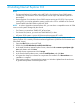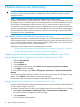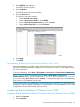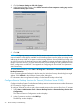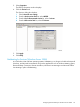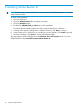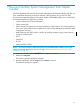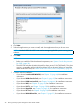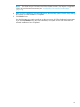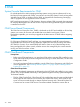NonStop System Console Installer Guide
3. Select RDP-Tcp and right click.
The RPD-Tcp window displays.
4. Select Properties.
The RDP-Tcp Properties window displays.
5. Click the Sessions tab.
The Sessions dialog box displays.
1. Check Override user settings.
2. From the Active session limit list, select NEVER.
3. From the End a disconnected session list, select 1 minute.
4. From the Idle session limit list, select 15 minutes.
6. Click Apply.
7. Click Okay.
Use NetMeeting for Remote Connection Services (Windows Server 2003)
Microsoft NetMeeting is included with the Microsoft Windows Server 2003 operating systems.
Like Remote Desktop, NetMeeting enables your service provider to dial in to your system console
for remote diagnostics.
To access NetMeeting, select Start > All Programs > Accessories > Communications>NetMeeting.
NOTE: If you do not find NetMeeting from the Start > All Programs > Accessories >
Communications submenu, you can access it from C:\Program Files\NetMeeting\conf.exe.
You can also select Start > Run and enter conf.exe. To complete the setup, follow the NetMeeting
Setup wizard or the NetMeeting online help.
For information about using NetMeeting, see the NetMeeting online help. For information about
configuring OSM client-based components for remote operations using NetMeeting, see the OSM
Configuration Guide in the NonStop Technical Library.
Configuring Remote Desktop on Windows Server 2008
Configure Remote Desktop for Remote Connection Services (Windows Server 2008)
1. Right-click Computer.
2. Select Properties.
Configuring Remote Desktop on Windows Server 2008 23