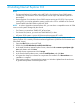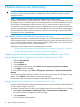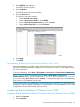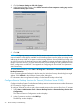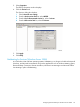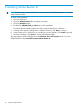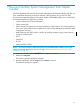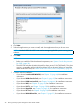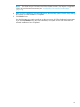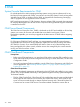NonStop System Console Installer Guide
3. Click the Remote Settings on left side of page.
4. In the Remote Desktop section, select Allow connections from computers running any version
of Remote Desktop (less secure).
5. Click OK.
NOTE: Configuring remote connection (dial-in) services requires the use of the second of the two
network interface cards (NICs) available on the NonStop system console. When you assign an IP
address to the second NIC on a system console running Windows Server 2008 that is being used
as a DHCP server for the dedicated service LAN, whether for remote notification (dial-out) and/or
remote connection services, you must remove the DHCP server binding for that IP address from the
DHCP configuration on that NSC. See Appendix A Configuring the Second NIC for Operations
LAN Connectivity.
To access Remote Desktop, select Start > All Programs > Accessories > Communications>Remote
Desktop Connection:
If you are starting Remote Desktop for the first time, the Windows Security Alert dialog box might
appear. Click Unblock in the Windows Security Alert dialog box.
For information about using Remote Desktop, see the Remote Desktop online help.
Configure Remote Desktop Sessions for Timeout (Windows Server 2008)
Configure NonStop System Console Remote Desktop sessions to terminate sessions after idle timeout
of 15 minutes by using this procedure.
To configure Terminal Services to end a disconnected session and a session idle of over 15 minutes
1. Select Start > Administrative Tools > Remote Desktop Services > Remote Desktop Session host
Configuration.
The Terminal Services Configuration window displays.
2. In the Connections window, select RDP-Tcp.
The RDP-Tcp window displays.
24 Remote Desktop and NetMeeting