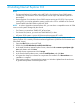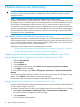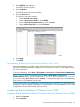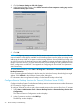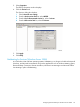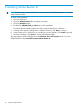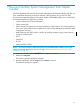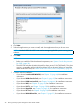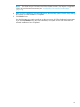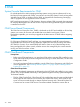NonStop System Console Installer Guide
8 OSM
System Console Requirements for OSM
For a dedicated service LAN managing NonStop systems running J-series software and/or any
NonStop NS-series systems with CLIMs, you must have two NonStop System Console running either
Windows Server 2003 or Windows Server 2008, as shipped from manufacturing. Reimaging
and OS upgrades are not supported on these consoles.
NSCs must have a minimum of 1 GB of memory. However, at least 2 GB is required when managing
HP NonStop BladeSystems and at least 4 GB is required if HP Insight Remote Support Advanced
is installed on the NSC.
OSM Server-Based Components
The OSM Service Connection Suite, T0682, is delivered on the SUT and installed on all NonStop
systems; one version for G-series and another that covers both H- and J-series. OSM is
backwards-compatible; you can always upgrade to the latest version of T0682 without migrating
your RVU.
NOTE:
For OSM server T0682 H02 AAZ and later, you are prompted to install JRE versions that are
incompatible with OSM server versions older than T0682 H02 AAY (for NS-series) and T0682
G07 AAV (for S-series). If you install T0682 H02 AAZ or later on any of the NonStop servers
being managed by this system console, all other servers also managed by this console must be
running one of those versions or later.
OSM Client-Based Components
Prerequisites:
• Before using OSM applications, you must have OSM and any requisite SPRs installed on your
server and OSM server processes configured and running. For more information, see the OSM
Configuration Guide.
• You must have Internet Explorer installed to use the OSM Service Connection and OSM Event
Viewer applications. See “Installing Internet Explorer 7.0” (page 20) or “Installing Internet
Explorer 8.0” (page 21).
Client-Based Components:
These OSM client-based components are delivered on the NSC DVD and installed on your system
console. They can be installed individually, or all together through the NonStop System Management
Tools Master Installer.
• T0634, OSM Console Tools. OSM Console Tools include Start menu shortcuts and the default
home pages for the OSM Service Connection and OSM Event Viewer, which reside on the
server and are accessed through an Internet Explorer browser) and a Terminal Emulator File
Converter tool to convert OSM Service Connnection-related OutsideView session files to
30 OSM