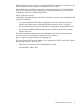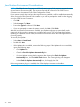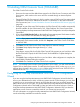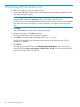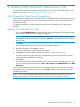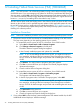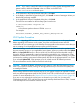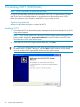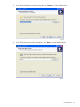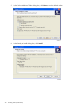NonStop System Console Installer Guide
Java Runtime Environment Considerations
NOTE: The OSM Service Connection and OSM System Inventory Tool require a supported version
of Java Runtime Environment (JRE). The minimum required JRE versions for the OSM Service
Connection are documented in the OSM Configuration Guide.
If your system console does not have the required version installed, it will be installed automatically
when running the OSM Console Tools installer or you will be prompted to install it when logging
on to the OSM Service Connection:
• Click OK.
• Select I accept. Click Next.
• Ensure that Typical is selected. Click Next.
• If you are prompted to restart the system console, click No. Click Finish.
After the Java Runtime Environment is installed, Java Update might pop up periodically at the
system tray of the console to prompt you to install a later version. Do not accept these updates.
Updating to a different version of the Java Runtime Environment causes the OSM applications to
not work properly.
To turn off Java Update:
• Select Start > Control Panel.
• Double-click Java.
• If the Update tab is available, execute the following steps. If the Update tab is not available,
ignore the following steps:
◦ Click Update tab.
◦ Clear the Check for Updates Automatically box.
◦ If a Java Update warning dialog appears after clearing the Check for Updates
Automatically box, click the Never Check button. The warning dialog will disappear.
◦ In the Check for Updates Automatically box, click Apply, then OK.
If the next generation plug-in is enabled, then OSM displays instructions to disable it.
32 OSM