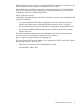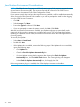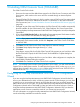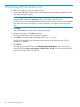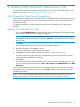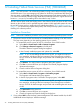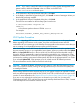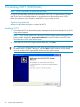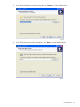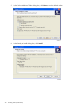NonStop System Console Installer Guide
10 Installing SP Tool Version 2.8
To install SP Tool version 2.8 on your system console:
1. If you selected SP Tool on the NonStop System Management Tools Master Installer list, the SP
Tool Setup dialog box appears.
NOTE: If you want to install SP Tool without running the NonStop System Management Tools
Master Installer, double-click Setup.exe in the SP Tool folder in the NSC DVD.
The SP Tool is now also packaged with the OSM Low-Level Link and can be launched directly
from within the OSM Low-Level Link. For more information, see OSM Low-Level Link online
help.
2. Click Next.
The Install Information for the SP Tool dialog box appears.
3. Read the information. Click Next to continue.
The Choose Destination Location dialog box appears.
4. Click Next to accept the default destination location (C:\SP Tool).
The SP Tool Setup dialog box indicates the setup process and informs you that SP Tool
installation is complete.
5. Click Finish.
The setup program adds SP Tool to the Windows Start>All Programs menu. You can now
access SP Tool from Start > All Programs > HP SP Tool > SP Tool. You can also launch the SP
Tool from within the OSM Low-Level Link.
34 Installing SP Tool Version 2.8