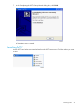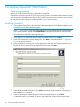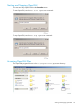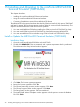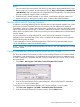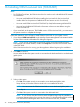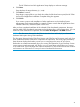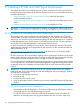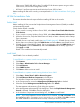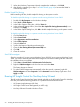NonStop System Console Installer Guide
OSM version T0682 H02 ADD or later. To enable SSL for H-series systems using an earlier
OSM version, see the OSM Configuration Guide.
• HP SIM 6.2 and later requires Microsoft Windows Server 2003 or later.
Before installing HP SIM on the console, you must perform the “HP SIM Pre-Installation Tasks” (page
49):
HP SIM Pre-Installation Tasks
This section describes the tasks required before installing HP SIM on the console.
Enable SNMP
Before installing HP SIM, ensure that Simple Network Management Protocol (SNMP) is enabled
and automatically started:
Check whether SNMP is installed.
1. If your console is running Windows Server 2003, select Start>Control Panel>Administrative
Tools>Services.
2. If your console is running Windows Server 2008, select Start>Administrative Tools>Services.
3. Under the Services list, verify that SNMP Service is listed, its Status is Started, and its Startup
Type is Automatic.
4. If SNMP Service is not listed, install it (see Install SNMP (page 49). If SNMP Service is listed
but the Status is not Started, right-click SNMP Service and select Start to start SNMP Service.
5. If SNMP Service is listed but the Startup Type is not Automatic, right-click SNMP Service and
select Properties. Click the General tab, and select Automatic from the Startup Type menu.
Click Apply and OK.
SNMP is now enabled and automatically started.
Install SNMP
Install SNMP if it is not already installed.
To install SNMP on a system console running Windows Server 2008
1. Click Features.
2. Select Start > Administrative Tools > Server Manager.
3. Click Add features.
4. Select SNMP Services.
5. Click Next to allow services to install.
To install SNMP on a system console running Windows Server 2003
1. Select Start > Control Panel > Add or Remove Programs.
2. Click Add/Remove Windows Components in the left pane.
The Windows Components Wizard dialog box appears.
3. In the Components list, ensure that Management and Monitoring Tools is checked.
4. Select the checked Management and Monitoring Tools. Click Details.
The Management and Monitoring Tools dialog box appears.
5. In the Management and Monitoring Tools dialog box, check that Simple Network Management
Protocol is selected. Click OK to close the dialog box.
6. In the Windows Components Wizard dialog box, click Next to install SNMP.
NOTE: If you are prompted to insert a Windows O/S CD-ROM, click OK and Browse. Point
the installation to the C:\Windows\ServicePackFiles\i386 folder. Click OK to continue
the SNMP installation. If the folder does not exist, contact your service provider.
HP SIM Installation Considerations and Prerequisites 49