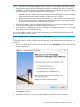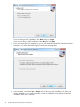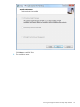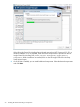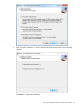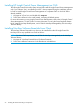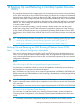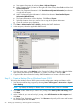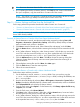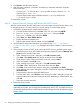NonStop System Console Installer Guide
Start system information by selecting Start > Help and Support.a.
b. Under “Support Tasks” (located on the right side of the screen) select Tools and then click
System Information.
c. Under “My Computer Information” click View Advanced System Information (last selection
on right side of screen).
d. Under “Advanced System Information” click the first selection: View Detailed System
Information (MSinfo32.exe).
e. The System Information window displays. Click File and Export.
f. Select the location where you want to save a copy of the system information.
g. Close all windows upon completion.
2. Click Start > Administrative Tools > DHCP to backup the DHCP database.
3. In the tree pane, select the applicable DHCP server.
4. From the Action menu, select Backup. In the “Browse for Folder” dialog box, select the folder
that contains the backup DHCP database—or create a new folder—and click OK.
5. Copy the folder that contains the backup DHCP database to a location off of the console.
Step 2 — Create a Backup File on Windows Server 2003
To back up the Windows Server 2003 system console configuration settings and data to a file:
1. Start the Microsoft Backup program by selecting Start > All Programs > Accessories > System
Tools> Backup.
NOTE: By default, the Backup or Restore starts in Wizard mode, unless it is disabled.
2. Click Next. At the “What do you want to do” prompt, select Back up files and settings, then
click Next.
3. At the “What do you want to back up” prompt, select All information on this computer and
click Next.
4. At “Backup Type, Destination, and Name,” click Browse and specify a file name and location
for the backup file and click Next.
58 Backing Up and Restoring a NonStop System Console (NSC)