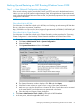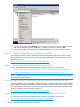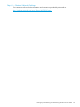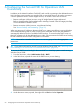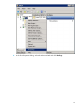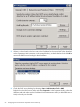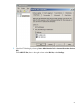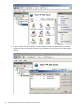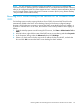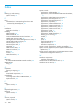NonStop System Console Installer Guide
Backing Up and Restoring an NSC Running Windows Server 2008
Step 1 — Save Network Configuration Information
If the console is being used to provide DNS, DHCP, and TFTP services for the dedicated service
LAN or you are using HP Systems Insight Manager (SIM), HP Insight Remote Support Advanced,
and/or NonStop Essentials software on the console; it is particularly important to save your network
configuration information.
NOTE:
Files to Back Up for HP SIM
For information on what files to back up for HP SIM, see “Backing up and restoring HP SIM data
files in a Windows environment” located at:
http://h20000.www2.hp.com/bc/docs/support/SupportManual/c00740865/c00740865.pdf.
Files to Back Up for Cluster Essentials
For information on what files to back up for Cluster Essentials, see the procedure for “Exporting
Cluster Configuration” in the NonStop Cluster Essentials Installation and Quick Start Guide.
1. To save the current system configuration information on Server 2008 consoles:
a. Click Start > Administrative Tools > System Configuration.
b. Select the Tools tab.
c. Click System Information and then click Launch.
d. The System Information window displays. Click File and then Export.
e. Select the location where you want to save a copy of the system information.
f. Make sure you copy the saved file to a location off of the console that can be accessed
in the event that the console becomes non-operational in the future.
g. Close the Help and Support Center dialog box.
2. Click Start > Administrative Tools > DHCP to backup the DHCP database.
3. In the tree pane, select the applicable DHCP server.
Backing Up and Restoring an NSC Running Windows Server 2008 61