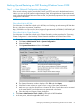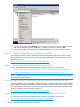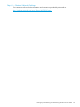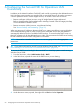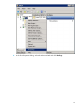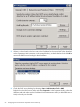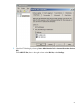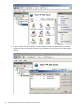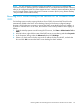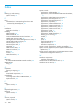NonStop System Console Installer Guide
4. From the Action menu, select Backup. In the “Browse for Folder” dialog box, select the folder
that contains the backup DHCP database—or create a new folder—and click OK.
5. Copy the folder that contains the backup DHCP database to a location off of the console.
Step 2 — Create a Backup File on Windows Server 2008
To back up the Windows Server 2008 system console configuration settings and data to a file,
refer to the instructions in the Windows Server Backup Step-by-Step Guide for Windows Server
2008 R2 located at:
http://technet.microsoft.com/en-us/library/ee849849.aspx
Step 3 — Restore Settings and Data from the Archived File
For this step, perform the procedure described for either Scenario A or Scenario B:
• “Scenario A: Restore Data to a Console of the Exact Same Hardware Model” (page 59)
• “Scenario B: Restore Data to a Console with a Newer Hardware Model ” (page 59)
NOTE: In both scenarios, the console on which you are restoring the data must have Windows
Server 2008 already installed.
Scenario A: Restore Data to a Console of the Exact Same Hardware Model on Server 2008
To restore Windows Server 2008 R2, a full system restore is recommended. Perform a Bare Metal
Restore (BMR) to freshly formatted boot volumes and system volumes on the same server from which
the original backup was taken. For instructions, refer to the Windows Server Backup Step-by-Step
Guide for Windows Server 2008 R2 located at:
http://technet.microsoft.com/en-us/library/ee849849.aspx
Scenario B: Restore Data to a Console with a Newer Hardware Model on Server 2008
For instructions refer to the documentation and instructions provided by Microsoft at:
http://support.microsoft.com/default.aspx?scid=kb;EN-US;249694
62 Backing Up and Restoring a NonStop System Console (NSC)