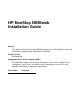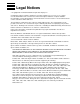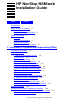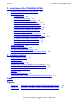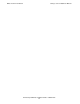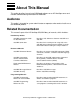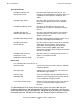HP NonStop NSM/web Installation Guide Abstract This guide describes how to install NSM/web software on an HP NonStop™ server and also includes troubleshooting information for NSM/web. Product Version NSM/web H30 Supported Release Version Updates (RVUs) This publication supports J06.03 and all subsequent J-series RVUs, H06.05 and all subsequent H-series RVUs, and G06.23 and all subsequent G-series RVUs, until otherwise indicated by its replacement publications.
Document History Part Number Product Version Published 529994-001 NSM/web G10 and G21 June 2005 529994-002 NSM/web H30 February 2011
Legal Notices © Copyright 2011 Hewlett-Packard Development Company L.P. Confidential computer software. Valid license from HP required for possession, use or copying. Consistent with FAR 12.211 and 12.212, Commercial Computer Software, Computer Software Documentation, and Technical Data for Commercial Items are licensed to the U.S. Government under vendor's standard commercial license. The information contained herein is subject to change without notice.
HP NonStop NSM/web Installation Guide Index Figures Legal Notices What’s New in This Manual iii Manual Information iii New and Changed Information About This Manual v Audience v Related Documentation v Notation Conventions ix HP Encourages Your Comments iii xii 1. Installation (T2806ABA and Superseding SPRs) Planning for Installation 1-2 Installing NSM/web 1-6 1. Log On to the NonStop System 1-6 2. Extract Files 1-6 3. Start the Install Script 1-7 4. Enter the OSS Root Directory 1-8 5.
2. Installation (Pre-T2806ABA SPRs) Contents 2. Installation (Pre-T2806ABA SPRs) Software and Installation Requirements 2-2 Installing NSM/web 2-3 1. Extract Files 2-3 2. Start the Install Script 2-4 3. Enter the OSS Root Directory 2-4 4. Enter the Location for Web Pages 2-4 5. Enter the Location for Guardian Files 2-5 6. Enter the PATHMON Process Name 2-5 7. Enter the CPU Number for Servers 2-5 8. Enter the Server Priority 2-5 9. Enter the Home Terminal for Servers 2-6 10.
What’s New in This Manual Manual Information HP NonStop NSM/web Installation Guide Abstract This guide describes how to install NSM/web software on an HP NonStop™ server and also includes troubleshooting information for NSM/web. Product Version NSM/web H30 Supported Release Version Updates (RVUs) This publication supports J06.03 and all subsequent J-series RVUs, H06.05 and all subsequent H-series RVUs, and G06.23 and all subsequent G-series RVUs, until otherwise indicated by its replacement publications.
What’s New in This Manual Changes to the 529994-001 Manual HP NonStop NSM/web Installation Guide —529994-002 iv
About This Manual This guide describes how to install NSM/web software on an HP NonStop server and includes troubleshooting information for NSM/web. Audience This guide is intended for system administrators or operators who need to install or use the NSM/web product. Related Documentation This manual is part of the HP NonStop SQL/MX library of manuals, which includes: Introductory Guides SQL/MX Comparison Guide for SQL/MP Users Describes SQL differences between SQL/MP and SQL/MX.
Related Documentation About This Manual Specialized Guides SQL/MX Installation and Management Guide Describes how to plan for, install, create, and manage an SQL/MX database. Explains how to use installation and management commands and utilities. SQL/MX Query Guide Describes how to understand query execution plans and write optimal queries for an SQL/MX database. SQL/MX Data Mining Guide Describes the SQL/MX data structures and operations to carry out the knowledge-discovery process.
Related Documentation About This Manual document can be accessed from the following documentation links available at the HP Business Support Center (BSC), http://www.hp.com/go/nonstop-docs: • • HP Integrity NonStop H-Series HP Integrity NonStop J-Series For more information about downloading online help, see the SQL/MX Installation and Management Guide.
Related Documentation About This Manual Programming Manuals Introductory Guides SQL/MX Comparison Guide for SQL/MP Users SQL/MX Quick Start SQL/MX Programming Manual for C and COBOL SQL/MX Programming Manual for Java Reference Manuals SQL/MX Reference Manual SQL/MX Messages Manual SQL/MX Glossary SQL/MX Connectivity Service Administrative Command Reference DataLoader/MX Reference Manual Specialized Guides SQL/MX Installation and Management Guide NSM/web Installation Guide SQL/MX Guide to Sto
Notation Conventions About This Manual Notation Conventions Hypertext Links Blue underline is used to indicate a hypertext link within text. By clicking a passage of text with a blue underline, you are taken to the location described. For example: This requirement is described under Backup DAM Volumes and Physical Disk Drives on page 3-2. General Syntax Notation This list summarizes the notation conventions for syntax presentation in this manual. UPPERCASE LETTERS.
General Syntax Notation About This Manual { } Braces. A group of items enclosed in braces is a list from which you are required to choose one item. The items in the list can be arranged either vertically, with aligned braces on each side of the list, or horizontally, enclosed in a pair of braces and separated by vertical lines. For example: LISTOPENS PROCESS { $appl-mgr-name } { $process-name } ALLOWSU { ON | OFF } | Vertical Line.
Change Bar Notation About This Manual a blank line. This spacing distinguishes items in a continuation line from items in a vertical list of selections. For example: ALTER [ / OUT file-spec / ] LINE [ , attribute-spec ]… !i and !o. In procedure calls, the !i notation follows an input parameter (one that passes data to the called procedure); the !o notation follows an output parameter (one that returns data to the calling program).
HP Encourages Your Comments About This Manual HP Encourages Your Comments HP encourages your comments concerning this document. We are committed to providing documentation that meets your needs. Send any errors found, suggestions for improvement, or compliments to docsfeedback@hp.com. Include the document title, part number, and any comment, error found, or suggestion for improvement you have concerning this document.
1 Installation (T2806ABA and Superseding SPRs) You install NSM/web by installing software on the HP NonStop system. Except for the browser and Java plug-in, no software needs to be installed on client workstations.
Installation (T2806ABA and Superseding SPRs) Planning for Installation Planning for Installation 1. Before installing NSM/web, review these software and installation notes: Pathway NSM/web runs as a small, independent, HP NonStop Pathway/iTS environment. OSS Many NSM/web files are stored in the HP NonStop Open System Services (OSS) directory hierarchy, and all NSM/web executables run as OSS processes. NSM/web executables NSMwebNSKServer performs utility commands.
Installation (T2806ABA and Superseding SPRs) Planning for Installation CORBA NSM/web uses CORBA for applet communication to the NonStop system. There is no impact on your client machine or your NonStop system. CORBA on the client machine is included in the Java plug-in, and no special configuration is necessary. There are no daemons to run. Note: HP NonStop Distributed Object Manager/MP, which is a customized version of CORBA for NonStop systems, is included in the NSM/web installation.
Installation (T2806ABA and Superseding SPRs) Planning for Installation 2. Gather information about your NonStop system and Web server, and record the information on this worksheet. You will need this information to answer the prompts displayed by the NSM/web installation script: OSS root directory Description: The OSS directory in which you plan to install NSM/web files. Also referred to as the OSS Installation Directory.
Installation (T2806ABA and Superseding SPRs) Planning for Installation Server home terminal Description: The home terminal for the NSM/web server processes. The home terminal will not be used but must exist and be available for output. Example*: $ZHOME Your Value: _________________________________ TCP/IP processes Description: The Guardian process names for the running NonStop TCP/IP processes.
Installation (T2806ABA and Superseding SPRs) Installing NSM/web Installing NSM/web 1. Log On to the NonStop System on page 1-6 2. Extract Files on page 1-6 3. Start the Install Script on page 1-7 4. Enter the OSS Root Directory on page 1-8 5. Enter the Location for Web Pages on page 1-8 6. Enter the Location for Guardian Files on page 1-8 7. Enter the PATHMON Process Name on page 1-8 8. Enter the CPU Number for Servers on page 1-9 9. Enter the Server Priority on page 1-9 10.
Installation (T2806ABA and Superseding SPRs) 3. Start the Install Script The NSM/web installation files are extracted and automatically placed in the /usr/tandem/NSMweb directory. You can copy the directory and its contents to any other location. 3. Start the Install Script At the OSS prompt, change the working directory to the OSS directory from which the NSM/web files were extracted in Step 2.
Installation (T2806ABA and Superseding SPRs) 4. Enter the OSS Root Directory 4. Enter the OSS Root Directory In the OSS installation directory section of the script, enter the full path name of the root OSS directory for your installation, or leave it blank to use the default: OSS Installation directory ========================== The root OSS directory for your installation. ENTER the directory here or leave blank to use the current value /usr/tandem/NSMwebServers : /usr/tandem/lobsterServers 5.
Installation (T2806ABA and Superseding SPRs) 8. Enter the CPU Number for Servers name must be of the form $ANNN where A is any letter and N is any letter or digit. ENTER the process name here or leave blank to use the current value $ZNSM: $ZLOB Checking for unused process name $ZLOB ... Process $ZLOB is available. 8. Enter the CPU Number for Servers Enter the CPU number to be used by the NSM/web servers, or leave it blank to use the default.
11. Enter the TCP/IP Configuration Installation (T2806ABA and Superseding SPRs) 11. Enter the TCP/IP Configuration Select the IP addresses on which NSM/web is to be available. You must specify all the IP addresses serviced by the Web server you instruct your users to use for NSM/web. The installer finds all available IP addresses and enables you to enter additional IP addresses that are not currently running. After all these addresses are gathered, you can select which ones you want NSM/web to service.
Installation (T2806ABA and Superseding SPRs) 12. Verify Your Entries Do you wish to enter another IP address manually (y/n) [default Y] ? :n Please select the IP addresses on which you want NSM/web to be installed: 192.168.101.221 on $ZTCP0 (y/n) [default N] ? :y 192.168.109.220 on $ZTC0 (y/n) [default N] ? :y 192.168.109.222 on $ZTC0 (y/n) [default N] ? :y 192.168.109.223 on $ZTC0 (y/n) [default N] ? :y 192.168.109.224 on $ZTC0 (y/n) [default N] ? :y 192.168.101.223 on $ZTCP1 (y/n) [default N] ? :y 192.
Installation (T2806ABA and Superseding SPRs) 13. Wait for the Completion Message Pathmon name : $ZLOB Server cpu : 2 Server priority : 160 Server hometerm : $ZHOME IP addresses: 192.168.101.221 on $ZTCP0 192.168.109.220 on $ZTC0 192.168.101.223 on $ZTCP1 192.168.109.221 on $ZSM1 192.168.108.
Installation (T2806ABA and Superseding SPRs) 14. Starting NSM/web and Verifying Installation ================================================== Note. If the local.config file does not exist, you can create it and add the text specified in this step. 14.
Installation (T2806ABA and Superseding SPRs) 14. Starting NSM/web and Verifying Installation Installing and Configuring iTP WebServer The iTP WebServer product must be installed before you can access the NSM/web home page: 1. Install and configure iTP WebServer. For instructions, see the iTP Secure WebServer System Administrator’s Guide. 2. To access the NSM/web application, make these changes to the Web server’s configuration file (httpd.config): a. Make a backup of the httpd.config file.
Installation (T2806ABA and Superseding SPRs) 14. Starting NSM/web and Verifying Installation 5. Enter the following OSS commands: chown SUPER.SUPER:SUPER NSMwebServerFactory chmod u+s NSMwebServerFactory 6. Purge the PATHOUT file in the Guardian environment. You might get the following error message: "ERROR- $VOL.SUBVOL.PATHOUT: CREATE ERR 10" Starting the Browser and Navigating to the NSM/web Page Note. NSM/web provides a single-logon infrastructure across all its supported products (SQL/MX and MXCS).
Installation (T2806ABA and Superseding SPRs) Stopping NSM/web Security Considerations When logged on, the user has access privileges to all objects under the user ID that was specified at logon time, based on SQL/MX and MXCS rules. When performing SQL/MX tasks, the user who creates a catalog or schema is the owner of the catalog or schema and of objects created under them. To create objects, users must have appropriate SQL/MX permissions.
Installation (T2806ABA and Superseding SPRs) • Uninstalling NSM/web by Using the unstall Script Uninstalling NSM/web Manually on page 1-18 Uninstalling NSM/web by Using the unstall Script If T2806ABA or a superseding product is installed on a NonStop system, you can use the unstall shell script to uninstall NSM/web. Note. If T2806ABA is not installed on your NonStop system, see Uninstalling NSM/web (T2806ABA Is Not Installed) on page 2-9.
Installation (T2806ABA and Superseding SPRs) Uninstalling NSM/web Manually 2. From OSS, issue a cd command to one of the three directories and run the unstall script. If, for example, CORBA executable files were installed in the directory /usr/tandem/lobsterServers, enter: cd /usr/tandem/lobsterServers Then enter: ./unstall 3. unstall prompts you for permission to uninstall NSM/web. Enter Y for yes and N for no. 4.
Installation (T2806ABA and Superseding SPRs) • • • • Uninstalling NSM/web Manually NSDCFGDB NSDSRL PATHCTL PATHOUT HP NonStop NSM/web Installation Guide —529994-002 1-19
Installation (T2806ABA and Superseding SPRs) Uninstalling NSM/web Manually 4. Remove the NSM/web files installed in the OSS files directory: a. Change the directory to /usr/tandem/NSMweb: cd /usr/tandem/NSMweb b. Remove NSM/web files in the /usr/tandem/NSMweb/bin directory: /usr/tandem/NSMweb> rm -R ./bin/* /usr/tandem/NSMweb>rmdir bin c. Remove the NSM/web files in the /usr/tandem/NSMweb/log directory: /usr/tandem/NSMweb> rm -R ./log/* /usr/tandem/NSMweb>rmdir log d.
2 Installation (Pre-T2806ABA SPRs) You install NSM/web by installing software on the NonStop system. Except for the browser and Java plug-in, no software needs to be installed on client workstations.
Installation (Pre-T2806ABA SPRs) Software and Installation Requirements Software and Installation Requirements Pathway NSM/web runs as a small, independent, HP NonStop Pathway/iTS environment. OSS Many NSM/web files are stored in the OSS directory hierarchy, and all of its executables run as OSS processes. NSM/web executables NSMwebNSKServer performs utility commands. One instance runs for each NSM/web client.
Installation (Pre-T2806ABA SPRs) Installing NSM/web User identification An NSM/web user must have a valid Guardian user name and password for the system on which the user wants to use NSM/web. Firewalls NSM/web uses both HTTP and direct dynamic TCP/IP socket connections. Because of the latter, you cannot use it through a firewall. CORBA NSM/web uses CORBA for applet communication to the NonStop system. There is no impact on your client machine or your NonStop system.
Installation (Pre-T2806ABA SPRs) 2. Start the Install Script 2. Start the Install Script Start the install script install from the directory that contains the installation files: /usr/tandem/NSMweb: .
Installation (Pre-T2806ABA SPRs) 5. Enter the Location for Guardian Files ENTER the directory here or leave blank to use the current value /usr/tandem/webserver/root/NSMweb: /usr/tandem/webserver/root/NSMweb/lobster 5. Enter the Location for Guardian Files In the Guardian installation section of the script, enter the location for Guardian files, or leave it blank to use the default: Guardian Installation directory =============================== The Guardian directory for your installation.
Installation (Pre-T2806ABA SPRs) 9. Enter the Home Terminal for Servers 9. Enter the Home Terminal for Servers Enter the server home terminal for the NSM/web servers, or leave it blank to use the default: Server home terminal ==================== The home terminal for NSM/web servers. It will not be used but must exist and be available for output. ENTER the home terminal here or leave blank to use the current value $ZHOME: Checking for existing $ZHOME ... Process $ZHOME exists. 10.
Installation (Pre-T2806ABA SPRs) 12. Wait for the Completion Message Server priority : 160 Server hometerm : $ZHOME TCPIP process : $ZTC0 IP address : 192.168.109.225 Do you want to change anything (y/n) [default Y] ?: n 12. Wait for the Completion Message The installation is complete when this message is displayed: ================================================== NSM/web INSTALLATION COMPLETE ================================================== /usr/tandem/NSMweb: 13.
Installation (Pre-T2806ABA SPRs) Stopping NSM/web Starting NSM/web Run the start NSM/web script from the NSM/web directory. This script starts the NSM/web Pathway environment: Note. To start the script the first time, you must be the super ID (255,255). cd /usr/tandem/NSMweb/lobster/bin ./startNSMweb After the initial installation is complete, you can allow other users to start NSM/web by using these steps: 1. Log on as the super ID (255,255). 2. Start an OSS prompt by using the osh command. 3.
Installation (Pre-T2806ABA SPRs) • • Security Considerations A server encounters an error. The user attempts to switch to a different subsystem (for example to SQL/MX, MXCS, or Tools). Security Considerations When logged on, the user has access privileges to all objects under the user ID that was specified at logon time, based on SQL/MX and MXCS rules. When performing SQL/MX tasks, the user who creates a catalog or schema is the owner of the catalog or schema and of objects created under them.
Installation (Pre-T2806ABA SPRs) Uninstalling NSM/web (T2806ABA Is Not Installed) HP NonStop NSM/web Installation Guide —529994-002 2- 10
3 Troubleshooting This section provides troubleshooting information for NSM/web and covers these topics: • • • • • • • • • Java Runtime Versions on page 3-1 Diagnostic Tips on page 3-2 Performance Notes on page 3-2 Choosing the Correct IP Addresses for Installation on page 3-4 Problems Contacting the NSM/web Server Factory on page 3-4 NonStop DOM and CORBA on page 3-5 Security on page 3-5 Browser Considerations on page 3-5 Displaying Process Names Used by the MXCS Subsystem on page 3-7 Java Runtime Ver
Diagnostic Tips Troubleshooting Java runtime on your workstation, so you might have to uninstall version 1.5 if it is present. Some unusual combinations of Java runtimes can cause your browser to hang when you view SQL/MX objects. In particular, your configuration might have a 1.4.1 plug-in mixed with a 1.4.2 runtime. It is safest to uninstall all versions of the Java runtime except for one of the 1.4.2 versions.
Performance Notes Troubleshooting The first execution on a given client is slow because JAR files must be loaded into the browser's client-side cache.
Choosing the Correct IP Addresses for Installation Troubleshooting Choosing the Correct IP Addresses for Installation Suppose that the iTP WebServer is properly configured. Look in the Web server's configuration file. For example: /usr/tandem/webserver/conf/httpd.
NonStop DOM and CORBA Troubleshooting Sometimes the attempted change to local.config does not work. In that case: 1. 2. 3. 4. Remove the addition. Stop NSM/web. Stop and restart the WebServer (if doing so will not affect other applications). Restart NSM/web. NonStop DOM and CORBA NSM/web uses CORBA as the communication transport between the applets in the browser and the NSM/web servers on NonStop systems. The CORBA client side is included in the Java run time.
Browser Considerations Troubleshooting The recommended security access level to grant these files is: java.security.AllPermission One way to grant access to these jar files is to create a Java user policy file named .java.policy in your user directory: {user.home}/.java.policy (Solaris) {user.home}\.java.policy (Win32) Note. user.home refers to the value of the system property named user.home. This property specifies the user’s home directory. On Win32 systems, given the user name uName, the user.
Displaying Process Names Used by the MXCS Subsystem Troubleshooting Displaying Process Names Used by the MXCS Subsystem The processes used by MXCS in NSM/web are not initially shown. To display the process names: 1. With MXCS in the active window, click anywhere within the left-hand or right-hand panes in the applet. 2. Press Ctrl-s. A panel showing the process names used by the applet appears below the tree panel. 3. Press Ctrl-s again to close the panel.
Troubleshooting Displaying Process Names Used by the MXCS Subsystem HP NonStop NSM/web Installation Guide —529994-002 3 -8
Index B I Browsers 1-2, 2-2, 3-5 Install script 1-7 Installation directories 1-17 files, removing 1-16 planning 1-2/1-5, 2-2 verifying 2-7 instinfo file 1-17, 1-20 inst* files 1-16 IOR file 3-4 IP addresses, choosing 2-6, 3-2, 3-4 iTP WebServer 1-14 C Catalog and schema owner 1-16 Completion message 1-12, 2-7 CORBA 1-3, 2-3, 3-5 CPU for NSM/web server processes 1-4, 2-5 D Diagnostic tips 3-2 Directories, installation 1-17 Disk space 1-3, 2-3 DNS names 1-5 DSM/SCM 1-1, 2-1 J Java runtime versions 3-1 J
O Index NSM/web installation directories 1-17 installing 1-1/1-16, 2-1/2-9 license 1-7 logging on 1-15, 2-8 reinstalling 1-5 security 1-16, 2-9 software requirements 2-2 starting 1-14, 2-8 stopping 1-16, 2-8 uninstalling 1-17, 1-18, 2-9 O Online help 1-16, 2-9 OSS installation directory 1-4 processes 1-2, 2-2 root directory 1-4, 1-8, 2-4 T T2806ABA 1-1, 2-1 T2806OSS 1-16 T2806PAX 1-16, 2-3 T2806PAX file 1-6 T2806VOL 1-16 T2806WEB 1-16 Troubleshooting 3-1/3-7 U unfiles file 1-17, 1-20 unstall file 1-17,