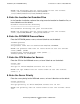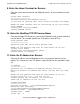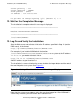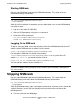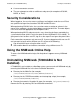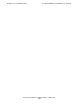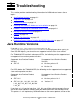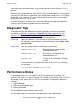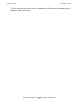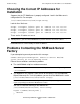NSM/web Installation Guide
Troubleshooting
HP NonStop NSM/web Installation Guide—529994-002
3-2
Diagnostic Tips
Java runtime on your workstation, so you might have to uninstall version 1.5 if it is
present.
Some unusual combinations of Java runtimes can cause your browser to hang when
you view SQL/MX objects. In particular, your configuration might have a 1.4.1 plug-in
mixed with a 1.4.2 runtime. It is safest to uninstall all versions of the Java runtime
except for one of the 1.4.2 versions.
To check the product version of the Java runtime being used, open your browser's
Java console to display the product version information.
Diagnostic Tips
To become familiar with NSM/web installation concepts, review the installation
information in Section 1, Installation (T2806ABA and Superseding SPRs) and
Section 2, Installation (Pre-T2806ABA SPRs) of this guide, which describe the
directories and file locations for NSM/web software components.
Performance Notes
All NSM/web servers run in one processor (CPU) specified at install time. The
specified CPU XOR 1 is used as backup. For example, if you specify CPU 2, CPU 3 is
the backup. If you specify CPU 3, CPU 2 is the backup. To change the processor
selection:
1. Stop NSM/web.
2. Edit the startNSMweb script.
3. Restart NSM/web.
The startNSMweb script indicates what to edit.
The first logon after a system load is slow because of server initialization.
Client side Open your browser’s Java console to see runtime error messages.
For example, if your browser is Internet Explorer, select Tools > Sun
Java Console.
Server side View the textual log files in NSM/web’s log directory:
NSMwebStderr.txt Text written to standard error by
NSM/web processes.
NSMwebStdout.txt Text written to standard out by
NSM/web processes.
pathcom.log The log file for NSM/web’s Pathway
system.
The log directory is located at the same level as the /bin directory.
For example:
/usr/tandem/[NSMwebInstall]/log