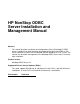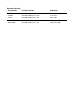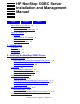HP NonStop ODBC Server Installation and Management Manual Abstract This manual describes installation and configuration of the HP NonStop™ ODBC Server, a product that allows programs developed for the Microsoft ODBC or SQL Server interfaces to access an HP NonStop SQL/MP database on a HP system. The manual also describes management of the NonStop ODBC Server and its resources after installation. Product Version NonStop ODBC Server 2.0 Supported Release Version Updates (RVUs) This guide supports D32.
Document History Part Number Product Version Published 130619 NonStop ODBC Server 2.0 November 1996 133900 NonStop ODBC Server 2.0 June 1997 136331 NonStop ODBC Server 2.0 April 1998 429395-001 NonStop ODBC Server 2.0 May 2001 429395-002 NonStop ODBC Server 2.
HP NonStop ODBC Server Installation and Management Manual Index Figures Tables What’s New in This Manual vii Manual Information vii New and Changed Information About This Manual ix Audience ix Organization of This Manual Related Manuals x Notation Conventions xii vii ix 1. Introduction Installation 1-1 Configuration 1-2 Management 1-2 2.
Contents 2. Installing the NonStop ODBC Server (continued) 2.
Contents 3. Using the NonStop ODBC Server Configuration Manager (continued) 3.
4. Managing the NonStop ODBC Server (continued) Contents 4.
5. Managing NonStop ODBC Server Resources (continued) Contents 5.
Figures (continued) Contents Figures (continued) Figure 3-16. Figure 3-17. Figure 3-18. Figure 3-19. Figure 3-20. Figure 3-21. Figure 3-22. Figure 3-23. Figure 3-24. Figure 3-25. Figure 3-26. Figure 3-27. Figure 3-28. Figure 3-29. Figure 3-30. Figure 3-31. Figure 5-1.
What’s New in This Manual Manual Information NonStop ODBC Server Installation and Management Manual Abstract This manual describes installation and configuration of the NonStop™ ODBC Server, a product that allows programs developed for the Microsoft ODBC or SQL Server interfaces to access a NonStop SQL/MP database on a HP system. The manual also describes management of the NonStop ODBC Server and its resources after installation. Product Version NonStop ODBC Server 2.
What’s New in This Manual • New and Changed Information The technical content of this publication is not updated and reflects the state of the product at the D32.00 and all subsequent D-series RVUs, and G01.00 and all subsequent G-series RVUs. This edition contains the following changes: • • • • The Transaction Auto Commit option is removed throughout the manual because the driver cannot set this option globally at the Data Source Administrator Level.
About This Manual This manual describes the installation, configuration, management, and tuning of the HP NonStop ODBC Server and its components. The NonStop ODBC Server is database connectivity software that allows programs written for use with the Microsoft ODBC (Open Database Connectivity) product, as well as those written for use with either the Microsoft SQL Server or the Sybase SQL Server, to access NonStop SQL/MP databases. Currently only Sybase or Microsoft SQL Server 4.9.
About This Manual • • • • • Related Manuals Section 2, Installing the NonStop ODBC Server, describes how to install a NonStop ODBC Server system, including procedural steps for installing on the NonStop system and on the PC or UNIX workstation, configuration of the NonStop ODBC Server, and troubleshooting techniques during installation.
About This Manual SQL Server Documentation SQL Server Documentation For information about SQL Server, see the Microsoft SQL Server library. If you are using the Sybase SQL Server software, use the Sybase manuals rather than the Microsoft manuals. NonStop SQL/MP Documentation All users need the following NonStop SQL/MP manuals: • • NonStop SQL/MP Reference Manual—provides basic NonStop SQL/MP reference information.
About This Manual • Sun Workstations The Subsystem Control Facility (SCF) manual for the communication protocol you are using. Sun Workstations For users who are accessing the NonStop ODBC Server from a Sun workstation, the following manuals contain background information about Sun UNIX: • • SunOS Reference Manual—describes UNIX calls and commands available from a Sun interface terminal. System and Network Administration Manual—contains administrative information about using a Sun system.
About This Manual General Syntax Notation italic computer type. Italic computer type letters within text indicate C and Open System Services (OSS) variable items that you supply. Items not enclosed in brackets are required. For example: pathname [ ] Brackets. Brackets enclose optional syntax items. For example: TERM [\system-name.]$terminal-name INT[ERRUPTS] A group of items enclosed in brackets is a list from which you can choose one item or none.
Notation for Messages About This Manual Quotation marks around a symbol such as a bracket or brace indicate the symbol is a required character that you must type as shown. For example: "[" repetition-constant-list "]" Item Spacing. Spaces shown between items are required unless one of the items is a punctuation symbol such as a parenthesis or a comma. For example: CALL STEPMOM ( process-id ) ; If there is no space between two items, spaces are not permitted.
Notation for Messages About This Manual Bold Text. Bold text in an example indicates user input typed at the terminal. For example: ENTER RUN CODE ?123 CODE RECEIVED: 123.00 The user must press the Return key after typing the input. Nonitalic text. Nonitalic letters, numbers, and punctuation indicate text that is displayed or returned exactly as shown. For example: Backup Up. lowercase italic letters. Lowercase italic letters indicate variable items whose values are displayed or returned.
Notation for Management Programming Interfaces About This Manual % Percent Sign. A percent sign precedes a number that is not in decimal notation. The % notation precedes an octal number. The %B notation precedes a binary number. The %H notation precedes a hexadecimal number.
1 Introduction To use the HP NonStop ODBC Server, you must first install it. After it is in operation, you need to manage it to keep it running at an optimum level. This manual describes these activities.
Configuration Introduction 4. Complete the installation by doing the following • • • If needed, make a more detailed configuration of the NonStop ODBC Server on the NonStop system and on client platforms. Optionally install stored procedures. Verify that the entire system functions correctly. Both first-time installation, and migration to the latest release of the NonStop ODBC Server are explained in Section 2, Installing the NonStop ODBC Server.
Management Introduction • • • diagnosing problems using Event Management Service (EMS) messages, using the Subsystem Control Facility (SCF) interface to check on the status of an SCS process that uses the trace feature provided by the NonStop ODBC Server, and developing your own applications and scripts for monitoring the system. These management operations and techniques are described in Section 4, Managing the NonStop ODBC Server. Resource management is also available.
Management Introduction HP NonStop ODBC Server Installation and Management Manual—429395-002 1 -4
2 Installing the NonStop ODBC Server This section describes how to install and configure the HP NonStop ODBC Server, on both the HP NonStop system and the client PC or workstation, and includes the following: • • • • • • Overview of the installation procedure, including migration from earlier versions Recommended preparation before installing the NonStop ODBC Server Installation steps for the NonStop system Installation steps for PCs and UNIX workstations Configuration guidelines Troubleshooting technique
Installing the NonStop ODBC Server Major Steps for Installing the NonStop ODBC Server When migrating from NonStop ODBC Release 1, HP recommends that you use the Concurrent installation type. This simplifies the migration—there is only one NonStop ODBC configuration group at a time—and provides available backup software. Note. The Upgrade installation permanently changes NonStop ODBC metadata tables. No tool is provided to undo an Upgrade installation.
Major Steps for Installing the NonStop ODBC Server Installing the NonStop ODBC Server 3. Install the client systems • Install the client software for connectivity. Use the NonStop ODBC installer for ODBC clients. Follow the Microsoft/Sybase documentation for DBLIB. Note. • • • • If your PC already has TTE or RSC installed, or if you intend to use these products, be sure to read Checking the PC Clients on page 2-7 to see about sharing the same communication stack.
Installing the NonStop ODBC Server Major Steps for Installing the NonStop ODBC Server The PC interface requires that a minimal administrator configuration, such as that created during the NOSINST LOAD step, be defined and started Configure the SCS process: • • • • the network service name, process-creation attributes, NonStop ODBC component location (SCSOBJ, NOS, NOSUTIL), and optional startup messages for SCS and NOS.
Installing the NonStop ODBC Server Features Affecting Installation Features Affecting Installation Release 2 of the NonStop ODBC Server lets you install the NonStop ODBC system catalog in a location other than the subvolume of the SQL/MP system catalog. This feature allows multiple, concurrent, independent installations of the NonStop ODBC system on a single NonStop system. This feature is controlled using a DEFINE to indicate the location of the NonStop ODBC Server system catalog.
Installing the NonStop ODBC Server • Installation Versus Migration If a previous version of the NonStop ODBC Server is already installed: Migration involves installing the new NonStop ODBC Server software, moving to it, and upgrading the catalogs. It is assumed that existing clients will run without change on the newer software (they can be migrated later to use the newer NonStop ODBC driver).
Installing the NonStop ODBC Server Preparation Preparation To prepare for the installation, check requirements on all systems involved and plan your installation strategy. If you currently have an old NonStop ODBC Server installed, you might want to do backups first. See When to Back Up on page 2-13. Understand the Application Before you begin installation, read the NonStop ODBC Server documentation and understand the applications to be supported.
Checking the PC Clients Installing the NonStop ODBC Server A corresponding NETLIB, for DBLIB, or a communication driver, for the NonStop ODBC driver, is required. The communication drivers are bundled with the NonStop ODBC driver. Ultimately, the stack of software and hardware on the PC looks something like that shown in Figure 2-1: Figure 2-1.
Checking the PC Clients Installing the NonStop ODBC Server Level 1—LAN Card The following options are available: Supplier Product Name UB Networks NIUpc/EOTP Novell NE2000 3COM 3C503 Note. UB Networks supplies an older card—NIUpc/3270NIUPC—that has worked in the past, but it is no longer recommended.
Checking the PC Clients Installing the NonStop ODBC Server Type Supplier Version Product Name Use with LAN Card TCP/IP Microsoft 3.11 TCP-32 Novell, 3COM, UB Networks TCP/IP Microsoft 2.1 LAN Manager (3, 4) Novell, 3COM, UB Networks (1) Ask for the LAN Workplace for DOS product. If you ask for the Novell stack, you will get IPX/SPX. (2) This is a special version of the FTP 2.2 stack sold by UB Networks. (3) This product is a Winsock-compliant stack.
Installing the NonStop ODBC Server Checking the PC Clients the NonStop ODBC Server provided they use only those features supported by Sybase 4.9.x SQL Server version. Note. There is a large number of configuration combinations for the client. NonStop system does not validate all of the previously stated combinations or guarantee they will work under all conditions. When you use one of the combinations listed here, you should follow all of the NonStop ODBC Server installation procedures that follow.
Installing the NonStop ODBC Server Checking the PC Clients DBLIB Clients For DBLIB clients, check the following: • • • • • • • For Microsoft Windows, in addition to application needs, you must have: ° ° ° Release 95 or later of Windows At least 8 MB of memory At least 40 MB of available disk For DOS, in addition to application needs, you must have: ° ° ° Release 3.
Installing the NonStop ODBC Server Backing Up SQL/MP Data Verify that the following conditions are met on each UNIX workstation to be used for a client application: • • • • Check application and DBLIB requirements for memory and disk space. (The NonStop ODBC Server does not supply any software for UNIX systems). Make sure you have version 4.2 or later (up to 4.9.x) of DBLIB. Make sure you have a file transfer capability, such as IXF or FTP, between the NonStop system and the PC.
Installing the NonStop ODBC Server Restoring an Old NonStop ODBC Server System 3. Back up all the old NonStop ODBC Server SQL/MP catalog tables and views from the desired user catalogs. A BACKUP command such as the one in the preceding example works if there are no user table names starting with the letters ZN or ZV. 4. Back up all the old NonStop ODBC Server software and any associated configuration information (such as the SCS configuration files).
Installing the NonStop ODBC Server Backups for Clients 2. Restore the software for the old NonStop ODBC Server, including any saved configuration information. 3. Restore the system catalog tables and views. 4. Restore the user catalog tables and views (if you want, you can restore only a subset of the user catalogs that were backed up). 5.
Installing the NonStop ODBC Server • Installation Steps NonStop ODBC Server installation source subvolume Most NonStop ODBC Server files are placed here. The subvolume name is ZNOS. • Nomenclature NOS-Source-Disk.ZNOS Example $ISV.ZNOS NonStop ODBC Server system object subvolume Most NonStop ODBC Server files are placed here. The subvolume name is ZNOS. • Nomenclature NOS-Target-Disk.ZNOS Example $VOL2.ZNOS SQL/MP system catalog This subvolume contains the SQL/MP system catalog.
Installing the NonStop ODBC Server Installation Steps Step 3—Back up the Old NonStop ODBC Server System If you have a previous release of NonStop ODBC Server installed, you should back up the system at this time. For more information, see Backing up an Old NonStop ODBC Server System on page 2-13. Note. If you have an old version of the NonStop ODBC Server installed, you do not need to deinstall it. Step 4—Log On Log on as a super-group user (group ID 255).
Installing the NonStop ODBC Server Installation Steps Step 8—Run NOSINST Run the NOSINST macro. The TACL macro NOSINST performs these parts of the installation for you: • • • • • Installs the NOSUTIL utility program and its interface, NOSCOM, on subvolume NOS-Target-Disk.ZNOS by copying the release file ZNOSUTIL and renaming it as NOSUTIL, copying ZNOSCOM and renaming it as NOSCOM, and then SQLcompiling NOSUTIL. Installs the NonStop ODBC server program on NOS-Target-Disk.
Installing the NonStop ODBC Server Installation Steps 1. Run NOSINST. 2. For Installation Option, specify ALL (A) to perform the compile, install, and load steps. 3. Provide the location of the SQL/MP system catalog if not $SYSTEM.SQL. 4. Provide the location of the NonStop ODBC system catalog if not the same as the SQL system catalogs. 5. Provide the location of the target NonStop ODBC system software subvolume if needed. 6. Load the default Administrator Configuration. 7.
Installing the NonStop ODBC Server Installation Steps c. Run the migration utility, NOSU200, to extract NonStop ODBC Release 1 configuration data and transform it into a NonStop ODBC Release 2 configuration ADD script. Use the ALL option and specify the name of one of the SCS configuration files to be used: RUN NOSU200 EXTRACT ALL $system.sql addcmd scscfgt1 & $d.znosr2 d. Run the SCS option for each additional SCS configuration file. The process will append to the original file created in the first step.
Installing the NonStop ODBC Server Installation Steps 3. Run NOSINST. a. For Installation Option, specify UPGRADE (U) to perform the compile, install and load steps. b. Change the location of the SQL/MP system catalog if other than $SYSTEM.SQL. c. Change the location of the NonStop ODBC system catalog to the SQL/MP system catalog. d. Load the default Administrator Configuration. 4.
Installation Steps Installing the NonStop ODBC Server • After you have run NOSINST, check that the following NonStop ODBC Server system catalog tables (SQL/MP tables and views) now exist on SQL-SystemCatalog. All are registered in the SQL/MP system catalog.
Installation Steps Installing the NonStop ODBC Server \TESS.$SYSTEM.SQL.ZNSUMAP \TESS.$SYSTEM.SQL.ZNSUS \TESS.$SYSTEM.SQL.ZNSVALUE \TESS.$SYSTEM.SQL.ZNUDT \TESS.$SYSTEM.SQL.ZNUIX \TESS.$SYSTEM.SQL.ZNUOBJ \TESS.$SYSTEM.SQL.ZNUPCOL \TESS.$SYSTEM.SQL.ZNUPROC \TESS.$SYSTEM.SQL.ZVSDB \TESS.$SYSTEM.SQL.ZVSMSG \TESS.$SYSTEM.SQL.ZVUCOL \TESS.$SYSTEM.SQL.ZVUDT \TESS.$SYSTEM.SQL.ZVUIX \TESS.$SYSTEM.SQL.ZVUOBJ \TESS.$SYSTEM.SQL.ZVUOCOL \TESS.$SYSTEM.SQL.ZVUPCOL \TESS.$SYSTEM.SQL.ZVUPROT \TESS.$SYSTEM.SQL.
Installation Steps Installing the NonStop ODBC Server catalogs. If you change SQL/MP table ownership, you should run NOSCOM SYSCAT REFRESH before proceeding. See Section 4, Managing the NonStop ODBC Server, for a discussion of ownership and security. Step 9—Configure the SQL Communication Subsystem (SCS) SCS configuration is driven from data stored in NonStop ODBC Server system catalog tables.
Installing the NonStop ODBC Server Installation Steps SHUTDOWN SERVER: N PRIORITY: 140 PROFILE: NSOADMINPROF G_USER: SUPER.ODBC AVAILABLE_SERVERS: 2 MAX_SERVERS: 5 IDLE DELETE DELAY (SECS): 60 NOS RUN OPTIONS: INITIAL HEAP SIZE (KBYTES): 750 MAX HEAP SIZE (KBYTES): 750 SERVER LAST UPDATED: 25Apr96 13:11 TIMEOUT SECONDS: 0 This INFO CONFIG statement is the same statement used by the SCS when NOSUTIL must return its configuration by name.
Installing the NonStop ODBC Server • Installation Steps If you are using NonStop ODBC Release 1, the simplest check is to use TDBSRV:STATUS at the TACL prompt. This command lists all of the processes started by the SCS server. The syntax for this command is: TDBSRV:STATUS SCS-config-file where SCS-config-file is the name of the SCS configuration file used to bring up the system. Here is sample output from the STATUS command: NOSCOM> status scs $nsoad SCS_NAME: \N1.$NSOAD JOB_ID: 1 PROGRAM_FILE: \N1.$D1.
Stopping SCS or NonStop ODBC Server Processes Installing the NonStop ODBC Server The SQL Communication Subsystem is now ready to accept connections from clients. Proceed to Installing the Client on the PC on page 2-27 to see how to configure and start your clients. If you have any difficulty, see Troubleshooting on page 2-58. Stopping SCS or NonStop ODBC Server Processes To stop an SCS process, enter: STOP SCS scs-name [NOWAIT] The NOWAIT parameter specifies that the SCS process is to stop immediately.
Installing the NonStop ODBC Server ODBC Installation ODBC Installation This subsection describes how to install the client portion of the HP NonStop ODBC Server product on a PC running Microsoft Windows when the client will be using ODBC. The client portion of the NonStop ODBC Server for ODBC includes these pieces: • • • • • • • HP ODBC SETUP, an easy-to-use Windows application that installs all NonStop ODBC Server components for ODBC, makes numerous checks, and verifies the installation.
Installing the NonStop ODBC Server ODBC Installation Installation Procedure The following installation steps must be repeated for each PC client: 1. Read the softdoc included with the NonStop ODBC Server product. 2. Make sure you have checked the PC software and hardware. In addition, be sure to test connectivity to the NonStop host before continuing with activities described in this procedure. 3.
ODBC Installation Installing the NonStop ODBC Server message box with a description of the error. In that case, you should exit from SETUP, fix the problem, and run SETUP again. The following steps are performed by the HP ODBC SETUP program: 1. SETUP displays a welcome screen. Click Continue. 2. SETUP displays a menu of installation options from which to choose. All options are selected by default. Click Continue. 3. Next, SETUP displays a box to select the directory to use.
ODBC Installation Installing the NonStop ODBC Server 7. Run the Microsoft ODBC Administrator (you can select this tool’s icon from the HP NonStop SQL Program Group). Select the option to add a datasource and select the SQL driver. You will see a screen prompting for the following input: Data Source Name The name the client will specify in the SQLConnect statement. “NonStop ODBC” or the same name as the Network Service name is suggested.
Installing the NonStop ODBC Server ODBC Installation A Connection Window is associated with one datasource; you should use it as follows: a. If the Connection Window is not current, click within its top bar. Specify the datasource type as ODBC by selecting the appropriate radio button at the top right. Use the pull-down menu to choose among the datasource names that you configured with the ODBC Administrator tool in Step 7 on page 2-31.
Installing the NonStop ODBC Server ODBC Installation The experiments you can do are as follows: CONNECT The tool repeatedly connects to and disconnects from the datasource you have specified (using the same username and password each time). This experiment tells you how much time is needed just to connect to a NonStop ODBC server. If you have configured SCS server classes so that NonStop ODBC servers are prestarted, the connect time experiment tells you what the network latency is.
Installing the NonStop ODBC Server UNIX Workstation Installation UNIX Workstation Installation This subsection describes how to install a UNIX workstation client that uses DBLIB to communicate with the NonStop ODBC Server. Installation Procedure The installation procedure is as follows: 1. Read the softdoc included with the NonStop ODBC Server. 2. Make sure all checks of UNIX software and hardware have been done. 3. Configure the network connection according to vendor instructions.
Installing the NonStop ODBC Server UNIX Workstation Installation Answer the second request with the port number (port) configured in the TCP/IP SERVICES file on the NonStop system. The SYBCONFG program creates or adds to the $SYBASE/INTERFACES file entries for this NonStop ODBC server. The format of the file is: server query tcp sun-ether server port-number master tcp sun-ether server port-number console tcp sun-ether server port-number One multiple-line entry is displayed for the NonStop ODBC server.
Installing the NonStop ODBC Server Examples of Installation C-Shell: “.cshrc” looks like: setenv SYBASE /home/sybase set path=(. /usr/ucb /bin /usr/bin /etc /usr/etc /home/sybase/bin) Note. Although additional entries can be placed in the PATH definition, these two entries represent the minimum for running the NonStop ODBC Server client gateway. Examples for these two shell definitions are in the files .PROFILE.EXAMPLE and.CSHRC.EXAMPLE in the extracted Sun installation. 7.
Installing the NonStop ODBC Server Examples of Installation subvolume in which you want the new system catalog to be created, do this now by responding with N when the system prompts you with: ?? ENTER KEY LETTER (shown in uppercase) OF OPTION : N c. NOSINST will prompt you for the volume and subvolume with: ?? ENTER NEW NSODBC System Catalog Name : $vol.subvol d. Next NOSINST will ask whether the CURRENT DEFAULT SETTINGS are correct.
Examples of Installation Installing the NonStop ODBC Server f. Finally, NOSINST will ask if you want to continue or exit. If you want to continue, press Return: ?? ENTER KEY LETTER (shown in uppercase) OF OPTION : return g. NOSINST will ask if you want Add Administrator Default Config. Respond with Y: ?? Do you wish to Add Administrator Default Config (Y/N) : Y h. You must now provide communication values. You normally use the default values provided by NOSINST.
Examples of Installation Installing the NonStop ODBC Server Host Name The IP address corresponding to the installed NonStop system Port The port number you entered into $SYSTEM.ZTCPIP.SERVICES in Step 6 on page 2-38. Database Master Access Mode Use default SQL_MODE_READ_WRITE Cursor Default Mode Use default FOR_UPDATE Transaction Isolation Use default SQL_TXN_READ_UNCOMMITTED 3. Click OK. You will return to the Data Sources window. 4.
Examples of Installation Installing the NonStop ODBC Server On the NonStop server side using TCP/IP communication, follow these steps: 1. Log on as a super-group user (group ID 255). 2. If you do not have a network service name and port number entry in the $SYSTEM.ZTCPIP.SERVICES file, you need to add a line. For example: ODBCTEST 2700/TCP 3.
Installing the NonStop ODBC Server Examples of Installation 9. Add the serverclass definition: NOSCOM> ADD serverclass server-class-name & >max_servers max-#-of-servers & > available_servers #-of-initially-started-servers & >g_username Guardian-user-name-of-server-class-owner & >profile profile-for-this-server-class Example: NOSCOM> ADD serverclass hrsc max_servers 3 available_servers 1 & >g_username sql.henryr profile hrprof 10.
Examples of Installation Installing the NonStop ODBC Server 2. Select the option to add a datasource and select the SQL driver. Click OK. You will see the SQL ODBC Setup screen. Enter the following: Data Source Name nsoadmin (any name is allowed) Description Optional Protocol WinSockets Login Timeout Use the default, 0 (zero) Host Name The IP address corresponding to the installed NonStop system. Port Enter the port number you entered into $SYSTEM.ZTCPIP.
Configuration Installing the NonStop ODBC Server 2. Fill in the information on the screen: Data Source nsoadmin User ID nsoadmin or dbo Password The SUPER.* password you entered in Step 2 on page 2-40 3. Click OK. Configuration Configuring the NonStop ODBC Server involves managing NonStop ODBC Server catalogs, usernames, alias names, their associated attributes, and stored procedures. It also involves server classes and process attributes.
Installing the NonStop ODBC Server Dynamic Configuration Not every utility statement causes catalog integrity to be checked, however, which allows you more flexibility in the sequencing and allows you to effect an UPDATE by performing a REMOVE followed by an INSERT. When configuring the NonStop ODBC Server involves making changes to the NonStop ODBC Server catalogs—and it usually does—do the following: 1. Make the desired configuration changes. 2.
Dynamic Configuration Installing the NonStop ODBC Server Figure 2-2. Timing of Dynamic Configuration Time T1 T2 T3 Disconnect Activity Connect User A Change Profile P1 to P2 T4 Disconnect Connect User A Connect User A Polling Interval Process User A Environment Profile P1 User A Profile P2 VST024.
Installing the NonStop ODBC Server Configuring NonStop ODBC Server Catalogs If, in Figure 2-2, User A had decided that the profile change from P1 to P2 should not be propagated to all running servers, User A would not have chosen to update the system configuration timestamp; when User A reconnected at time T4, the server would have continued to use the old profile.
Installing the NonStop ODBC Server Configuring NonStop ODBC Server Catalogs a database at a datasource can specify as default any database within that datasource. Note. N SQL/MP and its underlying file system perform the actual access authorization. The registry list of SQL/MP objects mapped for ODBC access provides a mechanism for customizing access to an application’s specific needs for performance and usability.
Installing the NonStop ODBC Server Configuring NonStop ODBC Server Catalogs tables are created. The logical database name is generated as a formatted name, node_volume_subvolume. Components are taken from the fully-qualified Guardian subvolume name provided. Alternatively, you can customize a catalog implicitly using the TSQL CREATE DATABASE command within a client application, as follows: CREATE DATABASE database-name [ON disk ] Database-name is the logical database name visible to clients.
Installing the NonStop ODBC Server Configuring Usernames and Attributes Server user catalogs. You must upgrade manually for each NonStop ODBC Server user catalog by running NOSCOM> USERCAT UPGRADE NonStop-SQL/MP-catalog-name where NonStop SQL/MP-catalog-name corresponds to the NonStop ODBC Server user catalog. You do not need to upgrade all NonStop ODBC Server user catalogs immediately, but it is suggested that you upgrade them before referencing any objects registered in them.
Configuring Usernames and Attributes Installing the NonStop ODBC Server Figure 2-3.
Installing the NonStop ODBC Server Configuring Usernames and Attributes You should first determine the set of usernames and alias names you will use based on your needs and priorities. Note. If you configure and use alias names, you should remember that alias names are not to be used in qualifying table and other names. Instead, you must use the username associated with the alias name. The effect is as if you connected by using the associated username.
Configuring Usernames and Attributes Installing the NonStop ODBC Server Figure 2-4. Configuring NonStop ODBC Server Attributes Create Trace Log Add Governing Policy Add Traces Add User Names Add Profiles Add Aliases Add user and SCS to Server association Add Accounting Table User configuration Process configuration Add SCS Add NET Add Serverclass Add SCS to serverclass association VST003.vsd When configuring NonStop ODBC, the following ordering will avoid warnings.
Installing the NonStop ODBC Server Configuring Usernames and Attributes to named server class configurations. Configuring items in other orders is allowed but will produce warning messages to indicate missing referenced configuration utilities. The following describes the basic steps for configuring the NonStop ODBC Server attributes: 1. Create profiles representing different behaviors. If these profiles refer to tracing or governing entities, those entities must also be set up. 2.
Installing the NonStop ODBC Server Configuring ODBC Clients Configuring ODBC Clients As described under ODBC Installation on page 2-28, you can use the ODBC administrator tool to add datasources. For each datasource, you can set the database name and data access options. When a NonStop ODBC server first starts, it reads all user attributes, including default database and user profile from various NonStop ODBC Server catalog tables and establishes the session defaults.
Installing the NonStop ODBC Server Configuring Stored Procedures Statement caching is configured in a user’s profile record by setting the SQL_MAX_STATEMENT_CACHE field to a number greater than zero (cache no more than n statements). The default is zero, which means no statement caching. The NonStop ODBC Server requires additional heap space when statement caching is active.
Installing the NonStop ODBC Server Configuring SQL/MP called MYPROC implemented in server class SPROCS on a Pathway system with Pathmon $PMON1, issue the following command: NOSCOM> ADD PROCEDURE myproc $pmon1 scprocs See “Managing Customized Catalogs,” in the NonStop ODBC Server Reference Manual for an explanation of the full set of parameters of ADD PROCEDURE. A stored procedure name can be registered in any number of NonStop ODBC Server catalogs.
Installing the NonStop ODBC Server Configuring SQL/MP The DEFINEs are set in the ZNSDEF table during configuration, either by the NOSCOM interface to NOSUTIL or by the NonStop ODBC Server Configuration Manager. When the SCS process is started, it inherits the DEFINEs. When SCS creates NonStop ODBC servers, they inherit the DEFINEs, and when a NonStop ODBC server starts a SQL/MP compiler process, it inherits the DEFINEs. Thus, the DEFINEs apply to all of the NonStop ODBC servers run under the given SCS.
Installing the NonStop ODBC Server Troubleshooting Troubleshooting If you encounter problems with any of the installation steps, do the following first: • • • • Use the appropriate INFO statements in NOSCOM to gain information about the components involved. Check the step you just attempted to make sure you followed directions. Also verify that the previous step was completed successfully. Make sure you have read the softdoc to be aware of any late changes. Reread the appropriate topics in this section.
Installing the NonStop ODBC Server Using Tracing Facilities The NOSINST options are as follows: ALL Performs the COMPILE, INSTALL/UPGRADE, and LOAD steps in order. COMPILE Installs and SQL compiles NOSUTIL (the utility program that manages the NonStop ODBC Server catalog tables) and NOS (the NonStop ODBC server program) and registers them in the SQL/MP system catalog (usually $SYSTEM.SQL). Also licenses NOS and SCSOBJ.
Installing the NonStop ODBC Server The SQL Communication Subsystem You use the ADD TRACE utility statement to set up a trace definition, then use the ADD PROFILE or MODIFY PROFILE statement to set the TRA_MODE_ON and TRACE_NAME options. Caution. If you have enabled OUTPUT_STREAM tracing for a session, do not issue a SELECT of a log table during that session; this action causes the trace to enter an infinite loop writing to the log table.
Installing the NonStop ODBC Server • • • • • Checking Sessions Check error messages you receive from the client application when a connection is attempted. Check your NonStop configuration by using the appropriate INFO statements. If you have configured the NonStop ODBC Server to prelaunch NonStop ODBC servers, check that they are running and are using the correct Guardian user name. Use the SCF interface to check on the status of the SCS and the NonStop ODBC servers.
Installing the NonStop ODBC Server • Uninstalling the ODBC Driver The components are in fact working, but more slowly than you expect— SQL/MP execution is taking a long time, the NonStop system is heavily loaded, or the LAN has heavy traffic. This situation can happen either because you did not configure correctly (for example, you intended to prestart NonStop ODBC servers and use statement caching, but you made a mistake and this scenario did not occur) or because the system load is heavy.
3 Using the NonStop ODBC Server Configuration Manager This section describes how to use the NonStop ODBC Server Configuration Manager to set up the components for your server. The NonStop ODBC Server Configuration Manager is a Windows application that provides a graphical user interface to a NonStop ODBC Server configuration setup process. You can use this tool to configure the mapping tables for a particular NonStop ODBC Server user.
Using the NonStop ODBC Server Configuration Manager Session Logon Window Session Logon Window When you start the NonStop ODBC Server Configuration Manager, a Session Logon window appears, as illustrated in Figure 3-1. Note. You must have a running NonStop ODBC Server system before you can use the NonStop ODBC Server Configuration Manager. Figure 3-1. Session Logon Window VST004.vsd You can select the data source (an entry in the ODBC.
Using the NonStop ODBC Server Configuration Manager Main Window Main Window After you have logged on to the configuration process, the main window appears. It contains the pull-down menus you use to control the configuration session. The main window remains in place while the NonStop ODBC Server Configuration Manager is running. At the top of the main window is the menu bar containing pull-down menus from which you can choose controlling options. The menu bar is illustrated in Figure 3-2. Figure 3-2.
Using the NonStop ODBC Server Configuration Manager Main Window The following table shows the effects of choosing items under each menu. Menu Choice Keyboard Equivalent Action File Menu Exit ALT F X Exit from the NonStop ODBC Server Configuration Manager. Connect Alt S C Establish a new session with the server. Disconnect Alt S FD Close the current session. Session Menu Configuration Menu Alias Alt C A Open an alias configuration window.
Using the NonStop ODBC Server Configuration Manager Configuration Windows Configuration Windows The NonStop ODBC Server Configuration Manager provides 13 windows for configuring NonStop ODBC Server mapping table entries. Each window contains fields for entering specifications and buttons for initiating activities.
Using the NonStop ODBC Server Configuration Manager Action Buttons The functions of the control windows are as follows: Add Adds an entry to the selected table. Copy Adds an entry to the selected table, speeding up the operation by allowing you to search for and copy an existing entry and then make minor changes in the copy, rather than creating the entire entry from the beginning.
Using the NonStop ODBC Server Configuration Manager Subwindows When the search is done, items that match the search criteria are shown in the list box. If you clicked the Search button without entering any search criteria, the list box shows all entries in the table. 2. Select an item from the list box by double-clicking on it. 3. If appropriate to the current operation, make any desired changes to fields from the selected items that appear in the display box.
Using the NonStop ODBC Server Configuration Manager Alias Configuration Window Alias Configuration Window Use the Alias Configuration window to configure alias names. Open the Alias Configuration window by choosing it from the Configuration menu with the mouse pointer or by using the keyboard equivalent ALT C A. The Alias Configuration window is shown in Figure 3-3. Figure 3-3. Alias Configuration Window VST006.
Using the NonStop ODBC Server Configuration Manager Control Configuration Window Control Configuration Window Use the Control Configuration window to configure SQL/MP CONTROL statements that are to be executed during process initialization or reinitialization. Open the Control Configuration window by choosing it from the Configuration menu with the mouse pointer or by using the keyboard equivalent ALT C C. The Control Configuration window is shown in Figure 3-3. Figure 3-4.
Using the NonStop ODBC Server Configuration Manager Define Configuration Window Define Configuration Window Use the Define Configuration window to configure DEFINEs that are to be set prior to starting a given SQL Communication Subsystem and its associated NOSODBC servers. Open the Define Configuration window by choosing it from the Configuration menu with the mouse pointer or by using the keyboard equivalent ALT C D. The Define Configuration window is shown in Figure 3-3. Figure 3-5.
Using the NonStop ODBC Server Configuration Manager Governing Policy Configuration Window 3 Using the NonStop ODBC Server Configuration Manager Governing Policy Configuration Window Use the Governing Policy Configuration window to configure governing policies for the resource governing facility. Open the Governing Policy Configuration window by choosing it from the Configuration menu with the mouse pointer or by using the keyboard equivalent ALT C G.
Using the NonStop ODBC Server Configuration Manager Network Service Configuration Window Network Service Configuration Window Use the Network Service Configuration window to configure network definitions, which hold the data needed by the SQL Communication Subsystem to initiate a network service. Open the Network Service Configuration window by choosing it from the Configuration menu with the mouse pointer or by using the keyboard equivalent ALT C N.
Using the NonStop ODBC Server Configuration Manager Network Service Configuration Window Network Protocol Configuration Subwindow The Network Service Configuration window provides a subwindow that allows you to make configuration entries specific to the network protocol being used. Clicking the Protocol button opens that subwindow. The Network Protocol Configuration subwindow is illustrated in Figure 3-8. Figure 3-8. Network Protocol Configuration Subwindow VST026.
Using the NonStop ODBC Server Configuration Manager Profile Configuration Window The number of required fields in the Network Protocol Configuration subwindow differs according to the protocol chosen. Profile Configuration Window Use the Profile Configuration window to configure user profile information used by the NonStop ODBC server to establish session-based defaults.
Using the NonStop ODBC Server Configuration Manager Profile Configuration Window Profile Advanced Configuration Subwindow The Profile Configuration window provides a subwindow that allows you to make additional, optional configuration entries. Clicking the Advanced button opens that subwindow. The Profile Advanced Configuration subwindow is illustrated in Figure 3-10. Figure 3-10. Profile Advanced Configuration Subwindow VST013.vsd All entries in the subwindow are optional.
Using the NonStop ODBC Server Configuration Manager System Configuration Window System Configuration Window Use the System Configuration window to configure the system configuration default values used by the NonStop ODBC server and the NOSUTIL process (and, indirectly through NOSUTIL, the SCS process). Open the System Configuration window by choosing it from the Configuration menu with the mouse pointer or by using the keyboard equivalent ALT C F. The System Configuration window is shown in Figure 3-11.
Using the NonStop ODBC Server Configuration Manager SCS Configuration Window 3 Using the NonStop ODBC Server Configuration Manager SCS Configuration Window Use the SCS Configuration window to configure the configuration definitions for the SQL Communication Subsystem. Open the SCS Configuration window by choosing it from the Configuration menu with the mouse pointer or by using the keyboard equivalent ALT C S. The SCS Configuration window is shown in Figure 3-12. Figure 3-12.
Using the NonStop ODBC Server Configuration Manager SCS Configuration Window SCS Advanced Configuration Subwindow The SCS Configuration window provides a subwindow that allows you to make additional, optional configuration entries. Clicking the Advanced button opens that subwindow. The SCS Advanced Configuration subwindow is illustrated in Figure 3-13. Figure 3-13. SCS Advanced Configuration Subwindow VST016.vsd All entries in the subwindow are optional.
Using the NonStop ODBC Server Configuration Manager ServerClass Configuration Window ServerClass Configuration Window Use the ServerClass Configuration window to configure server class definitions. Open the ServerClass Configuration window by choosing it from the Configuration menu with the mouse pointer or by using the keyboard equivalent ALT C V. The ServerClass Configuration window is shown in Figure 3-14. Figure 3-14. ServerClass Configuration Window VST017.
Using the NonStop ODBC Server Configuration Manager Network Service Configuration Window Open the Network Service Configuration window by choosing it from the Configuration menu with the mouse pointer or by using the keyboard equivalent ALT C N. The Network Service Configuration window is shown in Figure 3-14. Figure 3-15. Network Service Configuration Window VST010.vsd The Net Service, Net Protocol, Net Name, and IOP Name entries are required.
Using the NonStop ODBC Server Configuration Manager Network Service Configuration Window Network Protocol Configuration Subwindow The Network Service Configuration window provides a subwindow that allows you to make configuration entries specific to the network protocol being used. Clicking the Protocol button opens that subwindow. The Network Protocol Configuration subwindow is illustrated in Figure 3-16. Figure 3-16. Network Protocol Configuration Subwindow VST026.
Using the NonStop ODBC Server Configuration Manager Profile Configuration Window The number of required fields in the Network Protocol Configuration subwindow differs according to the protocol chosen. Profile Configuration Window Use the Profile Configuration window to configure user profile information used by the NonStop ODBC server to establish session-based defaults.
Using the NonStop ODBC Server Configuration Manager Profile Configuration Window HP NonStop ODBC Server Installation and Management Manual—429395-002 3- 23
Using the NonStop ODBC Server Configuration Manager 3 Using the NonStop ODBC Server Configuration Manager Profile Advanced Configuration Subwindow The Profile Configuration window provides a subwindow that allows you to make additional, optional configuration entries. Clicking the Advanced button opens that subwindow. The Profile Advanced Configuration subwindow is illustrated in Figure 3-18. Figure 3-18. Profile Advanced Configuration Subwindow VST013.vsd All entries in the subwindow are optional.
Using the NonStop ODBC Server Configuration Manager System Configuration Window System Configuration Window Use the System Configuration window to configure the system configuration default values used by the NonStop ODBC server and the NOSUTIL process (and, indirectly through NOSUTIL, the SCS process). Open the System Configuration window by choosing it from the Configuration menu with the mouse pointer or by using the keyboard equivalent ALT C F. The System Configuration window is shown in Figure 3-19.
Using the NonStop ODBC Server Configuration Manager SCS Configuration Window SCS Configuration Window Use the SCS Configuration window to configure the configuration definitions for the SQL Communication Subsystem. Open the SCS Configuration window by choosing it from the Configuration menu with the mouse pointer or by using the keyboard equivalent ALT C S. The SCS Configuration window is shown in Figure 3-20. Figure 3-20. SCS Configuration Window VST015.
Using the NonStop ODBC Server Configuration Manager SCS Configuration Window SCS Advanced Configuration Subwindow The SCS Configuration window provides a subwindow that allows you to make additional, optional configuration entries. Clicking the Advanced button opens that subwindow. The SCS Advanced Configuration subwindow is illustrated in Figure 3-21. Figure 3-21. SCS Advanced Configuration Subwindow VST016.vsd All entries in the subwindow are optional.
Using the NonStop ODBC Server Configuration Manager ServerClass Configuration Window ServerClass Configuration Window Use the ServerClass Configuration window to configure server class definitions. Open the ServerClass Configuration window by choosing it from the Configuration menu with the mouse pointer or by using the keyboard equivalent ALT C V. The ServerClass Configuration window is shown in Figure 3-22. Figure 3-22. ServerClass Configuration Window VST017.
Using the NonStop ODBC Server Configuration Manager ServerClass Configuration Window Figure 3-23. ServerClass Advanced Configuration Subwindow VST018.vsd All entries in the subwindow are optional. If a system default exists for an entry, the default appears in the window when you first open it.
Using the NonStop ODBC Server Configuration Manager Smap Configuration Window Smap Configuration Window Use the Smap Configuration window to set up the association between a server class description and an SCS description. Open the Smap Configuration window by choosing it from the Configuration menu with the mouse pointer or by using the keyboard equivalent ALT C M. The Smap Configuration window is shown in Figure 3-24. Figure 3-24.
Using the NonStop ODBC Server Configuration Manager ServerClass Configuration Window 3 Using the NonStop ODBC Server Configuration Manager ServerClass Configuration Window Use the ServerClass Configuration window to configure server class definitions. Open the ServerClass Configuration window by choosing it from the Configuration menu with the mouse pointer or by using the keyboard equivalent ALT C V. The ServerClass Configuration window is shown in Figure 3-25. Figure 3-25.
Using the NonStop ODBC Server Configuration Manager ServerClass Configuration Window Figure 3-26. ServerClass Advanced Configuration Subwindow VST018.vsd All entries in the subwindow are optional. If a system default exists for an entry, the default appears in the window when you first open it.
Using the NonStop ODBC Server Configuration Manager Smap Configuration Window Smap Configuration Window Use the Smap Configuration window to set up the association between a server class description and an SCS description. Open the Smap Configuration window by choosing it from the Configuration menu with the mouse pointer or by using the keyboard equivalent ALT C M. The Smap Configuration window is shown in Figure 3-27. Figure 3-27.
Using the NonStop ODBC Server Configuration Manager Trace Configuration Window Trace Configuration Window Use the Trace Configuration window to set up trace definitions, which contain information needed by the NonStop ODBC Server trace facility. Open the Trace Configuration window by choosing it from the Configuration menu with the mouse pointer or by using the keyboard equivalent ALT C T. The Trace Configuration window is shown in Figure 3-28. Figure 3-28. Trace Configuration Window VST020.
Using the NonStop ODBC Server Configuration Manager Trace Configuration Window Trace Advanced Configuration Subwindow The Trace Configuration window provides a subwindow that allows you to make additional, optional configuration entries. Clicking the Advanced button opens that subwindow. The Trace Advanced Configuration subwindow is illustrated in Figure 3-29. Figure 3-29. Trace Advanced Configuration Subwindow VST021.vsd All entries in the subwindow are optional.
Using the NonStop ODBC Server Configuration Manager Umap Configuration Window Umap Configuration Window Use the Umap Configuration window to set up the mapping between user/alias names and server classes for a given SQL Communication Subsystem. Open the Umap Configuration window by choosing it from the Configuration menu with the mouse pointer or by using the keyboard equivalent ALT C P. The Umap Configuration window is shown in Figure 3-30. Figure 3-30. Umap Configuration Window VST022.
Using the NonStop ODBC Server Configuration Manager User Configuration Window User Configuration Window Use the User Configuration window to set up usernames. Open the User Configuration window by choosing it from the Configuration menu with the mouse pointer or by using the keyboard equivalent ALT C U. The User Configuration window is shown in Figure 3-31. Figure 3-31. User Configuration Window VST023.
Using the NonStop ODBC Server Configuration Manager Help Screens Help Screens You can open a help file by choosing it from the Help menu with the mouse pointer or by using the keyboard equivalent ALT H H. The contents of the help file that pertain to a selected topic are displayed on the monitor.
Using the NonStop ODBC Server Configuration Manager Preliminary Steps This sample configuration session includes the following steps: Step Title Page Number Preliminary Steps 3-39 Step One: Configure Profiles 3-40 Step Two: Add Users 3-41 Step Three: Add the Net Service Configuration 3-42 Step Four: Add the SCS Configuration 3-44 Step Five: Configure the Server Classes 3-46 Step Six: Add Smap Configuration 3-47 Step Seven: Add Umap Configuration 3-48 Starting and Verifying the SCS 3-49
Using the NonStop ODBC Server Configuration Manager Step One: Configure Profiles SOFTWARE.CORE4 SOFTWARE.CORE5 From the menu bar in the NonStop ODBC Server Configuration Manager main window, choose the Configuration menu to display the list of configuration windows.
Using the NonStop ODBC Server Configuration Manager Step Two: Add Users c.
Using the NonStop ODBC Server Configuration Manager Close the User Configuration window. 1. Choose User from the Configuration menu in the main window. 2. Click the Add control tab in the User Configuration window. a. Type SOFTWARE_CORE1 in the User Name field, b. Type SOFTWARE.CORE1 in the Guardian Name field, c. Type PROFILE_CORE1 in the Profile field. d. Click the Apply button. e. Click NO for the Update System Configuration dialog. f. Click OK for the SQL SUCCESS message. 3.
Using the NonStop ODBC Server Configuration Manager Step Three: Add the Net Service Configuration If you are using TCP/IP or SPX/IPX, configure your net service as follows (the information needed for these attributes can be found in existing Tedit SCS configuration files such as SCSCFGT1): 1. Choose Net Service from the Configuration menu in the main window. 2. Click the Add control tab in the Network Service Configuration window. 3.
Using the NonStop ODBC Server Configuration Manager Step Four: Add the SCS Configuration 3. Type in the following values for the specified fields: SCS Name $SCSN Net Protocol NETBIOS Net Name ODBCSCSN IOP Name $LAN1 4. Click the Protocol button 5. Click the NetBIOS control tab in the Network Protocol Configuration window. 6. Type in the following values for the specified fields: Mlan Domain N.A. Mlan Gateway #GWN1 Mlan Adapter 0 (zero) Net Qualifier \PIPE\SQL\QUERY 7.
Using the NonStop ODBC Server Configuration Manager Step Four: Add the SCS Configuration ExtSwapFile N.A. NOS Object $vol.subvol.ZNOS (the fully qualified name of the NonStop ODBC Server object program file) NOS LibFile N.A SCS Lib File N.A ERR File N.A Out File N.A DefaultVOL $vol (a valid volume on your system) NOSUTILobj $vol.subvol.NOSUTIL (the fully qualified name of the NOS utility object program file) NOSUTILLibFile N.A Job ID N.
Using the NonStop ODBC Server Configuration Manager Step Five: Configure the Server Classes 9. Click OK for the SQL SUCCESS message. 10. Click the Close button in the SCS Configuration window. Step Five: Configure the Server Classes The next step is to configure the various attributes of the server classes. 1. Choose ServerClass from the Configuration menu in the main window. 2. Click the Add control tab in the ServerClass Configuration window. 3. Type CLASSCORE1 in the Serverclass field. 4.
Using the NonStop ODBC Server Configuration Manager Step Six: Add Smap Configuration 2. Click the Search button. 3. Double-click on CLASSCORE1 in the list box. 4. Type CLASSCORE2 in the Serverclass field. 5. Click the Advanced button. 6. Change the Profile to PROFILE_CORE2. 7. Change the Guardian Name to SOFTWARE.CORE2. All other attributes can remain the same as they were defined for server class CLASSCORE1. You can modify them later, fine-tuning them to suit the needs of the users. 8.
Using the NonStop ODBC Server Configuration Manager Step Seven: Add Umap Configuration 1. Choose Smap from the Configuration menu of the main window. 2. Click the Add control tab in the Smap Configuration window. 3. Type the following values for the specified fields: SCS Name $SCSN ServerClass CLASSCORE1 UseAsDefault N Shutdown Server N 4. Click the Apply button. 5. Click NO for the Update System Configuration dialog. 6. Click OK for the SQL SUCCESS message.
Using the NonStop ODBC Server Configuration Manager Starting and Verifying the SCS 8. Repeat Steps 2 through 6, using the following values: SCS Name $SCSN Alias Name SOFTWARE_CORE3 ServerClass CLASSCORE3 9. Repeat Steps 2 through 6, using the following values: SCS Name $SCSN Alias Name SOFTWARE_CORE4 ServerClass CLASSCORE4 10. Repeat Steps 2 through 4, using the following values: SCS Name $SCSN Alias Name SOFTWARE_CORE5 ServerClass CLASSCORE5 11.
Using the NonStop ODBC Server Configuration Manager Optional: Add an Alias At this time, you might want to perform additional, optional configurations, such as adding an alias name for user SOFTWARE_CORE1 and mapping that alias to a server class and the SCS, and adding tracing, resource governing, and resource accounting specifications to the configuration.
Using the NonStop ODBC Server Configuration Manager Optional: Add Trace Functionality Optional: Add Trace Functionality To add trace functionality, you need to configure the trace log table, modify the profile to register that table, and configure the query status log table. Define the Trace Log Table From ODBCTest, do the following: 1. Connect to datasource ODBCDBA. 2. Execute the pass-through statement: select "tdm: util create tra_log in database.owner.
Using the NonStop ODBC Server Configuration Manager Optional: Add Resource Governing Modify the Profile At this time you need to modify the profile entry for which you want to start the trace. 1. Choose Profile from the Configuration menu of the main window. 2. Click the Modify tab in the Profile Configuration window. 3. Click the Search button in the search box. 4. Double-click on the name of the profile you want to update in the list box. 5. Click the Advanced button. 6.
Using the NonStop ODBC Server Configuration Manager Limit Value 5000 GOV Action PRIORITY ++10 Log Qst On Y Optional: Add Resource Accounting 4. Click the Apply button. 5. Click YES for the Update System Configuration dialog. 6. Click OK for the SQL SUCCESS message. Modify the Profile Now you will modify the Profile entry to register the Governing policy. 1. Choose Profile from the Configuration menu of the main window. 2. Click the Modify tab in the Profile window. 3.
Using the NonStop ODBC Server Configuration Manager Optional: Add Resource Accounting Modify the Profile Now you will again modify the Profile entry. 1. Choose Profile from the Configuration menu of the main window. 2. Click the Modify tab in the Profile Configuration window. 3. Click the Search button in the search box. 4. Double-click on the name of the profile you want to update in the list box. 5. Click the Advanced button. 6.
4 Managing the NonStop ODBC Server This section describes how to manage a NonStop ODBC Server system. You should read this section in conjunction with Section 2, Installing the NonStop ODBC Server. The following topics are covered in this section: • • • • • • • • Configuring a server class and reading server class statistics. Using statement caching; how to improve your SQL execution performance and how to limit resource consumption by a query.
Managing the NonStop ODBC Server Configuring SCS Server Classes The preceding display shows two major classes of statistics: statistics on connections and connection attempts (“Connected” column) and statistics on listening servers. These statistics provide useful information on processes and their activities. Connected Total The total number of client connections received by $ZYX. This number is incremented for each client connection received.
Managing the NonStop ODBC Server • Checking the Status of the NonStop ODBC Server System Run the application and analyze the server statistics. If you get complaints about slow connection time, you must increase the AVAILABLE_SERVERS value. If you get no complaints, begin to reduce the AVAILABLE_SERVERS value. The time required for a client to connect is the smallest when the value of TOTAL CONNECTED is equal to the value of LISTENING HIT.
Managing the NonStop ODBC Server SQL Statement Caching If you are running NonStop ODBC Release 1, use the TDBSRV:STATUS command at the TACL prompt. The syntax for this command is: TDBSRV:STATUS SCS-config-file where SCS-config-file is the name of the SCS configuration file used to bring up the system. This command generates a TACL status display of all of the processes running for that NonStop ODBC Server system.
Managing the NonStop ODBC Server Caching Considerations with different caching profiles log on to the same server. If the statement cache is resized to be smaller, the least recently used statements are dropped out of the cache. If the cache is full and a new entry needs to be added, the least recently used cached statement is dropped. The following process shows how caching is turned on for the user SQL_ODBC. In this scenario, this user’s name has not been added to the system’s user table (ZNSUS). 1.
Managing the NonStop ODBC Server • • • Flushing the Statement Cache When statement caching is enabled, the sort processes started when a SQL statement is first executed remain active on the system for the time the statement remains in the cache.
Performance Tuning Managing the NonStop ODBC Server 1. Add a trace definition to record cache statistics: NOSCOM> ADD TRACE TRACE_CACHE TRA_LOG_TABLENAME SYSTEM_VOL_SUBVOL.SQL_ODBC.LOG1 CACHE_STATISTICS Y 2. Change the user profile to reference the trace definition: NOSCOM> MODIFY PROFILE CACHE TRACE_NAME TRACE_CACHE At the next polling cycle, the NOS server sets creates a trace record in the ZNSTRA system table.
Managing the NonStop ODBC Server Configuring ODBC Datasources Configuring ODBC Datasources By default, a NonStop ODBC datasource is set to Read-Write Standard, which allows the application to perform general write operations (INSERT, UPDATE, and DELETE) against the NonStop system, as well as UPDATE WHERE CURRENT OF operations on a cursor.
Configuring ODBC Datasources Managing the NonStop ODBC Server Access Mode The parameters for this option are as follows: SQL_MODE_READ_WRITE The connection is configured to support full read/write access to the NonStop system. SQL_MODE_READ_ONLY The connection is configured for read-only access. Any attempt to perform a database update is rejected with an error. SQL_MODE_NULL The connection is configured to use the default for the system to which you are connecting.
Using Batches for DBLIB Clients Managing the NonStop ODBC Server This is not an issue for DBLIB clients because cursors are not supported in TRANSACT-SQL; all data is returned as though the “Read-Only Fast Transfer” option were being used. Transaction Isolation The parameters for this option are as follows: SQL_TXN_READ_COMMITTED The NonStop ODBC Server accesses SQL/MP by using STABLE access. This is the default. SQL_TXN_READ_UNCOMMITTED The NonStop ODBC Server uses BROWSE access.
Managing the NonStop ODBC Server Using Stored Procedures SQL statements. If a batch is to include several hundred (> 300) SQL statements, the heap size for the NonStop ODBC Server process needs to be set higher than the recommended default of 750 KB. As a rule, allocate 2.5 KB per SQL statement when calculating the heap size. Batches are not supported in ODBC.
Managing the NonStop ODBC Server Configuring SQL/MP possible. If SCS is running in the same CPU as NonStop ODBC Server processes, the priority of SCS should be lower than that of the NonStop ODBC Server processes. Configuring SQL/MP Set up the NonStop SQL/MP system to provide optimum performance. Ensure that the DP2 cache is configured correctly for the volumes where the NonStop ODBC Server catalogs reside, for example, and provide a general tuning of the database for optimal query performance.
Authorization and Security Managing the NonStop ODBC Server This tool is very useful for checking on the results of some of the tuning recommendations made earlier. You are encouraged to experiment with different options and to use the tool to evaluate the performance changes. Authorization and Security This subsection discusses the authorization needed on the NonStop system to perform actions within the NonStop ODBC Server environment.
Authorization and Security Managing the NonStop ODBC Server Each process involved with NonStop ODBC Server runs under a Guardian user name, and that user name is used to authorize access to objects. Each user has a default security vector, and when a process creates an object for that user, that object is secured with the default security vector, unless options in the create process override. After being created, the security vector for an object can usually be changed.
Controlling Access to a NonStop ODBC Server System Managing the NonStop ODBC Server NOSUTIL SYSCAT R, W R, W, (CR) NOSUTIL USERCAT R, (W) R, (W) CR CLIENT R, (W) R, (W) R, (W) ADMIN R, W R, W R E, O SQLCOMP NOSUTIL NSODBC Server SCSOBJ NSODBC USERCAT NSODBC SYSCAT Accessor NSSQL/MP SYSTEM CATALOG Table 4-1.
Managing the NonStop ODBC Server Controlling Access to a NonStop ODBC Server System This string only works when there are no user tables beginning with “ZNU.” You do not need to worry about the security of the NonStop ODBC Server catalog views (ZVU*), because they are all shorthand views. Security Considerations for Installation Installation of the NonStop ODBC Server is performed by using the TACL script NOSINST supplied with the product. To run NOSINST, you must be logged on as the super ID.
Managing the NonStop ODBC Server Database Access Controls Restricting Database Access The easiest way to limit access to a database is by securing the NonStop ODBC Server catalog tables for the database appropriately. For example, if the NonStop ODBC Server catalog tables are secured “CCCO,” only members of the owner’s user group can access the database. This type of security prevents unauthorized users from seeing which tables exist in the database.
Managing the NonStop ODBC Server Database Access Controls 4. For each SQL/MP catalog the user is authorized to access, use the following statement: NOSUTIL> USERCAT INSTALL $data1.cat1 Users do not have access to tables in catalogs that are not explicitly installed into this ODBC system configuration. Passthrough commands allows users to issue any SQL/MP statement directly.
Managing the NonStop ODBC Server Database Access Controls This method uses more storage than simply creating a shadow catalog, but supports metadata on the tables, which some applications require. • Specifying Published Columns in a Protection View You can further restrict access to specific columns by specifying particular columns to be published in the protection view, as follows. 1. Create a shadow catalog in a separate subvolume by using the following statement: NOSCOM> USERCAT INSTALL $data1.
Managing the NonStop ODBC Server PROGID Security Security for Utility Functions Many of the utility functions, such as SYSCAT VALIDATE, REFRESH, CLEANUP, ADD USER, and REMOVE USER, have their own set of authorization checks built in. For example, SYSCAT REFRESH can only be performed by a super-group user. The best way to impose additional security for the other statements is by restricting write access to the NonStop ODBC Server system catalog tables ZNSALT, ZNSPROF, ZNSTRA, and ZNSUS.
PROGID Security Managing the NonStop ODBC Server PROGID Behavior PROGID security affects the behavior of all NOSUTIL statements. Additionally, PROGID affects the behavior of the SQL/MP utility statements that NOSUTIL uses to create SQL objects.
PROGID Security Managing the NonStop ODBC Server Table 4-2. Effect of PROGID Security on NOSUTIL Operations (page 1 of 3) Command Conditions Met Results System Catalog Commands SYSCAT INSTALL User 255,127 can create tables, indexes, and views in the SQL system catalog. The NonStop ODBC mapping tables are created with owner 255,127 and file security “NNNO.” SYSCAT DEINSTALL User 255,127 can drop tables, indexes, and views composing NonStop ODBC mapping tables.
PROGID Security Managing the NonStop ODBC Server Table 4-2. Effect of PROGID Security on NOSUTIL Operations (page 2 of 3) Command Conditions Met Results User Catalog Commands for Existing SQL Catalogs CLEANUP For a user catalog, same as USERCAT REFRESH; for the system catalog, same as SYSCAT REFRESH. All temporary tables are removed. User Catalog Commands for Empty Subvolumes USERCAT INSTALL $disk1.dbb User 255,127 can create views against local SQL tables in $disk1.
Managing the NonStop ODBC Server Troubleshooting Security Problems Table 4-2. Effect of PROGID Security on NOSUTIL Operations (page 3 of 3) Command Conditions Met Results ADD PROCEDURE User 255,127 can insert into tables ZNSPROC and ZNSPCOL in the current catalog. The procedure entry is added. If the procedure name did not indicate owner qualification, the invoking logical username is used. For example, ADD PROCEDURE p1 $m s1 would add NODE_DISK1_DB1.SQL_ USER1.P1.
Managing the NonStop ODBC Server Using Error and Event Messages for System Diagnosis Using Error and Event Messages for System Diagnosis This subsection summarizes error and event messages emitted by the SCS process and by NonStop ODBC Servers. You can use these messages to diagnose configuration errors, internal errors, system errors, and communication errors. EMS Event Messages From the SCS Process The following is a list of possible Event Management Service messages from the SCS process.
Managing the NonStop ODBC Server Multilan Errors 87 ERROR_INVALID_PARAMETER This error indicates a problem with the PC driver. If emitted as a result of a transact operation, SMB command 21, the PC is committing a protocol use violation. For any other command, this error indicates that an incorrect parameter was submitted at the client API level and was not correctly screened by the client driver. 23 0 ERROR_BAD_HANDLE The client software is attempting to communicate with a bad handle number.
Managing the NonStop ODBC Server TCP/IP Errors Most other NETBIOS return codes cause an abnormal termination of the session that encountered the error. TCP/IP Errors This subsection describes the TCP/IP errors you might see in a TCPIP-IO-ERROR event or an NW-IO-ERROR event. The following is a list of common TCP/IP errors and meanings.
Managing the NonStop ODBC Server 4029 Illegal seek 4030 Read only file system 4031 Too many links 4032 Broken pipe or no reader on socket 4033 Argument out of range 4034 Value out of range 4045 Deadlock condition 4046 No record locks available 4099 Function not implemented 4101 Operation would block 4102 Operation now in progress 4103 Operation already in progress 4104 Socket operation on non-socket 4105 Destination address required 4106 Message too long 4107 Protocol wrong t
NonStop ODBC Server Shutdown Messages Managing the NonStop ODBC Server 4126 Connection timed out 4127 Connection refused 4128 Host is down 4129 No route to host 4131 File name too long 4132 Directory not empty 4195 Out-of-band data available 4196 Invalid socket call 4197 File type not supported 4198 C file (code 180) not odd-unstructured 4199 Insufficient internal memory NonStop ODBC Server Shutdown Messages This subsection describes messages passed by the NonStop ODBC Server when yo
INFO PROCESS Command Managing the NonStop ODBC Server and to generate a trace. The SCS process (SCSOBJ) is the management focal point for the NonStop ODBC Server product. This new SCF capability allows you to query SCS and to determine the effects of various configuration changes. Following successful completion of the INSTALL utility, two new files, ZSCSSF and ZSCSTEXT, appear in $SYSTEM.SYSTEM. The SCF capability cannot function if these files are not present on $SYSTEM.SYSTEM.
STATUS PROCESS Command Managing the NonStop ODBC Server CPUS (0,1,2,3,4,5,6,7) ServerClass CLASS1 MaxServers 20 CPUS (1,2,3) MinServers 1 Priority 170 ServerClass CLASS2 MaxServers 20 CPUS (1,2,3) MinServers 1 Priority 170 ZZTDMMAPPER is the special server class SCS uses for the NOSUTIL process that does username mapping during connection request processing. STATUS PROCESS Command The STATUS PROCESS command gives status information about the SCS process and server class statistics.
STATUS PROCESS Command Managing the NonStop ODBC Server Connected Current Number of NonStop ODBC Servers connected in that class to clients Listening Current Number of servers available for client connections Listening Hit Total number of client connection requests satisfied by listening servers STATUS PROCESS $XYZ, SUB ALL The ALL option causes the STATUS PROCESS command to display all the information for the PROCESS, SESSION, and SERVER options.
TRACE PROCESS Command Managing the NonStop ODBC Server TRACE PROCESS Command The TRACE PROCESS command generates a trace of the SCS activity. The trace file can then be examined using the PTrace program. For more information on using PTrace, see the PTrace Reference Manual . The syntax for this command is as follows: TRACE PROCESS $SCSProcessName [ ‚ STOP [ ‚ BACKUP ] ] [ { ‚ trace-option } ...
Tracing Managing the NonStop ODBC Server Tracing This subsection describes the use of the NonStop ODBC Server trace features.
Managing the NonStop ODBC Server 16 16 CACHE CACHE Setting Up Tracing Number of Hits: 1 Number of Drops: 0 The trace log contains 3 fields: • ID. This field is an ID assigned by the NonStop ODBC Server for each user session. The ID is assigned when the first trace record is written to the trace log. Note. IDs are randomly assigned and duplicates can occur if the same table is used by many users over a long period of time.
Setting Up Tracing Managing the NonStop ODBC Server ODBC Server Reference Manual for a detailed description of the ADD TRACE statement. The tracing options available through the ADD TRACE statement are as follows: Option Value Description TRA_NAME Y or N Name of the trace definition. TRA_LOGTABLE_NAME table name Name of the SQL table to be used for logging. LOG_TO_HOMETERM Y or N Set to Y to log to terminal. INPUT_STREAM Y or N Set to Y to trace client input.
Managing the NonStop ODBC Server Stopping a Trace Any changes made by using the pass-through mechanism are valid only for the duration of the current user session. When the session is terminated, by whatever means, the trace attributes revert to the settings in place when the session was started.
Logging to a Terminal Managing the NonStop ODBC Server Logging to a Terminal If you want to log to a terminal, set the LOG_TO_TERMINAL trace option to Y. When tracing is enabled (by setting the TRACE_MODE_ON option), using the LOG_TO_TERMINAL option causes the trace information to be sent to the terminal used to start the SCS process. Note. You must pause the terminal used for displaying the trace before starting the trace; otherwise, the NonStop ODBC Server hangs, waiting to output trace information.
Managing the NonStop ODBC Server Developing Custom Applications for the catalog tables are enforced only by the NonStop ODBC Server products (NonStop ODBC Server and NOSUTIL), and end-users are not aware of these rules. It is also possible that the integrity rules or the NonStop ODBC Server catalog structure might change with future releases, which would could cause end-user applications to fail or to corrupt the NonStop ODBC Server catalog tables.
Managing the NonStop ODBC Server Developing Custom Applications HP NonStop ODBC Server Installation and Management Manual—429395-002 4- 40
5 Managing NonStop ODBC Server Resources This section discusses the management of NonStop ODBC Server resources, and gives suggestions for allocating resources and handling usage. Customers often need to run lengthy and resource-intensive queries. The need to manage system use often increases when system resources are shared by a mixed workload of small queries and large batch-like queries.
Managing NonStop ODBC Server Resources The Resource Accounting Facility Another customer might like to be able to have the system set the priority based on the estimated query cost and to adjust this as needed at run time if the query exceeds a certain cost. Many customers might want to be able to stop queries that exceed user-specified thresholds (for example, CPU time or number of rows fetched) and to have an explicit interface to stop a given query.
Resource Accounting Profile Managing NonStop ODBC Server Resources Resource Accounting Profile The resource accounting profile is defined in the following three attributes of the user profile table: ACC_MOD_ON Turns resource accounting on or off. Y N Accounting is on for this user Accounting is off for this user (default). ACC_LOGTABLE_NAME A name of the form database.owner.ZNUMTRX. The accounting log table is created using the CREATE ACC_LOG statement.
Resource Accounting Log Table Managing NonStop ODBC Server Resources START_PRIORITY Priority under which the NonStop ODBC Server is running. ACC_LEVEL Recording level: SESSION SQL_STATEMENT per-session basis per-statement basis IN_MESSAGES Number of input messages from the SCS process read by the NonStop ODBC Server process. IN_MESSAGE_B Total input message bytes read by the NonStop ODBC Server. OUT_MESSAGES Number of output messages written to the SCS process by the NonStop ODBC Server process.
Resource Accounting Log Table Managing NonStop ODBC Server Resources STMT_TYPE Type of statement being processed, as follows: S D U I L C O STMT_STATUS Status of statement execution, as follows: C P X Q STMT_ORIGIN SELECT statement DELETE statement UPDATE statement INSERT statement DDL statement Control statements Others Statement execution completed Statement prepared Statement canceled by user Statement encountered a SQL/MP error Indicates whether the statement was issued by the client, as follow
Managing NonStop ODBC Server Resources Resource Accounting Log Table LAST_GOV_ATTRIBUTE Indicates this entry was generated by the triggering of a governing action rather than a change of statement status. LAST_LIMIT_VALUE The value of the governing attribute. LAST_GOV_ACTION Action taken when the governing attribute limit was exceeded. STMT_TEXT Statement text (up to 3000 bytes).
Collecting Resource Accounting Data Managing NonStop ODBC Server Resources The following is an example of two rows from an accounting log table, the first recorded on a per-statement basis and the second recorded on a per-session basis: CLIENT_ID LOGON_USERNAME USER_NAME ACC_LEVEL OUT-MESSAGE_B NSODBC_ELAPSED_TIME STMT_ORIGIN RECORDS_USED LOCK_WAITS LAST_GOV_ACTION SESSION_ID APPLICATION NODE_NAME IN_MESSAGES SCS_EXECUTION_TIME NSSQL_ELAPSED_TIME ESTIMATED_COST DISC_READS LOCK_ESCALATIONS STMT_TEXT 130.
Managing NonStop ODBC Server Resources • Usage Considerations SQL/MP execution cost includes only the master executor time. Currently, the SQL/MP master executor does not record the process time of its child processes. To obtain a reasonable set of data for cost estimation, both the run-time statistics generated by the SQL/MP executor and the process time in the NonStop ODBC Server components must be recorded. The statistics can then be used to predict resource cost for an SQL statement.
Managing NonStop ODBC Server Resources Usage Considerations Such items are meaningless in the context of a session. Use per-session basis if the resource accounting data is to be used for charge-back. Record Data for Each Statement If a per-statement basis is specified for the ACC_LEVEL attribute, all metrics are collected and written to the table at the end of each statement execution. Both statements issued by the client and statements generated by the NonStop ODBC Server are recorded.
Managing NonStop ODBC Server Resources Usage Considerations SQL_FETCH statements. The second set is for the DELETE statement, and the third set is for the UPDATE statement. The driver translates ODBC functions that retrieve catalog information, such as SQLColumns, and TSQL functions such as DBNAME, to SQL/MP SELECT statements; resource use for execution of such SELECT statements is collected also.
Managing NonStop ODBC Server Resources • Security Considerations Continue, realizing that accounting data will not be recorded for any subsequent statements. It is recommended that the database administrator create a tool (such as a systemstored procedure) either to summarize the data to another history table or to archive it to a tape. The database administrator should periodically generate the resource accounting report and run this tool to clean up the ZNUMTRX table to prevent an overflow situation.
Managing NonStop ODBC Server Resources Resource Governing Facility Resource Governing Facility Setting the priority of SQL statements to influence resource use can provide some benefit to a multiuser environment. Methods of balancing and controlling the use of system resources vary from system to system. As a system administrator, you should experiment with this facility and adjust resources accordingly to best meet your system needs.
Defining Policies Managing NonStop ODBC Server Resources the individual user). For small queries, the status information is not essential because the time to execute such a query is not significant. By limiting the entries in the query status table, you can eliminate unnecessary SQL writes and deletes to the query status table. During run time, the NonStop ODBC Server periodically checks whether a query has exceeded its defined limits and initiates an appropriate action.
Managing NonStop ODBC Server Resources Defining Policies User Profile Three entries in the user profile associate a user with a resource governing policy. The relevant user profile attributes and their meanings are as follows: GOV_MODE_ON Specifies whether governing policy is in effect. GOV_NAME Name of the governing policy that controls the query execution (if GOV_MODE_ON is Y (yes)). QST_LOG_ON Specifies whether to log all statements. If GOV_MODE_ON is not Y, no status is generated.
Scheduling A Query Managing NonStop ODBC Server Resources GOV_ACTION Action to be taken when the limit value is exceeded, or one of the following: PRIORITY + + n PRIORITY – – n PRIORITY n COMMIT” ROLLBACK CONTINUE STOP QST_LOG_ON Increase the priority by n. Lower the priority by n. Set the priority to n. Stop and commit the transaction. Stop and roll back the transaction. Continue without any changes. Do not execute the statement; this action can be used only with estimated cost.
Governing Managing NonStop ODBC Server Resources You can use multiple cost ranges (ESTIMATED_COST values in the preceding example) to categorize queries into different cost groups—such as small, medium, and large queries—and specify an action to take effect for each cost range. When a statement is prepared, the NonStop ODBC Server determines what action to take based on the estimated cost returned by the SQL/MP optimizer and then performs it before the statement is executed.
Query Status Records Managing NonStop ODBC Server Resources Governing policy: GOV_NAME Policy-A Policy-A Policy-A Policy-A Policy-A GOV_ATTRIBUTE estimated_cost estimated_cost estimated_cost elapsed_time rows_accessed LIMIT_VALUE 500 3000 5000 10 min.
Managing NonStop ODBC Server Resources Query Status Records The table entries and their meanings are as follows: CLIENT_ID A unique identifier, such as an IP address, to identify a client SESSION_ID A unique identifier associated with a session; same as SESSION_ID in ZNUMTRX LOGON_USERNAME Client logon name G_USERNAME Guardian user name PROFILE_NAME User profile name SER_NAME Server class name NODE_NAME Node name CPU_PIN CPU and PIN for the NonStop ODBC Server START_PRIORITY NonStop ODBC
Managing NonStop ODBC Server Resources Usage Considerations The query status table hold records temporarily while a query is running. After statement execution finishes, the status record is deleted. The NonStop ODBC Server deletes status records for a user session at the end of user session to avoid monitoring obsolete data and governing a query that is no longer running. Only if the NonStop ODBC Server terminates abnormally could there be records left from queries no longer running.
Managing NonStop ODBC Server Resources Usage Considerations the governing policy to either stop the statement execution, if possible, or lower the priority. As with scheduling, if the priority has been changed, the priority is restored at the end of the query to the original priority set by SCS. All user prepared statements are governed.
Usage Considerations Managing NonStop ODBC Server Resources Effect on SET commands Setting SQL_MAX_STATEMENT_COST is disallowed. The estimated cost is now defined in the scheduling policy and cannot be changed by using the SET command. This attribute can be changed using the utility statement MODIFY GOV; it follows the dynamic reconfiguration rule. Setting SQL_MAX_ROWS affects the rows-fetched limit and overrides the limit specified in the governing policy.
Managing NonStop ODBC Server Resources Usage Considerations HP NonStop ODBC Server Installation and Management Manual—429395-002 5- 22
A Summary of System Installation Defaults Table A-1 lists the values stored in the ZNSSCFG table during system installation. Each value in ZNSSCFG is stored in ASCII VARCHAR format in the VALUE column. When a system default value is used in other tables (such as ZNSPROF, ZNSSER), the value is stored as the data type show in the Table Data Type column.
Summary of System Installation Defaults Table A-1.
Summary of System Installation Defaults Table A-1.
Summary of System Installation Defaults Table A-1.
Index A Access See Security 4-17 ADDTRACE statement 4-35 ATTACH command 4-3 Authorization 4-13/4-24 C Caching considerations 4-5 Caching, SQL statement 4-4 Catalogs controlling access to 4-17 Commands, SCF INFO PROCESS 4-30 STATUS PROCESS 4-31 TRACE PROCESS 4-33 Configuration of communication stacks 4-11 of NonStop ODBC Server 2-43 of NonStop SQL/MP 2-56 of NonStop SQL/MP catalogs 2-46 of ODBC clients 2-54 of ODBC datasources 4-8 of SCS server classes 2-54, 4-1 of statement caching 2-54, 4-4 of stored proc
L Index Installation (continued) on HP system 2-15 overview of 2-1 restoring original system through 2-14 upgrade 2-1 versus migration 2-5 Installation Defaults A-1 L Log tables 4-37 M Managing SCS 4-1 configuring server classes 4-1 using TDBSRV macros 4-3 Manuals NonStop SQL/MP -xi ODBC, from Microsoft -x other NonStop ODBC Server manuals -x SQL Server from Microsoft -xi from Sybase -xi Microsoft manual set ODBC -x SQL -x SQL Server -xi Migration 2-1 N NonStop ODBC Server configuration 2-43 Configurat
R Index Query status table tables, query status 5-17 R Resource accounting 5-1 Resource accounting data, collecting 5-7 Resource accounting log table 5-3 Resource governing 5-1 Resource governing facility 5-12 Runaway queries 5-19 RUNFILTR 2-59 S SCF commands INFO PROCESS 4-30 STATUS PROCESS 4-31 TRACE PROCESS 4-33 SCF (Subsystem Control Facility) 4-29 Scheduling a query Queries, scheduling 5-15 SCS managing 4-1 SCS server classes configuration 2-54, 4-1 Security catalogs, shadow 4-18 controlling access
U Index NonStop ODBC Server and 4-34 setting up ADDTRACE statement 4-35 pass-through statements 4-36 using RUNFILTR 2-59 Troubleshooting connections 2-60 SCS 2-60 security problems 4-24 sessions 2-61 tracing 2-59 using NOSINST for 2-58 U Uninstalling the ODBC driver 2-62 Upgrade ODBC server 2-1 User names and attributes configuration 2-49 User profile 5-14 HP NonStop ODBC Server Installation and Management Manual—429395-002 Index -4