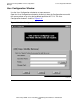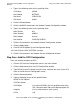ODBC Server Installation and Management Manual
Using the NonStop ODBC Server Configuration
Manager
HP NonStop ODBC Server Installation and Management Manual—429395-002
3-41
Step Two: Add Users
c. Enter the following values for the specified fields (defaults will be used for other
fields except as noted below):
You can also give values to TRA_NAME, AccLogTbName, GOV_Name, and
CON_Name if you want to; you should do so before proceeding to the next
item.
d. Click the Close button on the Profile Advanced Configuration subwindow.
e. Click the Apply button.
f. Click NO for the Update System Configuration dialog.
g. Click OK for the SQL SUCCESS message.
4. Click the Copy control tab.
a. Click the Search button.
b. Double-click on PROFILE_CORE2 in the list box.
c. Type PROFILE_CORE3 in the Profile field; let all the other attributes remain
the same as for PROFILE_CORE2. You can modify any of the attributes after
you have set up the system.
d. Click the Apply button.
e. Click NO for the Update System Configuration dialog.
f. Click OK for the SQL SUCCESS message.
5. Double-click on PROFILE_CORE3 in the list box and type PROFILE_CORE4 in
the Profile field.
a. Click the Apply button.
b. Click NO for the Update System Configuration dialog.
c. Click OK for the SQL SUCCESS message.
6. Repeat all of Step 5, but type PROFILE_CORE5 in the Profile field.
7. Close the Profile Configuration window.
Step Two: Add Users
The next step is to map logical usernames and Guardian user names to each other
and to the profiles.
Default_DB MASTER (or the name of any customized database)
Default_Schema SOFTWARE_CORE1
Default_Location $vol (a valid volume on your system)
SQLAccessMode RW or RO
MaxStmtCache 100