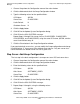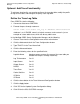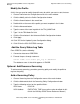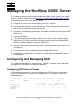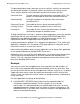ODBC Server Installation and Management Manual
Using the NonStop ODBC Server Configuration
Manager
HP NonStop ODBC Server Installation and Management Manual—429395-002
3-52
Optional: Add Resource Governing
Modify the Profile
At this time you need to modify the profile entry for which you want to start the trace.
1. Choose Profile from the Configuration menu of the main window.
2. Click the Modify tab in the Profile Configuration window.
3. Click the Search button in the search box.
4. Double-click on the name of the profile you want to update in the list box.
5. Click the Advanced button.
6. Type the name of the trace log table in the TRA_NAME field.
7. Type Y in the TRA Mode On field.
8. Click the Close button in the Advanced Profile Configuration window.
9. Click Apply.
10. Click YES for the Update System Configuration dialog.
11. Click OK for the SQL SUCCESS message.
Add the Query Status Log Table
From ODBCTest, do the following:
1. Connect to datasource ODBCDBA.
2. Execute the pass-through statement:
select "tdm: util create qst_log in database"
The database name is that which appears in ZNSDB.
Optional: Add Resource Governing
To add resource governing, you add a governing policy and modify the profile to
register that policy.
Add a Governing Policy
1. Choose Governing from the Configuration menu of the main window.
2. Click the Add control tab in the Governing Policy Configuration window.
3. Type the following values for the specified fields:
GOV Name POLICYA
GOV Attribute EXECUTION_TIME (or any other value described for this
field in the NonStop ODBC Server Reference Manual.)