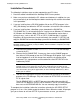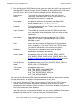ODBC Server Installation and Management Manual
Installing the NonStop ODBC Server
HP NonStop ODBC Server Installation and Management Manual—429395-002
2-29
ODBC Installation
Installation Procedure
The following installation steps must be repeated for each PC client:
1. Read the softdoc included with the NonStop ODBC Server product.
2. Make sure you have checked the PC software and hardware. In addition, be sure
to test connectivity to the NonStop host before continuing with activities described
in this procedure.
3. If you are installing from a CD-ROM, double click on the SETUP program in the
\WS_SW directory and follow the SETUP instructions to install the client software.
4. If you are installing from a NonStop system, download the RUNME file.
The RUNME file is a self-extracting zip file. It can be run on Windows NT, Windows
95, Windows 98, Windows 2000, or Windows XP. Downloading can be done a
variety of ways, such as with IXF, FTP, or COPY (if LAN Manager is installed).
Regardless of the method used, create a directory (for example, C:\SETUP) and
copy the RUNME file from the NonStop system to that directory as RUNME.EXE.
a. Download the RUNME file from NOS-Source-Disk.ZNOS on the NonStop
system to the PC.
b. Rename the file RUNME.EXE, if necessary, then run the RUNME program
from either a DOS prompt or from the FILE Manager RUN option. It will “unzip”
itself and produce a set of disk images from which the installation will be
performed. This step produces an executable file called SETUP.EXE in the
subdirectory DISK1.
c. Run the SETUP program using the RUN command from either the Windows
program or the File Manager. Only one instance of SETUP.EXE can run on the
PC at a given time.
The file README.WRI is a WRITE document describing the use of the HP
ODBC SETUP program. Print this file for reference. The SETUP.EXE program
does not use the README.WRI file. You can manually copy it elsewhere.
To complete the installation, follow the instructions given by the HP ODBC SETUP
program as it runs. You should accept the defaults unless otherwise noted. All prompts
give you a chance to exit from SETUP. If you encounter an error, you receive a
Note. Make sure that the directory used for setup is different from the directory where the
NonStop software is installed (usually C:\ODBC). After installation is complete, the setup
directory can be deleted.
Note. When SETUP is running and begins to install a file, it checks to see if the file
already exists. If so, it checks the version. If the existing file has an older version,
SETUP overwrites it without notice and does not save the old version. If you want to
save old versions of any of the applications or of the NonStop ODBC driver, do this
before you run SETUP.