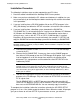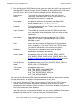ODBC Server Installation and Management Manual
Installing the NonStop ODBC Server
HP NonStop ODBC Server Installation and Management Manual—429395-002
2-32
ODBC Installation
A Connection Window is associated with one datasource; you should use it as
follows:
a. If the Connection Window is not current, click within its top bar. Specify the
datasource type as ODBC by selecting the appropriate radio button at the top
right. Use the pull-down menu to choose among the datasource names that
you configured with the ODBC Administrator tool in Step 7 on page 2-31.
Choose a datasource name corresponding to the SCS you started on the
NonStop system.
b. After you have chosen a datasource, click the CONNECT button to the right. A
pop-up window prompts you for your username and password. Supply them
and click OK.
The Connectivity Tool then initiates a connection to the NonStop system and
waits up to 15 seconds for a response. An information bar just below provides
status and a hand shake icon appears to the left if the connection is
successful.
2. After you are connected, you can use FILE | DISCONNECT to break the
connection. There is a “Statistics” area. In this area are three buttons marked
Connect, Echo, and Query, which correspond to experiments that you can do.
You can specify that an experiment is to be run n times by setting the number of
iterations (n defaults to 10). Upon completion, the average response time is shown
and you will see a graph of the n samples. The graph is useful to get an idea of the
variability of the response time.
Note. If you get a successful connection, you know the HP ODBC driver is installed,
the network transport is working, SCS and the NonStop ODBC server on the NonStop
system are running, and you have configured the connection correctly.
Whenever you are having trouble with an application connecting, repeat Steps 2.a and
b as a test of basic connectivity.