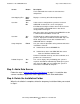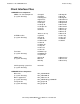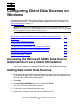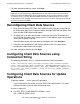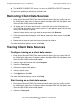ODBC/MX Driver for Windows Manual (SQL/MX 2.x)
Configuring Client Data Sources on Windows
HP NonStop ODBC/MX Driver for Windows—527888-004
3-3
Removing Client Data Sources
•
The WHERE CURRENT OF clause is used in an UPDATE or DELETE statement.
This prevents updating or deleting an incorrect row.
Removing Client Data Sources
1. Bring up the Microsoft ODBC Data Source Administrator. You can usually find this
by selecting the Start menu, Programs option, NonStop ODBC-MX 2.0 option, then
select the MS ODBC Administrator option.
2. To display the list of data source names, click either the System DSN tab or the
User DSN tab (the tab on which a data source is listed depends upon how the data
source was originally assigned).
Select the data source name you want to remove then click Remove.
3. From the confirmation dialog box, click Yes to remove the data source or click No
to cancel.
4. Repeat these steps for each data source you want to remove.
For more information about a screen, click Help.
Tracing Client Data Sources
Configure tracing on a client data source:
1. Bring up the Microsoft ODBC Data Source Administrator. You can usually find this
by selecting the Start menu, Programs option, NonStop ODBC-MX 2.0 option, then
select the MS ODBC Administrator option.
2. Select a data source name then click Configure.
3. Select the Tracing tab.
4. Select one or both trace options.
5. Select a log file name.
6. Click Apply then click OK.
For more information about a screen, click Help.
Start tracing on a client data source:
1. Bring up the Microsoft ODBC Data Source Administrator. You can usually find this
by selecting the Start menu, Programs option, NonStop ODBC-MX 2.0 option, then
select the MS ODBC Administrator option.
2. Select the Tracing tab.