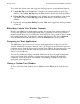OEM User's Guide
Custom Views
OEM User’s Guide—520330-001
5-19
Refreshing Custom View Window Contents
To override the default value and toggle the On Top property of an individual window:
•
If Stay On Top on the View menu is checked, the current window is an On Top
window. Choose Stay On Top from the View menu to disable the On Top attribute.
•
If Stay On Top on the View menu is not checked, the current window is not an On
Top window. Choose Stay On Top from the View menu to enable the On Top
attribute.
•
Repeatedly selecting Stay On Top from the View menu toggles the On Top attribute
on and off.
Refreshing Custom View Window Contents
Because the OEM Server automatically updates all Custom View windows whenever it
receives new data from a client application, there is generally no reason to perform a
manual refresh. However, if a window has been locked for some period of time, it might
not contain current data. To update the contents with the latest data, choose Refresh
from the View menu from the menu, or click the Refresh button on the toolbar.
Navigating to Client Applications
The OEM Server gives you access to active client applications so that you can view
detailed information on objects and their states. To navigate to the client that reported a
particular object, click the object in the Custom View window. An Alert message is sent
to the associated client and that client then provides detailed information about the
object’s state and history.
You can also invoke any Popup command defined for an object by right-clicking that
object in a Custom View window. A popup menu appears showing the applicable
commands. Select the desired item, and the corresponding command is sent to the
appropriate client application.
Closing a Custom View Window
To close a Custom View window, choose Close from the File menu or click the close
box.