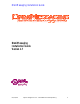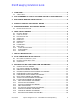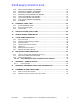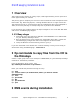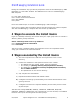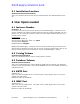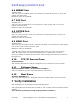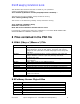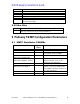OmniMessaging Installation Guide 1.7
OmniMessaging Installation Guide
07/22/04 Opsol Integrators Inc. Confidential and Proprietary 5
During the installation step you will be prompted to start the OmniMessaging™ EMS
Distributor in a new TACL window. The OBYDIS macro uses an OmniMessaging™
EMS template.
In a new TACL window type
tacl> volume $omnivol.omnisubvol
tacl> obey OBYDIS
tacl> pause
Leave this window open to receive OmniMessaging™ EMS messages.
Once you are happy with the product please consider merging the system template
with the OmniMessaging™ template with instructions provided later.
4 Steps to execute the install macro
Logon to a NonStop Himalaya Tacl session with your super group user id. Volume to
directory where you ftp’d the files.
telnet <Himalaya Host name or ip address>
tacl> volume $omnivol.omnisubvol
tacl> run install
The tacl prompt is displayed when the installation macro has completed. Please
verify your installation as mentioned below.
5 Steps executed by the Install macro
1) The macro unpaks all the edit files and object files to the current
directory.
2) Creates the database in the specified volume. This creates:
• The Defines For the catalog, tables, views and indexes.
• The catalog at [catalog volume].imapct[instance number] .
• The database at [database volume].imapdb[instance number]
for an OMNI instance
• The Queue Files in the current directory
3) SQL compiles the executables.
4) Populates Database Tables with default values.
5) Configures and brings up the Pathway environment with Pathmon name
given by the user.
6) Configures and starts the required Pathway servers with process names
$x[instance]nn
The edit files namely RDEFINE, ODBSQL, OPOPULAT, OENSCRIB, RSQLCMP,
OSRVCFG, OPWYCFG ,OPWYCOOL (see complete list in a later section) are modified
based on user inputs and obeyed at the TACL prompt.