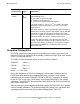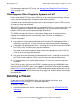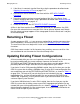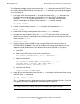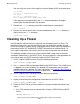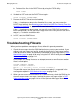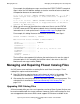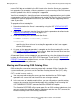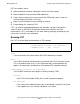Open System Services Management and Operations Guide (G06.25+, H06.03+)
Managing Filesets
Open System Services Management and Operations Guide—527191-002
5-37
Troubleshooting Filesets
b. Delete all the files in the ROOT fileset by using the FSCK utility:
FSCK PURGE
6. Go back to SCF and start the ROOT fileset again:
START FILESET $ZPMON.ROOT
7. Restore the ROOT fileset from the backup.
If the pax backup was done to the Guardian file system, you can restore the
ROOT fileset directly. See Restoring a pax Archive of OSS Files Directly From the
Guardian Environment on page 6-25 for more information.
If the pax backup was done to tape, you must first use COPYOSS to reinstall a
basic configuration, so that you have a copy of the OSS shell you can start and a
copy of pax to do the restoration with.
8. In SCF, start the HOME fileset:
START FILESET $ZPMON.HOME
Troubleshooting Filesets
When you have problems managing a fileset, follow this general procedure:
1. Check the messages from the OSS Monitor that are sent to your terminal. If you
redirect such messages to a log file, check the log file for its most recent entries.
Look up the cause, effect, and recovery information for a message either in OSS
Monitor Messages on page A-30 or by using the SCF HELP facility described in
Online Help Facility on page 12-2.
For example, this dialog illustrates an attempt to mount a new fileset on another
fileset’s mount point:
ASSUME PROCESS $ZPMON
START FILESET FILESET01
OSS E00009 Failed to start fileset FILESET01
The possible cause (two filesets on the same mount point) is suggested in the
message description in OSS Monitor Messages on page A-30.
2. When you are unsure of the outcome of a command entry, check the EMS log for
the most recent status messages. Look up the status messages either in OSS
Subsystem Messages on page A-61 or in the Operator Messages Manual.